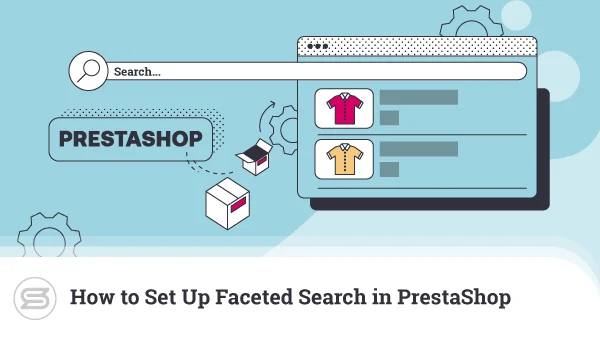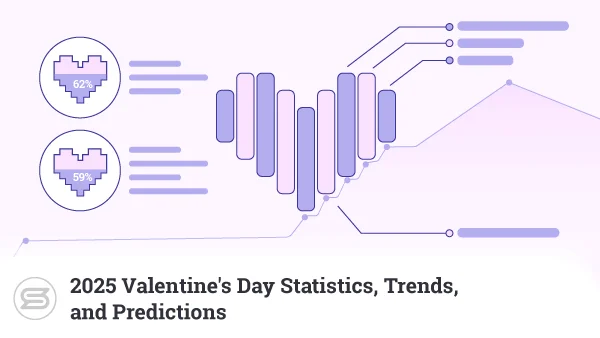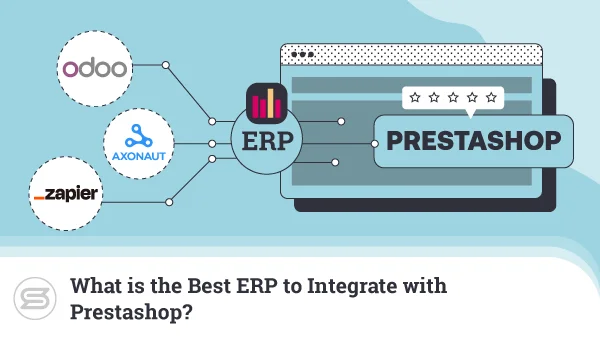Support for Magento 1 officially ended in mid-2020. If you haven’t already migrated to version 2, it is time to seriously consider such a move. While technically you can still run older versions, there will be no more support and updates, which may lead to problems in the long run.
Our mission today is to help you with the step-by-step migration process, so you can switch to Magento 2 and enjoy all its advantages.
What are Magento and Magento 2?
Both Magento and Magento 2 are full-scale ecommerce platforms. They allow users to build online stores without the need to code the entire website from scratch. This convenience makes the deployment of ecommerce stores much easier, even for a complete beginner.
Magento 2 is the most significant update to the platform in over a decade. The new version introduced exciting new features, like a refined file structure, fresh layout elements, and an advanced UI library. The software developers put a big focus on mobile compatibility, so Magento 2 can look great on all devices and screens.
Reasons to Upgrade to Magento 2
Magento 2 is the first major upgrade to the ecommerce platform. The public beta for version 2 came out in 2015, but not all users have adopted it, even to this day.
Consider this, though, there are so many reasons you should be migrating your ecommerce site to Magento 2. Incentives range from better design options to significant performance improvements.
But there is so much more to it. Reasons for upgrading to Magento 2 include:
- Speed and scalability improvements
- Optimized checkout process
- Advanced SEO features
- More convenient extension updates
- Improved database architecture
- Easier admin panel navigation
- Product creation streamlining
While all of these improvements are great, there is an even more compelling reason for you to migrate to Magento 2.0. The earlier generation reached end-of-life in mid-2020. This means you can no longer get official support or updates for your Magento 1 installation.
Such lack of updates inevitably leads to heightened security risks. This shortcoming alone should be a significant factor for ecommerce store owners to consider a move.
How to Migrate from Magento to Magento 2
Any software migration to a completely different core version hides its risks. Before you dive into the process, make sure you prepare well for a smooth transition. Carefully assess your online store before the transfer and delete all content you won’t need on the new version. Create a full site backup to ensure you have a Plan B in case something goes wrong after the switch.
- Clone Your Magento 1 Site Database
This step involves making a copy of your existing database. Thankfully, Magento includes a tool for this exact task. To make use of the utility:
- Log into your Magento administration panel
- Go to System -> Tools -> Backups
- Click on Create Database Backup
Now move that database to a temporary location using either an FTP client or your web hosting File Manager. You will need this file later on.
- Check Theme and Extension Compatibility
The significant architecture and design changes in Magento 2 mean you have plenty of other elements to check, apart from your core application. If the app extensions are not actively updated, there is a high chance they’ll have compatibility issues after the migration. The same goes with your chosen Magento 1 theme – because of the design improvements, many older templates might not function properly.
The good news is, a large part of the official Magento 1 extensions have been updated to meet the needs of Magento 2. You simply need to check with extension providers to see if all of their products are compatible with the latest release.
- Install Magento 2
To install Magento 2, you should download a fresh copy. Make sure the new copy omits sample data since you will be migrating your old data into it.
Next, extract the Magento 2 files into a new directory and follow the step-by-step installation process using the setup wizard. It’s completely straightforward and requires just a few details from your side.
Once completed, you will have a fresh new copy of Magento 2, along with a blank database.
- Migrating Your Existing Site
Once your files are backed up, and the version is in place, we can begin the actual migration process.
To help with this, we can make use of the wonderful Magento 2 Migration Tool. This tool is available in the Composer in the new installation.
You can use the following command:
composer require Magento/data-migration-tool:X.X.X
(X.X.X is the exact installation version of Magento 2 that you downloaded earlier.)
You need to generate security keys from your Magento 1 site dashboard to use the Migration Tool. Generate these by clicking on Security Keys from the My Accounts tab.
Next, you will need to configure the Migration Tool to let it know the type of transfer you want to carry out. If you’re running the open-source version, create a configuration file in:
<Magento 2 root dir> /vendor/magento/data-migration-tool/etc/opensource-to-opensource
This configuration file named config.xml.dist should be copied from your Magento 1 installation. Once done, rename it as config.xml.
Inside that file, you will need to edit three fields as follows:
- <source> is the location where you cloned the Magento 1 database from step 1
- <destination> is the location where you installed the new copy of Magento 2
- <crypt_key> can be copied from your <key> field in your Magento 1 installation.
With the configuration file in place, we can then proceed with the transfer. To continue, we will need to enter separate commands for moving the content and associated settings.
From your Magento 2 root directory, use the following commands:
php bin/magento migrate:settings –reset <path to your config.xml>
php bin/magento migration:data –reset <path to your config.xml>
Once the process is complete, you have successfully migrated the core components of your site.
As a reminder, extensions need to be transferred individually based on their Magento 2 compatibility.
Possible Migration Issues
With a relatively complex process and many incompatibility areas, migrating Magento 1 to Magento 2 is not the easiest task in the world. Even if you follow the process carefully, there are loads of things that can go wrong.
Potential problems include:
- Data Loss – Unfortunately, data loss can be tough to prevent. If you are concerned about this possibility, you should work with an experienced professional to oversee the migration process. Always keep an offsite backup as well, so you can restore a working version of your Magento website if the transfer fails.
- Invalid Indexers – Some of your store indexers may be found invalid during the installation process. Should this happen, you will need to re-index your store with the following command: php bin/magento indexer:reindex
- Can’t Update Categories or Products – When trying to use a migrated Magento 2 installation, one frequent error is the inability to update categories or product information. To fix this error, you can run a simple SQL command: UPDATE eav_attribute SET backend_model = NULL, backend_type = ‘static’ WHERE attribute_code = ‘media_gallery.’
- Missing Delta Log – Another error code that may come up during migration is “Deltalog for <TABLE_NAME> is not installed.” Typically, this will only occur if you’re attempting to perform the migration using your live database. Make sure you avoid this by completing the migration with a cloned copy.
- Missing Products – This issue arises from problems with the index. To rectify it, you will need to do re-indexing via the command line using the same command provided under the Invalid Indexers section.
- Broken Home Page – Those using a custom layout may encounter problems with the homepage not displaying correctly. If this occurs, there are two possible solutions. The first is to recreate your custom layout from scratch. The alternative is to change the layout of your page with a Magento 2 theme.
ScalaHosting and Magento 2
Magento 2 is a much more powerful version of what was already an impressive platform. Significant changes to its architecture have helped Magento respond to the rising customer demands and prepare for the future.
Still, working with the right hosting partner can make a big difference for your Magento-based online store.
The web hosting plan is a cornerstone for any Magento installation. ScalaHosting offers a range of Magento-optimized hosting plans, coming with numerous perks like a free SSL certificate or a CDN solution. Most importantly, the customer support team is always ready to help with your Magento migration.
But you have to think about performance as well, and virtual servers are much more efficient in that aspect.
Opting for one of our robust Managed Cloud VPS solutions will give you the enhanced scalability and dedicated server resources to run a really fast and reliable online shop.

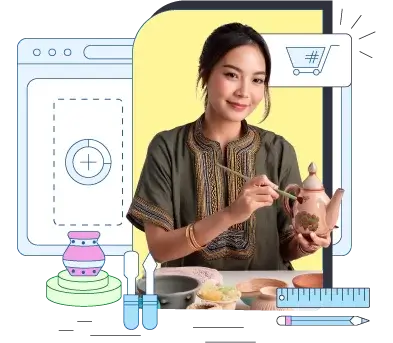
Conclusion
Despite what seems to be a challenging process, those still on Magento 1 need to recognize the benefits of upgrading. The longer you delay a migration, the more complex the process is likely to end up – with even more potential pitfalls.
For ecommerce stores, performance alone is a crucial metric that can seriously impact your conversion rates. For the sake of business success, partner up with a reliable hosting partner and bring your Magento site into the next generation.
Frequently asked Questions
Q: Do I need to migrate to Magento 2?
A: Not necessarily. You can continue using Magento 1, but there are important points of concern. Chief among these is the lack of new updates for Magento 1, potentially leading to serious security risk. Performance setbacks, especially for mobile users, should give you enough incentive to switch to Magento 2.
Q: How long does it take to migrate a Magento site?
A: The time it takes to fully transfer a Magento website can greatly vary, depending on the size of your project. Primary migrations can take as little as a week. However, the more complex your current site is – the longer it will take. Each extension you wish to migrate can add up to a minimum of three to five hours at least.
Q: How much does it cost to migrate Magento 1 to 2?
A: The Magento 1 to Magento 2 migration can be cost-free if you learn how to carry it out on your own. Hiring outside help, you should consider that prices go up for any additional extensions you might want to update.
Q: What version of Magento 2 should I use?
A: Experts advise to always use the latest available stable version of Magento 2. That is version 2.4 at the time of writing, which came out in October 2020.
Q: Will migrating my site cause any downtime?
A: Typically, no. Of course, given that you test everything before you update your live website. There might be slight performance impacts during the witch, but your store should enjoy uninterrupted uptime.
What is a VPS – Everything you need to know!