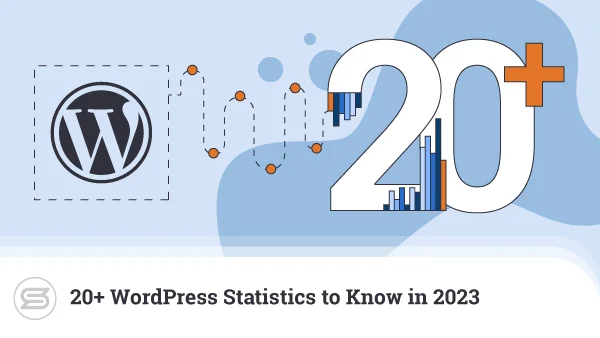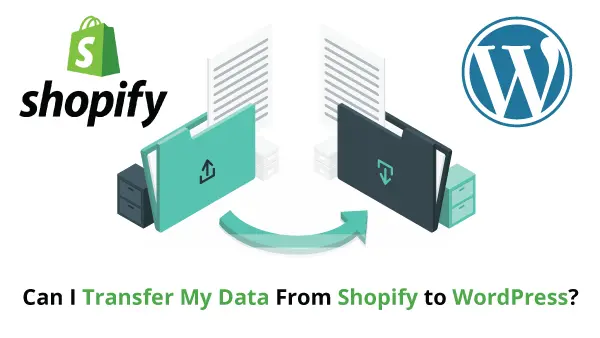In many cases, moving to a new host isn’t such a big deal, because your new provider often takes care of the transfer. And if your website isn’t too big or overly complicated, the whole transfer rarely takes more than an hour or two.
Still, there are times when switching to a new provider means you have to migrate the site data manually. If you are ever in such a place, this guide might be the perfect tool for you. We will show you how to properly transfer a WordPress website with minimum effort, regardless if both providers utilize cPanel or not.
Let’s get to it then.
Source and Destination server use cPanel
This is the easier route.
If you are using a shared WordPress hosting plan, you can’t really have root server access, so the best way to migrate your website is by generating a full backup of your account.
You can do that via your cPanel -> Backups option.
Once you create an archive of your website from there, simply upload it to your destination server and open a ticket with the technical support team of the new host. Just ask them to restore the backup, and you’ll have a 100% mirror copy of your previous account. This includes files, emails, databases, comments, settings, the works.
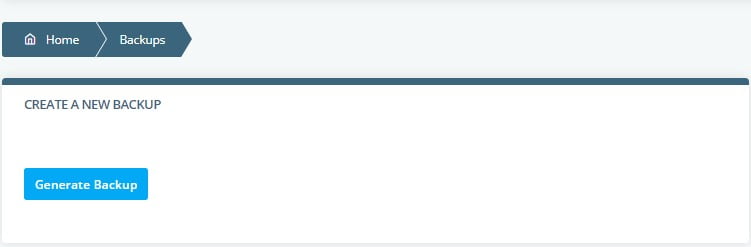
Still, you might not have the luxury of facing a direct cPanel-to-cPanel transfer.
Source or Destination server does not use cPanel
In this case, you are up against a manual WordPress migration. Don’t worry, as you don’t need to be a programmer or coding genius to do that. In fact, following the steps below will allow you to properly migrate your WP website even if you are a complete newbie.
- Download all WordPress files to your computer. You can do that via any FTP client, like Filezilla.
- Generate a copy of the WordPress database from the phpMyAdmin option in your control panel. Save that one as well.
- Log in to your new host and upload the files to the document root directory of your domain on the new server.
- Create a new database on the destination server.
- Import the database using phpMyAdmin. If you are using cPanel, you can find the option under MySQL Databases.
- While there, create a MySQL username and allow access to the WordPress database.
- Use the File Manager to open the wp-config.php file and make sure the name of the database and MySQL username match the ones you see in cPanel -> MySQL databases. If the names are different, your website won’t be able to communicate with your database and deliver the requested content.
We are now at the finish line…just a couple more things.
• Verify everything is working
After you complete the steps above, it’s time for a test to verify your website is loading fine on the new server. You can do so by editing the hosts file on your computer to make your domain resolve to the new server but just for you. This means that regular visitors will still load the content from the old server while you check if everything is running fast and error-free on the new machine. Don’t forget to set it back to default after your testing is completed to avoid confusion in the future.
Sounds a bit too complicated?
Here is a wonderful guide to help you edit the hosts file.
• Changing the nameservers
After you migrate your WordPress website and verify it is loading normally on the destination server, it is time to change the nameservers of your domain. This will point the name to your new file destination so it can open the right web content.
You can do that from the control panel of your domain registrar. When you change the nameservers to the ones provided by your new web hosting provider, allow it 24 hours for DNS propagation.
Make sure not to cancel the old account immediately because you may lose visitors that are still accessing your website from the old server due to DNS caching. Keep it active for at least 72 hours as the nameserver propagation might take a bit more than one day.
Final Takes
As you can see, migrating a WordPress website is an easy task, especially if you have the right hosting provider behind your back. Check out Scala Hosting’s managed WordPress plans and benefit from lightning-fast servers and uninterrupted uptime at highly affordable rates. For best performance and security, you can also consider our versatile Managed Cloud VPS deals.