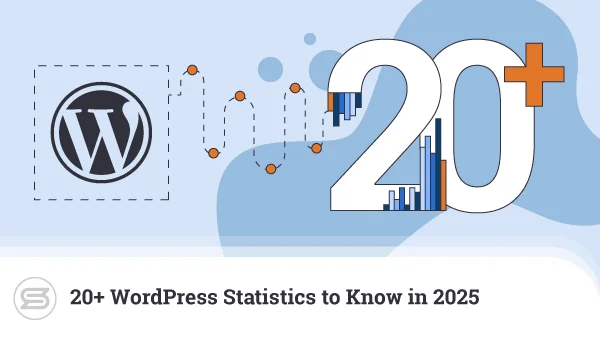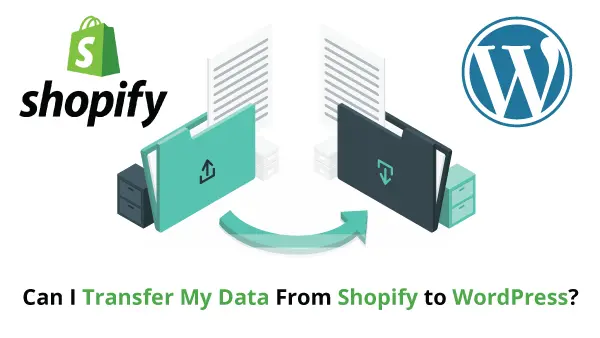Despite social networks’ overwhelming popularity, the blog remains one of the easiest ways to establish an online presence. Think of it as your own personal island in the ever-expanding ocean we call the internet.
All you need to set it up is a platform for publishing and managing content.
Blogger seems like a prime candidate. Creating a new website with this platform literally takes a couple of minutes. You can even use your Google account.
However, as your project develops, you’ll see that, as intuitive and user-friendly as it is, Blogger does have one or two limitations that are difficult to ignore. At some point, you’ll likely want to move to a more powerful and versatile platform. WordPress will probably be your first choice.
But how do you move an existing Blogger website to WordPress?
We’re about to find out.
Blogger vs. WordPress: Major Differences
Blogger launched in 1999, when blogging was still a relatively niche activity, and you could argue that the platform played a significant part in turning it mainstream. Simplicity has always been at the heart of Blogger.
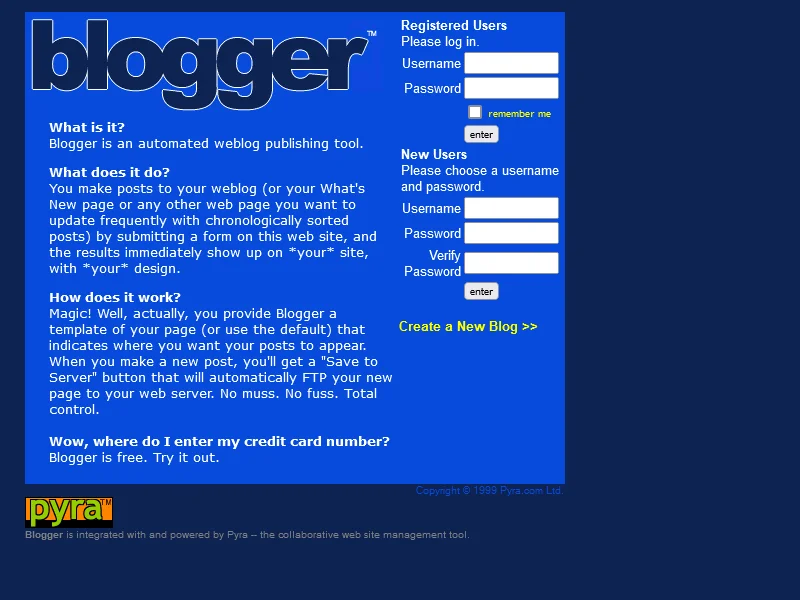
The idea of Pyra Labs, the company that originally launched it, was to give users with no technical background the ability to set up a blog quickly and easily. During signup, you’d register a blogspot.com subdomain acting as your website’s URL. With the registration complete, you’d use your login credentials to access a simple but user-friendly web interface for writing, publishing, and managing your Blogger blog’s content.
The concept proved so successful that in 2003, just four years after its launch, Google acquired Blogger and set about adapting it to meet the demands of the modern online world. Features like the ability to use a custom domain pointing to Google’s servers were introduced, which gave users more reasons to choose Blogger for their no-frills blogs.
Today, more than twenty years after its initial launch, the platform is still going. It’s as easy to use as ever, but despite all the new functionality introduced by Google, it remains rather basic. The editor has the formatting and publishing tools you’d expect, but the range of available themes is somewhat limited, and so are the customization options.
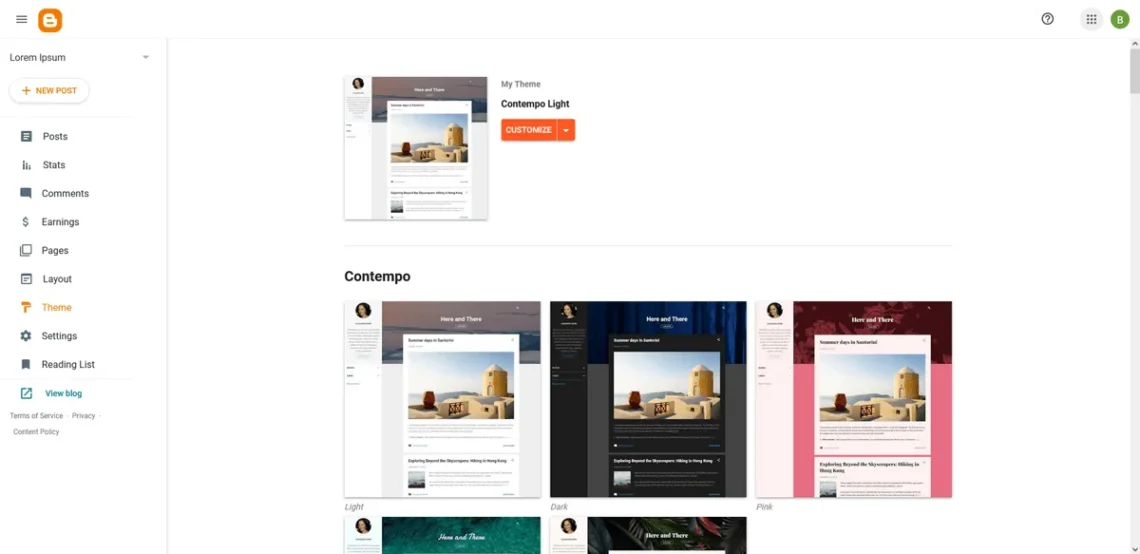
If you need anything more than a bare-bone personal blog, you’re better off looking elsewhere.
WordPress will likely be one of the first platforms you consider. It was originally launched in 2003, so it started off just as Google was getting hold of Blogger. Still, it’s fair to say that the trajectories the two apps have been on ever since are quite different.
Although it has retained a stable user base in countries like India, Brazil, and Indonesia, Blogger’s overall popularity is far from all-encompassing. It’s hardly Google’s flagship product, so the amount of work invested into it lately is marginal. Many other site builders have appeared over the last two decades, and they’re all introducing new features in an attempt to lure users in. Meanwhile, Blogger appears to be sitting still, which makes quite a few people look for alternatives.
In the meantime, WordPress is taking off. Over the last two decades, it has become the world’s most popular website-building application. It currently powers over 40% of the internet, and there’s nothing to suggest it’s about to fall out of favor with users any time soon. If anything, the global community around it is actually growing.
There are a few similarities between Blogger and WordPress. The original idea behind both is to give users a free blogging platform with a graphic interface suitable for people without website-building experience. With both platforms, you get the backbone of your website, which you tweak and customize with the help of themes and other built-in options.
However, there are quite a few differences as well. The most significant is the way the two apps are hosted. For a while, Blogger allowed users to host their blogs on their own server. However, the platform has always been primarily about providing a Software-as-a-Service (SaaS) solution – a point proven when, in 2010, Google removed the self-hosting option. Right now, after you sign up, all your content will be uploaded to Blogger’s servers. There is no other way to use the platform.
WordPress’ approach is different. A SaaS-based version is available at https://www.wordpress.com, but it’s nowhere near as popular as the open-source, self-hosted WordPress users know and love so much.
With the help of the latter, launching a new WordPress site involves getting a domain name and web hosting account first. You’re effectively renting server space and hardware resources to store your files and power your website. With the domain, you make it accessible from every corner of the world.
Everything is under your control, and if you need to change the server or host, you are free to do so.
With Blogger, things aren’t that straightforward. More on that in a minute. First, let’s see why you might want to move from Blogger to WordPress.
Why Migrate From Blogger to WordPress?
Moving from one web platform to another can be a stressful experience. On the one hand, all your content has to be moved from one place to another without any errors or data loss. This sounds daunting, especially if you have no experience with this sort of transition.
Once the migration is complete, you’ll have to get used to the new application. WordPress is renowned for its shallow learning curve, but if you haven’t worked with it in the past, you’re still presented with a completely new environment.
The WordPress editor has all the features you’d expect from such an app, but the dashboard looks nothing like the Blogger backend, and there are more than a few key differences in how the content is managed. To ensure a smooth transition, you must find your bearings quickly.
All in all, you probably wouldn’t want to move from Blogger to WordPress unless you have a compelling reason for it. As it turns out, there are a few.
- Scalability
Google doesn’t impose a hard limit on the traffic volumes your Blogger site can generate. However, it also doesn’t guarantee that your site will perform well once its popularity grows.
Because it’s self-hosted, WordPress gives you more options for ensuring your blog performs well regardless of the number of visitors. The application itself can handle millions of hits, and there are dozens of optimization techniques that help you maintain excellent performance and minimal server load. If you see a drop in loading speeds, your hosting solution most likely needs an upgrade. Thanks to the unmatched scalability offered by modern cloud hosting solutions, you practically have no limits on how big your blog can grow.
- Full control
With Blogger, the hosting is an inherent part of the service. Your content is hosted on Google’s servers, and you have no mechanisms to move it elsewhere while still using Blogger to manage it.
With WordPress, you download the application and install it on a server of your choice. You can even use your own hardware. You have full ownership of your files and database, and you’re free to utilize them however you want.
- Monetization
Blogger supports Google AdSense, and provided you’ve established a stable traffic flow, you can turn your blog into a source of income, especially if you use it alongside other services like the Google Search Console and Google Analytics. However, this just about exhausts Blogger’s monetization options. If you want to set up a paid membership or another mechanism for generating income through your website, you’re out of luck.
By contrast, the WordPress ecosystem is full of plugins that help you expand your business model and set up one or more revenue streams on the same website.
- Versatility
The same plugins can also turn your personal WordPress blog into something much bigger. For example, if the community around you grows big enough, you may see a demand for merchandise or other products connected to your blog.
Using WordPress, you can set up an online store section and generate a more meaningful income from your blog.
Of course, this is just one example. The WordPress ecosystem is so big that the opportunities are practically limitless.
By contrast, Blogger is built for blogs only, and you have no option to expand its functionality.
- Customization options
The mechanisms for changing the appearance of your site in WordPress and Blogger are pretty much identical. In both cases, the website looks are determined by a theme. You can have multiple themes installed on your blog and change them with the click of a button from the backend.
However, while the official WordPress repository holds over 12,000 themes, by default, Blogger lets you choose between twelve basic designs, each with a few color scheme variants. Even though you can alter the layout of your Blogger site, the customization options are nowhere near as extensive as what you get with WordPress.
Furthermore, because WP is so popular, there’s no shortage of developers and experts who can create a custom design and tailor it to your strict specifications. Finding a professional to do the same thing for your Blogger project will be much trickier.
- SEO
Blogger may be owned by Google, but this won’t automatically boost your search engine rankings. On the contrary, Blogger has a rather limited range of SEO tools.
Out of the box, WordPress isn’t exactly ready for the top of Google’s results pages, either. However, the global WP community has produced plugins like Yoast SEO, letting you implement a range of effective SEO techniques with as little as a couple of clicks.
- Reputation
Blogger is one of the fastest and easiest ways to start a blog. It’s the platform you’ll most likely choose if you’re trying to start a new hobby project. However, it isn’t the service you’ll use if you want to be taken seriously.
Building with WordPress shows a much higher level of professionalism and commitment to the blog. This won’t go unnoticed by your users.
Blogger clearly has a few things going for it. It’s a breeze to use, you can start in seconds, and you don’t even need to worry about finding or paying for a hosting service. Ultimately, however, WordPress is a superior blogging tool.
Migrating from Blogger to WordPress would be a wise choice in many scenarios, and fortunately, it’s not as tricky as it may sound.
How Do You Move From Blogger to WordPress?
When you transfer a regular website from one hosting provider to another, you have to copy your files, migrate the database, and ensure everything is configured to work correctly on the new server. What we’re doing today is a bit different. We’ll take the Blogger content and import it into WordPress.
Experts recommend backing up all the data before starting a task like this. In this particular case, we’ll mostly use automated tools that will abort the operation if there’s a chance something might break.
Nevertheless, if you have other projects hosted on the same account as your WordPress website, it might not be a bad idea to create a backup, just in case.
Let’s break down the entire process from start to finish:
Step 1: Choosing the Right WordPress Hosting
Unlike Blogger, WordPress is a self-hosted app, so before you start working on your website, you must have a hosting account where you can install it.
You’ll struggle to find a hosting provider that doesn’t support WordPress. Many would even provide a free domain registration for the first year. Finding the right environment for your project is a bit more challenging.
Your first job is to decide what type of hosting you’ll use. You can install and run WordPress on a shared hosting account – the service of choice for people on a tight budget. However, the shared environment presents quite a few limitations, which manifest themselves quite clearly as soon as traffic levels pick up.
If your Blogger project has already attracted a steady stream of visitors, it may be a good idea to consider a VPS solution straight away. The isolated environment and guaranteed hardware resources will provide a more stable platform for your new WordPress website and give you the performance, scalability, and security you’re after.
Once you’ve chosen your account, you’ll need to install WordPress. The exact steps depend on your server management platform. For example, SPanel, ScalaHosting’s proprietary web hosting control panel, can automatically set up the world’s most popular CMS as soon as you create your account, letting you start work on your new WordPress website immediately.
After WP is installed, SPanel gives you the unique WordPress Manager utility, which can, among other things, automatically update the CMS’s core and plugins, create staging environments, and perform malware scans.All these features can prove invaluable as you work on your new site. Don’t forget to consider them when choosing a WordPress hosting solution.

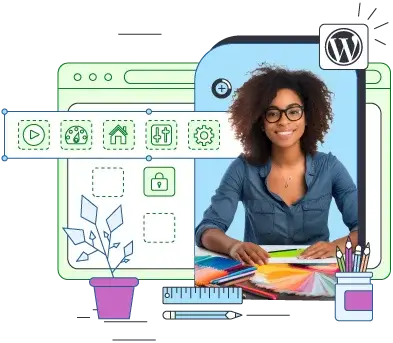
Step 2: Exporting Content From Blogger
The next step is to log in to your Blogger account and export the content from your existing blog. Click Settings, scroll down to the Manage Blog section, and click Back up content. A popup informs you that the backup you’re about to generate contains posts, pages, and comments. It also helps WordPress automatically update your inner Blogger links. Click Download and save the XML backup file on your computer.
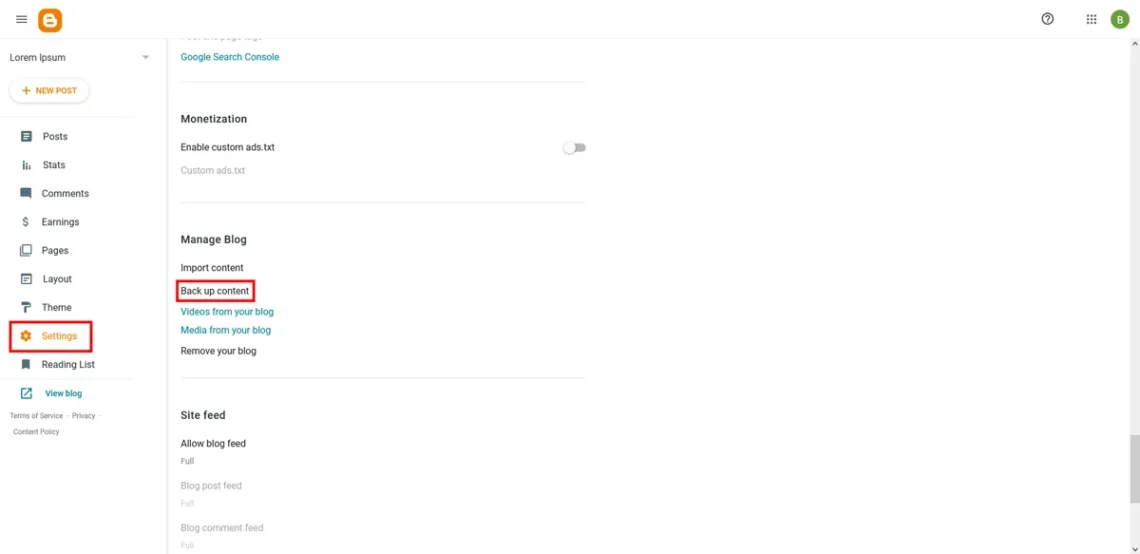
Step 3: Importing Your Blogger Content Into WordPress
Now that you have your Blogger content on your computer, it’s time to upload it to your new WP site. Log in to the WordPress admin area and go to Tools > Import.
You’ll see that you can import content from several different blogging platforms, with Blogger at the top of the list. A special add-on is required, which can be installed via the Install Now link.
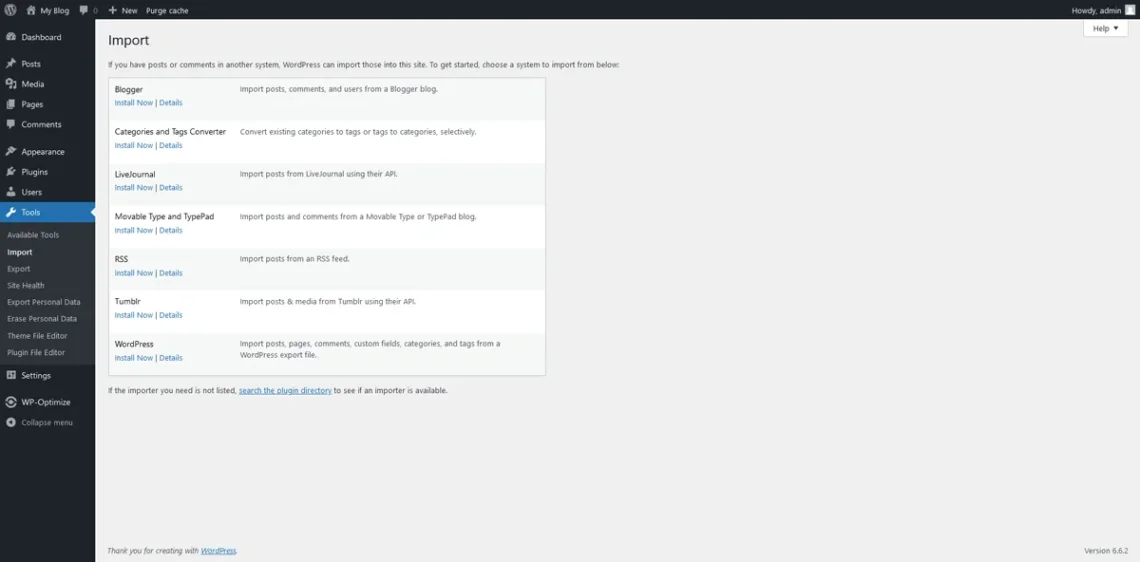
When the Blogger Importer plugin has been successfully set up, you’ll see a link labeled “Run Importer.” It leads to the page where you upload the XML backup file and import its data into your WP installation.
The Import Blogger screen interface is pretty self-explanatory: you click Browse, select the XML file you downloaded earlier, and hit Upload file and import.
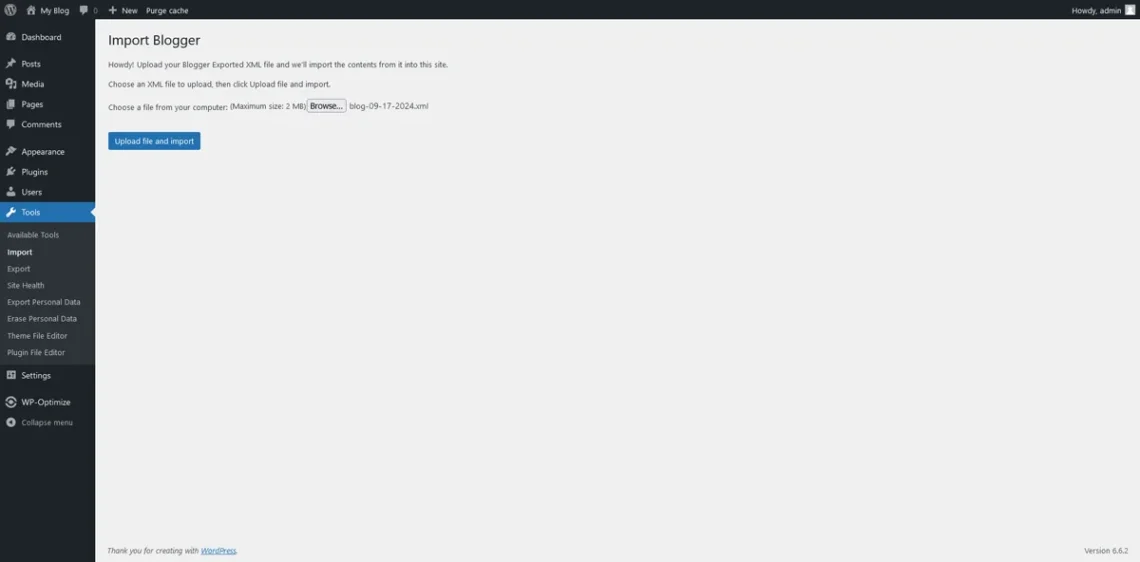
Your Blogger posts have listed your name (as it appears in your Google account) as an author. The importer can automatically create a new WordPress user account with the same name and list it as the author of all new posts, or assign all the content to an existing user (e.g., the admin). If you create a new user account, be sure to change its password at a later stage.
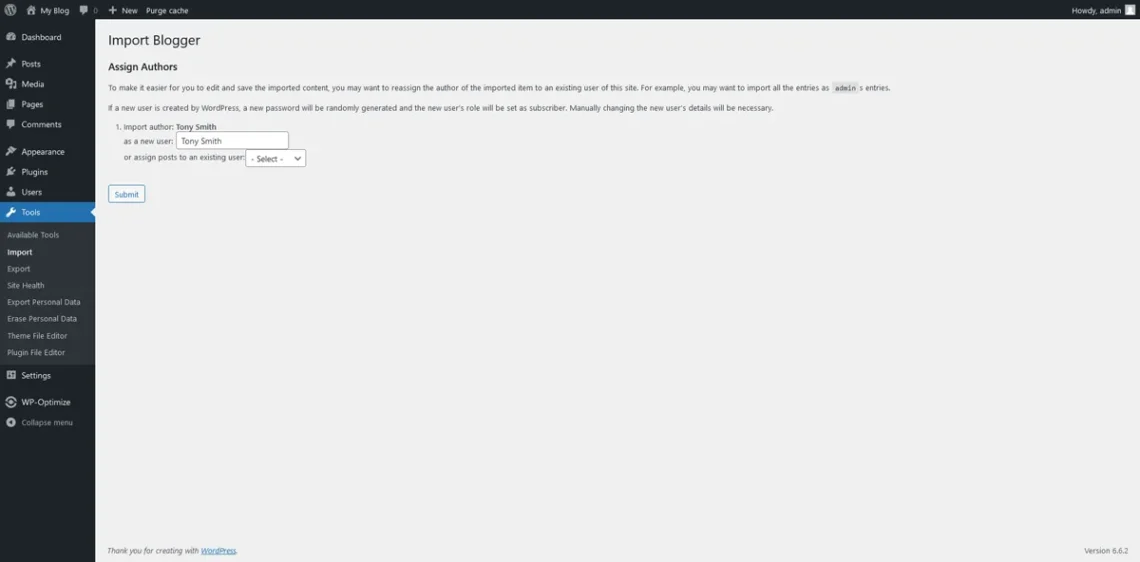
After you click Submit, all the data will be imported.
Step 4: Setting up Permalinks In WordPress
WordPress permalinks determine your posts’ URLs. To retain your position on the search engine results pages, they must follow the Blogger structure as closely as possible.
To ensure this is the case, head to Settings > Permalinks and select the Custom Structure radio button. The WordPress permalink structure should look like this:
/%year%/%monthnum%/%postname%.html
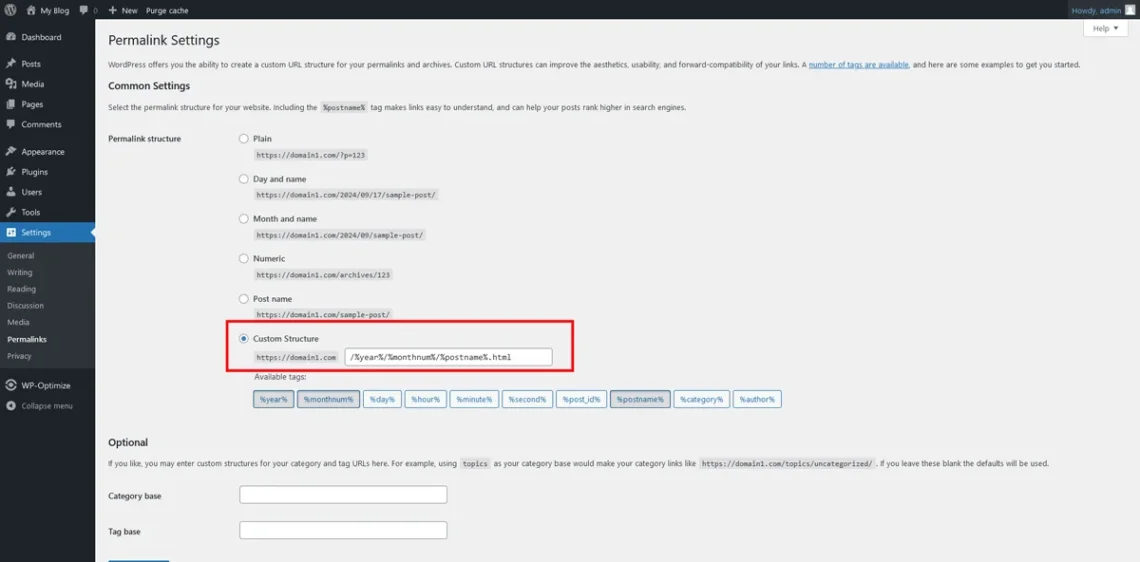
Step 5: Redirecting Traffic From Blogger to WordPress
Ensuring your old Blogger URLs redirect to the new site properly is critical in securing the smooth transition between the two platforms.
There are several reasons why traffic must be redirected correctly:
- Preserving search engine rankings: Without proper redirects, Google’s crawlers will hit quite a few 404 errors when indexing your site. Search engines will assume you’ve deleted your content and will drop it down the results pages.
- Maintaining traffic and user experience: The same considerations apply to users. Imagine a visitor who has bookmarked your Blogspot URL and is trying to visit it after the migration. They’ll get a 404 page and assume you’ve stopped blogging.
- Avoiding duplicate content issues: If you don’t set up redirects, search engines will see the same post twice – once on your old Blogger website and once on the new WordPress blog. Because the content is identical, they will assume that your new site plagiarizes the old one and will punish it.
- Retaining backlinks: The more your Blogger website grows, the more likely it is to get links from other websites (backlinks). They can be useful for attracting traffic and building up your blog’s reputation. Without redirects, they’ll just lead to 404 pages, and their value will be lost.
So, how do you redirect traffic from your old site to your new WordPress blog?
As is usually the case with WordPress, a plugin will help you do it.
The Blogger to WordPress add-on is available on WP’s official repository, so you can install it straight from your site’s dashboard. Go to Plugins > Add New Plugin and enter “Blogger” into the search field in the top right corner. The plugin we need won’t be the first result, but you should have no problems spotting it.
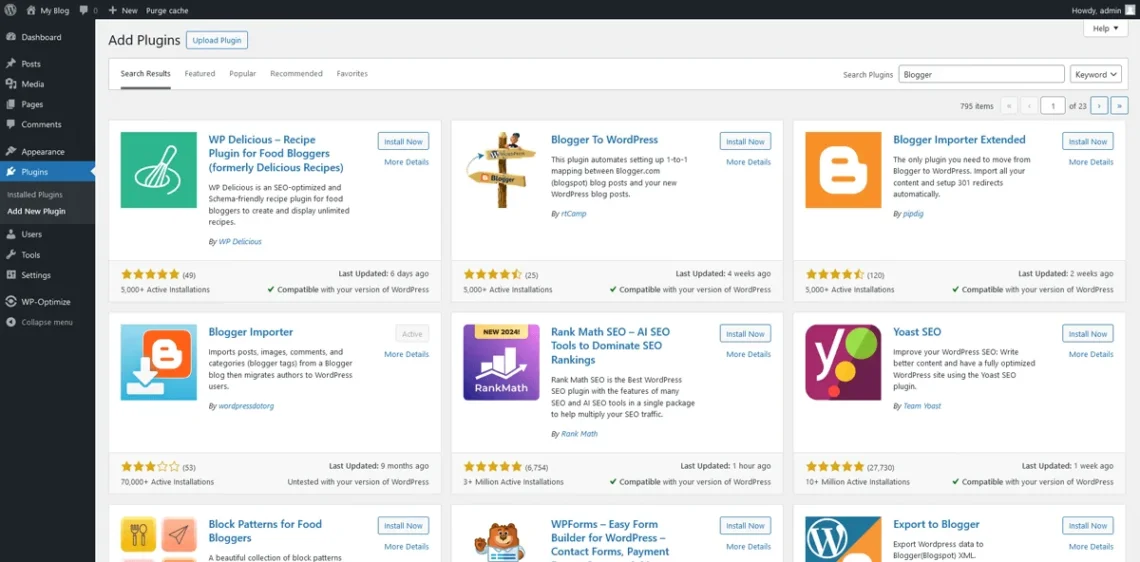
Click Install Now and then hit the Activate button.
The Blogger To WordPress Redirection menu will appear under the Tools section in the WP dashboard. It provides a brief explanation of the plugin’s functions and a note stating that it must stay active for the redirects to work correctly.
After you click Start Configuration, the Blogger To WordPress plugin will automatically find your old Blogger blog URL. The Get Code button will generate a snippet you’ll need to embed into the Blogger theme to enable the redirect.
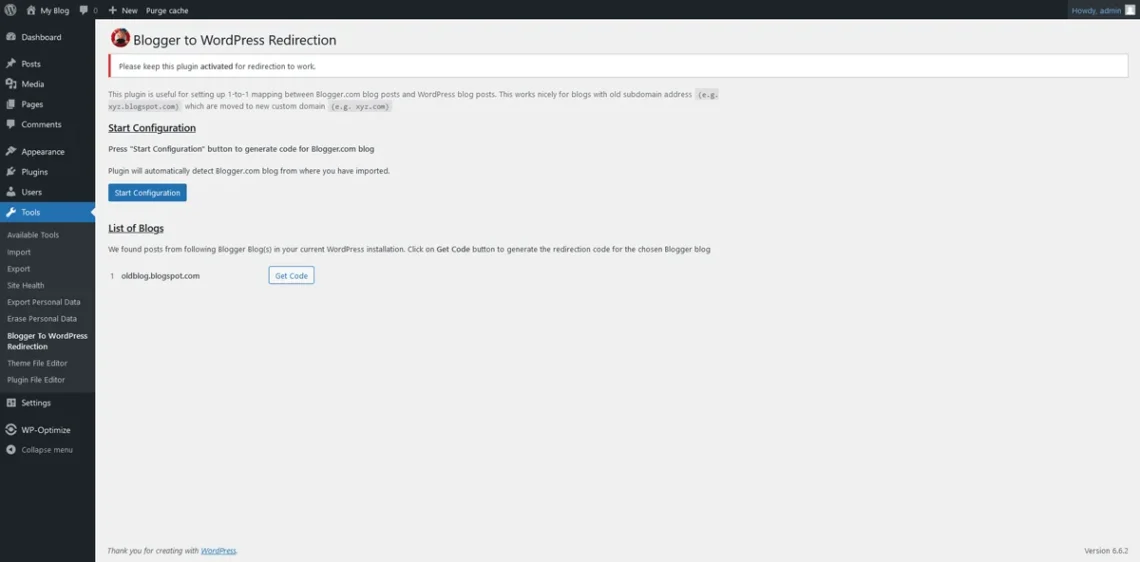
Copy the generated code and log in to the Blogger backend.
Before we continue, it’s a good idea to have a backup of the theme in case something goes wrong, so click Theme, and from the Customize drop-down, select Backup. Blogger will generate an XML file, which you can download for safekeeping.
Next, click Customize again and select Edit HTML. This gives you access to the Blogger theme’s code.
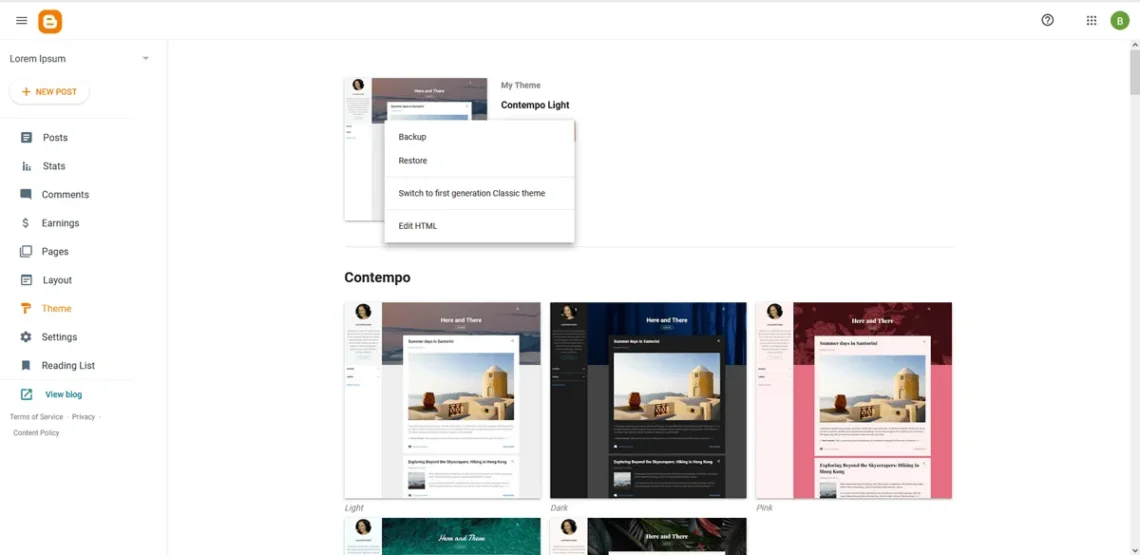
Place the mouse cursor inside the box, use ctrl+a (or command+a) to select all the code, and delete it. Then, paste the code snippet from the Blogger to WordPress plugin and click the Save icon in the top-right corner.
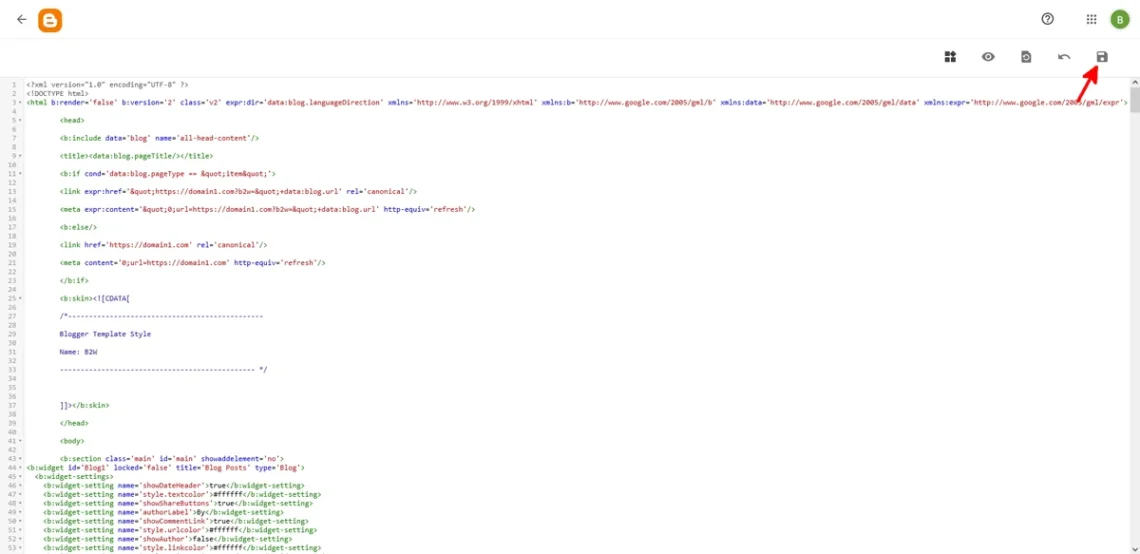
Finally, test to see if the redirects work correctly.
Step 6: Moving Other Content
The XML backup you imported into WordPress contains your old blog’s posts, comments, and the media files embedded in them. Often, it would encompass all the content you want to transfer, but every now and again, there may be data left behind. Namely, you may need to recreate some Blogger pages, widgets, and feeds.
When you’re copying pages, the process is pretty much entirely manual. You have to open each page on your old blog, copy its content, and format it so it looks the same in WordPress.
For widgets, you can open the Appearance > Widgets menu in the WP dashboard. WordPress has an extensive range of widgets out of the box, so you will likely find what you need to recreate the look of your Blogger blog and even improve it.
If your redirects are correctly set up, users and search engines will still be able to find your blog. However, those who have subscribed to your RSS feed won’t see any new content as you upload it. To ensure they do, you need to tell subscribers’ RSS readers where to look.
Log in to your Blogger account, go to Settings, and scroll down to the Site Feed section. Click Post Feed Redirect URL and enter your WordPress feed URL. Most likely, it looks something like this:
https://yoursitename.com/feed
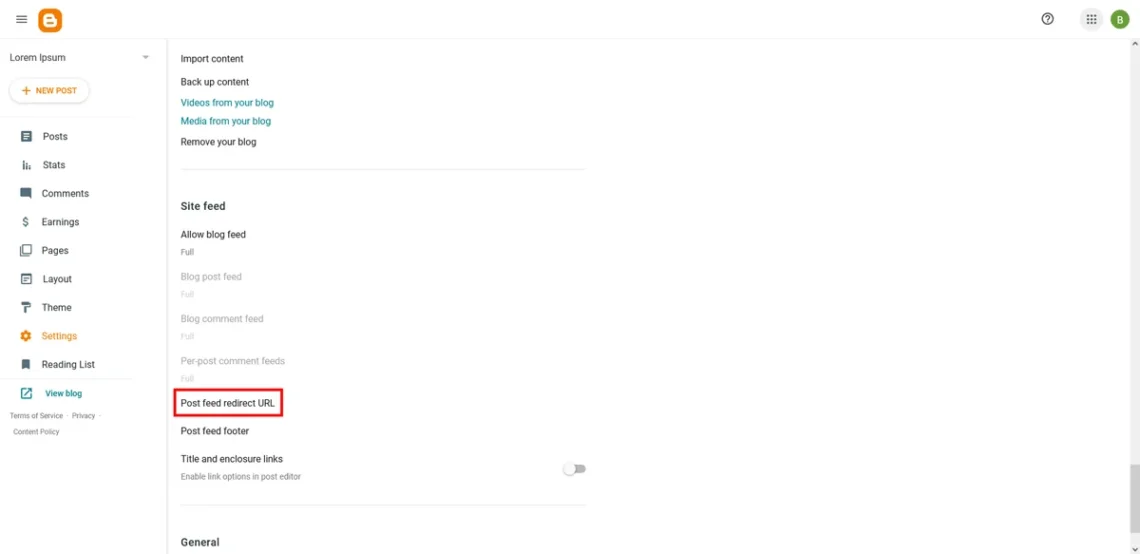
Step 7: Installing Essential WordPress Plugins
Now that all the data has been successfully migrated, it’s time to take your project to the next level.
Initially, you may struggle to figure out how WordPress has become the world’s most popular website-building application. Out of the box, the platform is rather basic. The blog content management tools are there, but there’s little to help you make it stand out from the crowd. To do that, you need plugins.
The WordPress ecosystem gives you access to thousands of add-ons, all intended to help improve different aspects of your project. Some help you implement features that will make it more interactive, others will speed it up and make it more efficient, and others will push it up the search engine results pages.
To get an idea of how diverse they can be, you can have a look at our list of the best WordPress plugins. It will show you how they expand your site’s functionality and improve its operation.
Step 8: Customizing Your WordPress Theme
Content is at the heart of any blog. However, to get to it, users must be drawn in by a distinctive-looking design. This will only happen if you choose the correct theme and then configure it to give your site the desired look.
Blogger does give you a few options to customize your site’s appearance. However, it can never give you the freedom you get with WordPress.
In addition to the free themes in the official WP repository, thousands more are offered on third-party websites. Take your time to browse through different themes and try to find the design that best suits your project’s requirements and needs. Then, make sure it’s unique.
The exact customization options differ from theme to theme, but you always have enough power to create a look people recognize easily. Yet again, you can have a look at our list of the best WordPress themes for inspiration.
Conclusion
That’s it!
This checklist should help you safely migrate Blogger content to WordPress without losing any SEO traffic. The steps are pretty straightforward, even for a novice user, and you don’t need any coding knowledge to execute them properly. Still, if you have the right WordPress host by your side, you can opt-in for their expert assistance.
Frequently Asked Questions
Q: How do I transfer my domain from Blogger to WordPress?
A: To make the switch, you must have purchased a hosting account and installed WordPress on it. After you transfer the content, you can use the same domain by changing its DNS settings to point to the new server. If your host supports domain registrations, you can also transfer the domain and manage everything from a single client area.
Q: Which is better — Blogger or WordPress?
A: WordPress has proven to be the most versatile and user-friendly way to create fully functional websites. The open-source architecture offers limitless customization options, and the CMS often gets updated with new handy features and perks.
Blogger is fairly outdated by today’s standards, but if you’re looking for a quick and easy way to create a simple blog, you can check it out.
Q: Is WordPress blog free?
A: There are two options for building a website using WordPress – free and commercial. Almost all web hosting providers support the free software on WordPress.org, which can be installed with a few clicks. However, you can also opt for a hosted solution on WordPress.com. The platform is offered by the WP developers from Automattic and comes with their dedicated support and servicing.