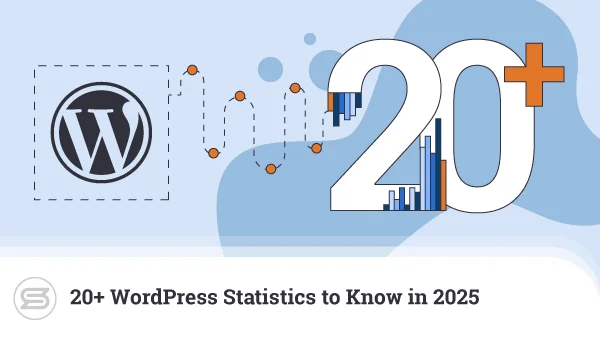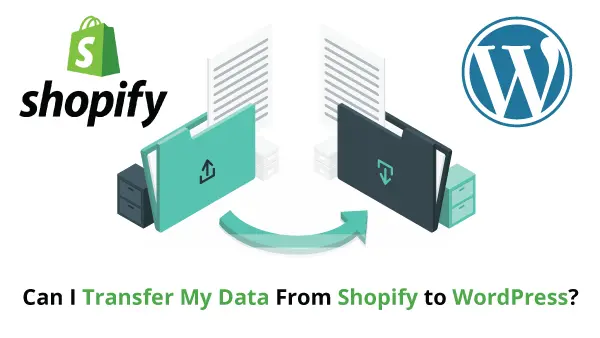Encountering your WordPress dashboard for the first time can be slightly overwhelming. Over time, it has bulked up a little, but don’t worry – you’ll quickly get the hang of things. While the list of options may seem long, everything is neatly categorized.
Today we’re going to take a tour around some of the highlights that will help you get your WP website up and running. Once you get used to the system, getting things done through the WordPress dashboard will only take seconds.
What is a Content Management System?
A Content Management System, or CMS, is a web application meant to help create and manage website content. These applications simplify complex tasks so even users without coding skills or technical knowledge can handle them.
While that alone is a significant advantage, CMS-driven websites are also dynamic. They can create content on the fly, allowing you to create all kinds of unique web pages. This makes CMS solutions highly suitable for creating a personalized web experience for all online visitors.
Why WordPress?
Today, WordPress has emerged as the dominant name in the CMS industry, powering just over 40% of all websites in operation. With the Internet currently playing host to over 1.8 billion websites, that’s a mind-boggling market share for a single web application.
Given the tons of different CMS offerings, you may wonder why WordPress has been so successful. The answer is simple – it is extremely easy to use, powerful, and very flexible. Practically anyone can use WordPress to build practically any website imaginable.
There are other notable CMS solutions in the market – Joomla, Magento, and Drupal, to name a few. Still, not many of these have seen the tremendous development and support that WordPress enjoys.
Let’s examine some major WordPress benefits to better understand why so many love this website builder.
WordPress is Free
Being an open-source product, WordPress is completely free to use. Anyone can head to the official WP website, download the files, and deploy it on a web hosting platform of their choice. Making things even easier, many hosting providers include one-click software installers that help you set up the application with just a few clicks.
Whether you’re using it to run a personal blog or build a commercial site for a Fortune 500 company – you don’t have to pay a cent to use WP.
Open Source License Boosts Creativity
While many people equate “free” with “open-source,” there is a more significant implication of the latter. WordPress is published under the GNU Public License, meaning you can run it for free. More importantly – you are also allowed to study and modify it.
This has led to a thriving ecosystem of WP fans that today make up a substantial part of the WordPress power. There are thousands of developers building plugins and themes for the CMS, constantly improving and evolving the project.
Modular Design Offers Limitless Potential
While WordPress remains at heart a CMS, its modular design means you can expand functionality quickly and easily. From handling content to turning your WordPress site into an ecommerce store (and anything in between) – it just takes a plugin or two and some fine-tuning.
Help is Readily Available
Given the number of WordPress-driven websites, there is a massive community where you can get help if needed. Even if used commercially – there are entire development companies that specialize in WordPress support.
If you are running a small personal WP project, you can just hop onto one of the many WordPress forums and community boards for more assistance.
It’s Adaptive and Progressive
WordPress has moved with the times and quickly adapted to new and emerging technologies. Fоr instance, despite being in the market for nearly two decades, it was one of the first CMS solutions to adopt a mobile-friendly stance.
This plays a big role in what has given WordPress users the confidence that this platform is the right one to use even if you’re planning future expansions.
How to Install WordPress?
There are several ways you can get WordPress installed on your web hosting. Still, we can narrow these down into two main methods – manual or automated.
Automated WordPress Installation
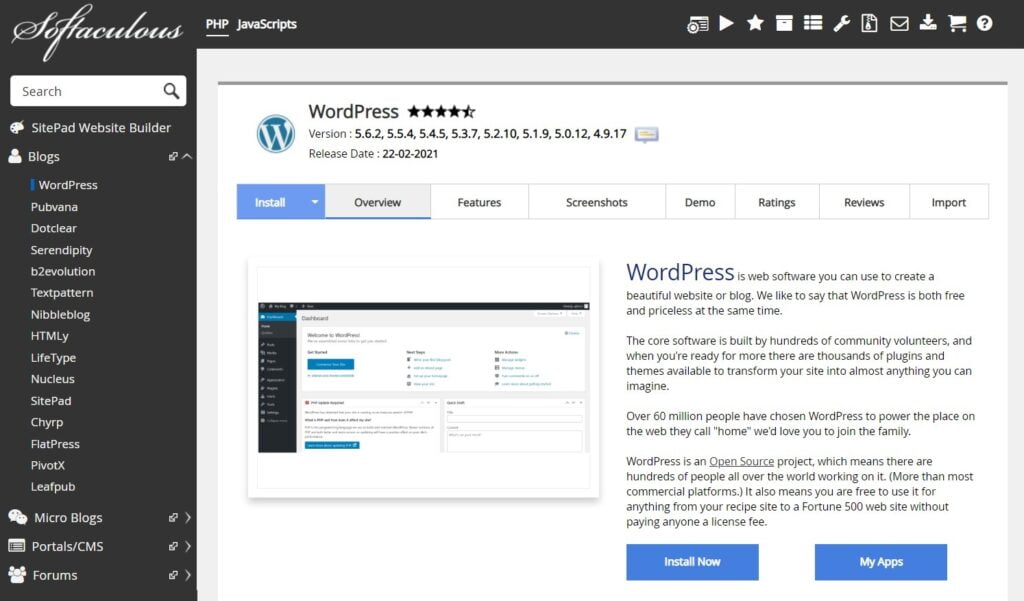
The most popular one-click autoinstaller solution you’ll find with most hosts is Softaculous. You can launch the app installer from your web hosting control panel and see a list of the available applications for deployment.
To install WordPress, simply click the “Install” button. You will need to provide the installer with some basic information for the site you wish to create – installation URL, account names and passwords, language, and such.
The entire operation rarely takes more than a couple of minutes and WordPress even lets you choose from one of few preselected themes to start with.
Manual WordPress Installation
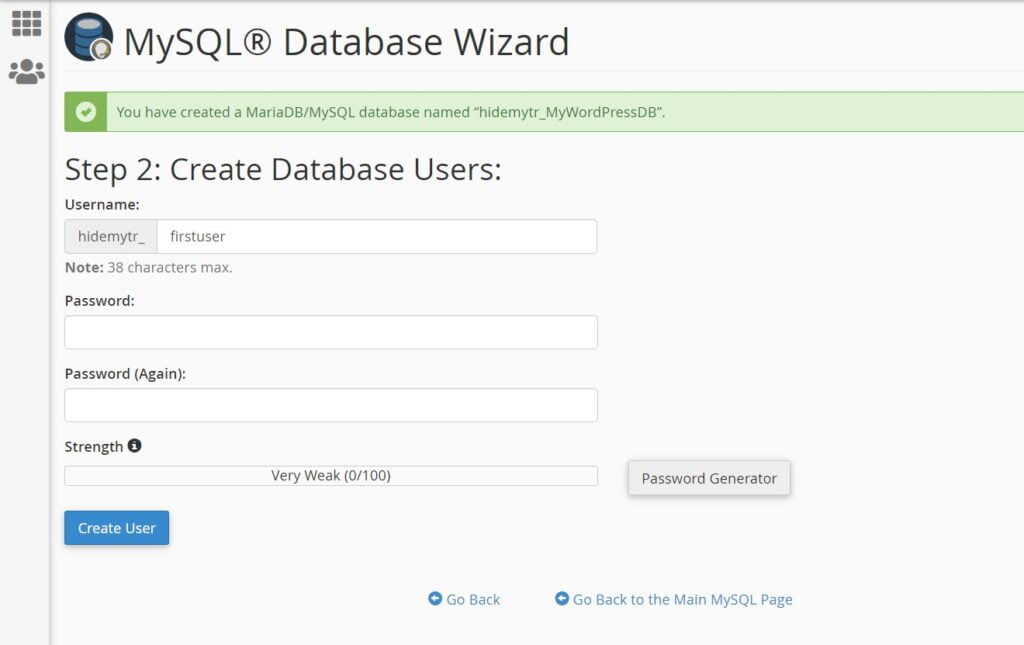
If you don’t have access to an application installer, you can use a manual method. While it may involve a few extra steps, a manual WordPress installation isn’t complicated at all.
The first thing you need to do is download the WordPress installation package from the official source.
Next, you will need to upload the package to a chosen directory on your web hosting account and unzip the files inside. You can do this via File Transfer Protocol or by using the File Manager your host provides.
After that, log in to your web hosting control panel and launch MySQL Databases (sometimes available as MySQL Wizard). Using this, create a blank database. You also need to create a user account and associate it with the database created. Note the information you’re providing as you will need it later.
Using the File Manager, navigate to the directory where you unzipped the WordPress package. Locate a file called “wp-config.php” and open it for editing.
You have to find and replace the following fields with information on the database you just created:
- ‘database _name_here’
- ‘Username_here’
- ‘Password_here’
Make sure you save the changes made when exiting.
Open your browser for the last step. Simply navigate to “yourdomain.com/(your WordPress directory)/install.php.” This will launch the Installation Wizard – just follow the instructions provided to complete your WordPress setup.
WordPress Dashboard – The Basics
One way or another, once you’ve installed WordPress, you can immediately hop on to your WordPress administration dashboard. The WordPress dashboard is where the magic happens. From this centralized point of control, you can do anything with your WordPress website.
To simplify things, we’ll break down the activities into groups that let you cover one of the following areas:
- Dashboard
- Content Management
- Feature Extensions (Plugins)
- Design
- Administration
Before we begin the walkthrough, it’s important to remember that WordPress is highly customizable. Once you get past the initial setup stage, you will notice the menu choices may change dynamically depending on the features added.
Dashboard
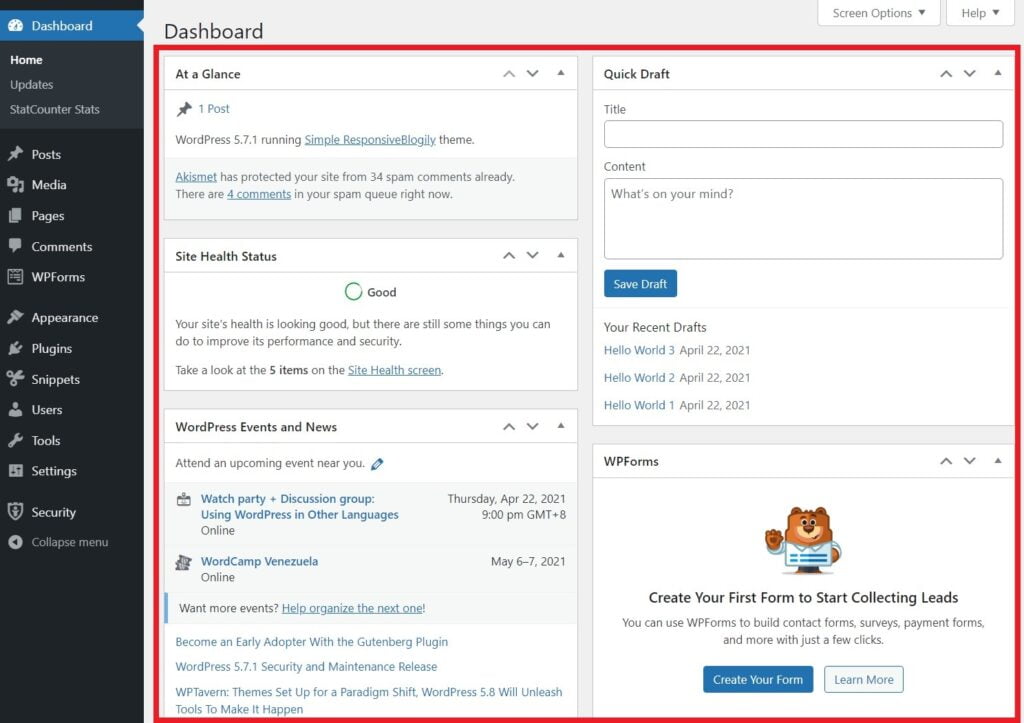
The dashboard is the first thing you encounter when you log into the WordPress administration panel. This screen gives you quick access to information and features that you regularly use.
You can modify dashboard content to suit your style of use. To do so, click on the Screen Options tab on the top right of the screen. A dropdown menu will appear with the various options available.
Content Management
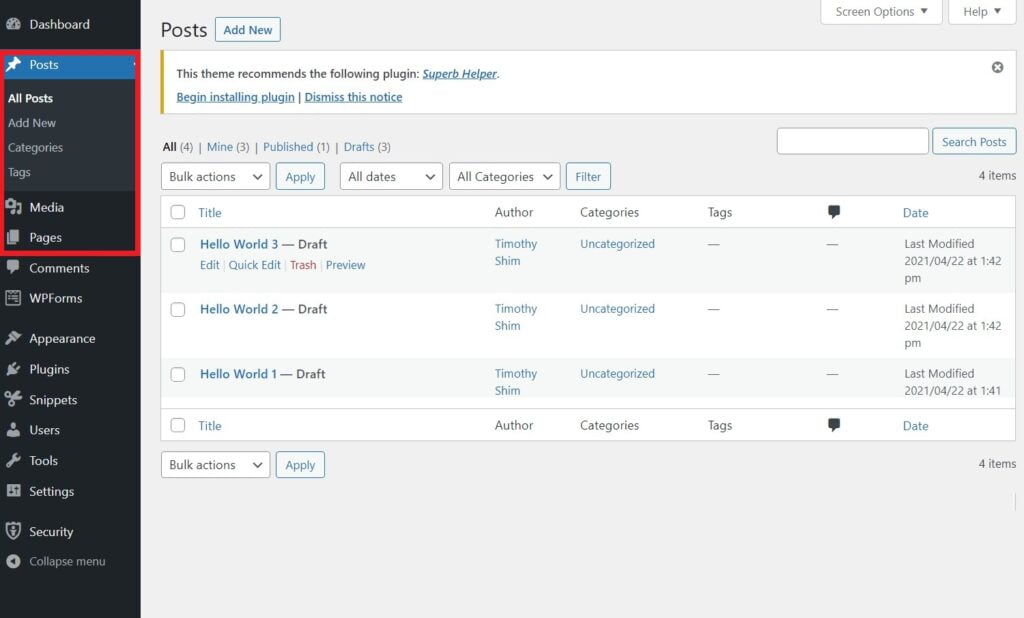
WordPress uses a What You See Is What You Get (WYSIWYG) interface for content creation. It’s similar to a visual word processor like Microsoft Word, except this one is embedded in your WordPress installation.
The navigation options that help you handle content are – Posts, Pages, and Media. While Pages should be used for static content like an About Me page, you utilize Posts for regular content updates.
Feature Extension (Plugins)
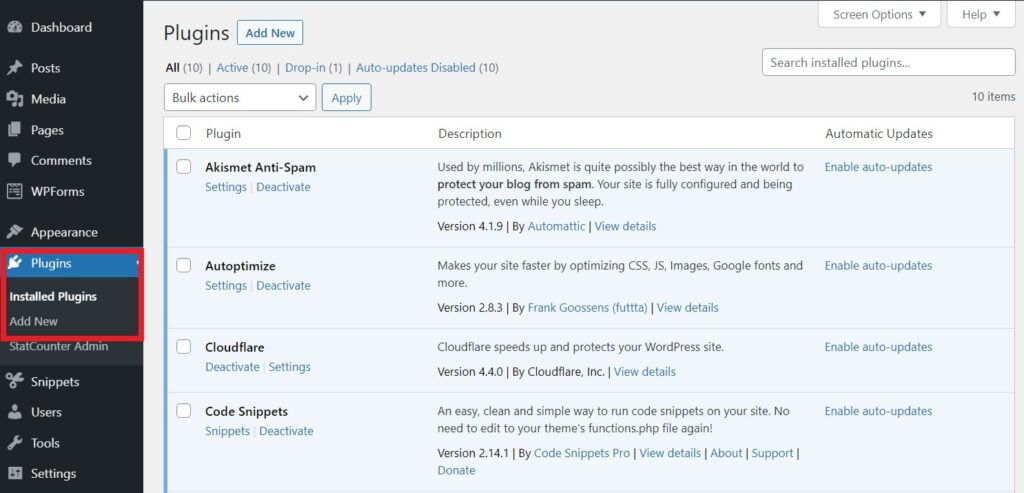
Plugins help you extend the features of your WordPress site. For example, if you want to turn WP into an online store, you simply add an ecommerce plugin like WooCommerce. WordPress even helps you with a built-in plugin manager that lets you add, remove, and update the plugins for your site.
Design
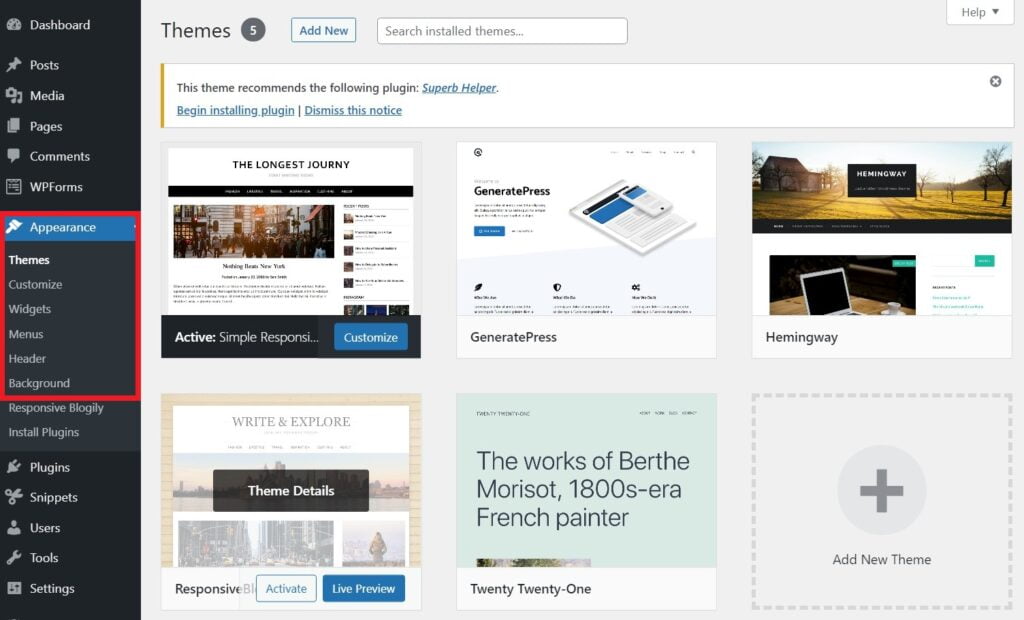
To change how your website looks and feels, WordPress utilizes a theme system. WP themes help with the style of your site, allowing you to customize it as per your needs. You can use the Appearance menu on your WordPress dashboard to add new templates or modify existing ones.
There are many WordPress themes available – many are free while some may require a license fee. Even so, average premium theme prices vary around $50-$60 so we are still talking very affordable solutions here.
Administration
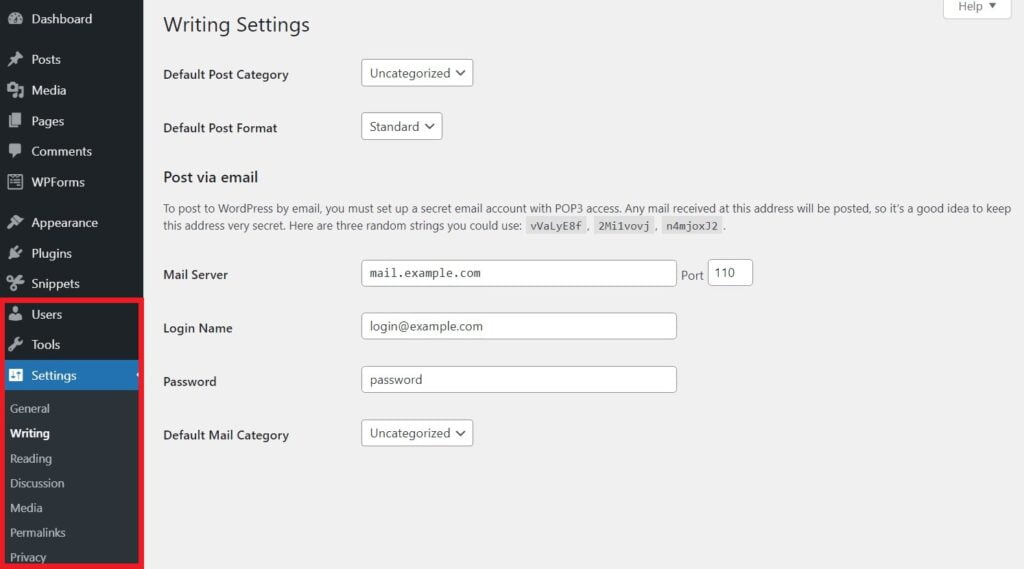
You may sometimes need to tweak how your WordPress site works to achieve a specific purpose. You can make these tweaks from the Users, Tools, or Settings options. They typically govern areas that are not often changed so you won’t be using them too frequently.
How Your Host Can Help With WordPress?
There are many web hosting providers advertising WordPress plans but not all of them may be equal. Some service providers use it simply as a marketing gimmick. To find the best WordPress hosts out there, look beyond the standard web hosting plan details and see if they offer any unique features.
ScalaHosting, for example, offers a WordPress management utility called SWordPress with our WordPress plans. This simple tool helps you keep your WP updated and secure at all times. It’s available inside your web hosting control panel so you don’t even need to access your dashboard.
WordPress users at ScalaHosting also get free real-time cybersecurity protection. The robust and effective SShield utility blocks more than 99.998% of suspicious activity.
Besides innovative features like this, you can also check with our 24/7 customer support if you need assistance. Even if there isn’t something they can help you with directly – they’ll surely be able to point you in the right direction.

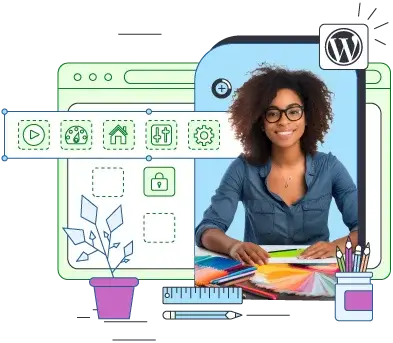
Conclusion
Given how capable WordPress is, it isn’t surprising that the CMS is so widely acclaimed. Once you get the hang of things – it will quickly become your second nature.
The brief dashboard rundown offered here should help you overcome initial teething problems in your quest for a shiny new WordPress site.
Frequently Asked Questions
Is WordPress good for beginners?
Yes, WordPress is an excellent starting point for beginners. It’s ready to use out of the box and requires no coding knowledge for operation. You can also run it on almost all web hosting platforms at no additional cost.
How do I expand my WordPress dashboard menu?
You can expand the WordPress dashboard menu by clicking Screen Options on the right corner of the top navigation bar. Doing so presents a list of items with checkboxes – simply select what you want to be displayed.
Where should I start with WordPress?
Anywhere, really. WordPress is great because there isn’t a must-follow way of doing things. You can begin by customizing your site design with themes, setting up how it operates, or even by jumping directly into content creation. The choice is yours.