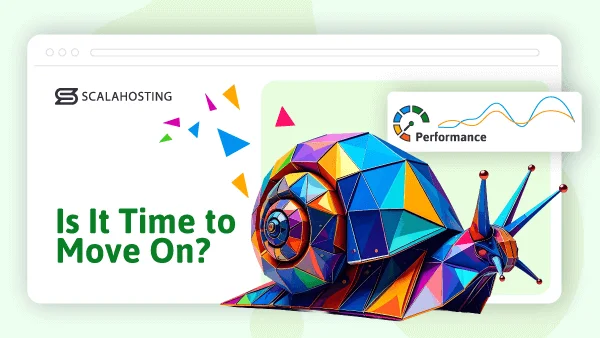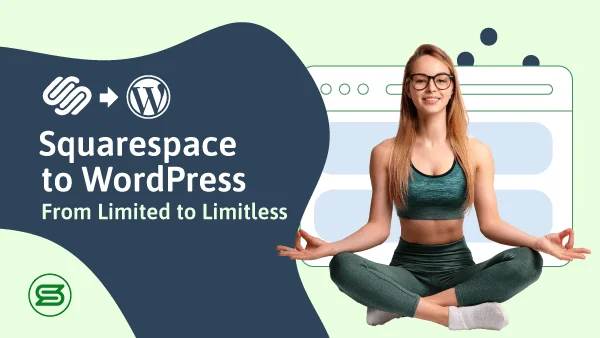We all know how easy it is to create a website using WordPress. But what if you are tasked with creating a network of websites? More often than not, webmasters handle multiple interconnected WP pages, and having a single point of operation helps immensely.
This is where WordPress Multisite comes into place.
WordPress Multisite (previously WPMU) is a feature that lets you create and manage multiple different websites from a single WordPress dashboard. It’s a part of the WP core, and any website administrator can easily enable it. Our mission today is to learn more about WordPress Multisite and how to use it to our advantage.
What is WordPress Multisite?
WordPress Multisite (sometimes referred to as WordPress Multi-User) is a feature that eases the burden of managing multiple different WordPress websites. Instead of creating numerous WP installations, each protected with its own set of login details, you get to manage the entire network of sites from a single dashboard.
The feature is disabled by default. After you enable it, you become a super admin, meaning you control the network and can do things like creating, deleting, and archiving websites, changing themes, managing plugins, etc. It’s up to you to decide who has access to create the additional websites on your network and what they are allowed to put on them.
Best Use Cases for WordPress Multisite
WordPress Multisite has a number of different applications and used by anyone – from large business organizations to small individuals and web agencies.
BBC America’s website is a prime example of WordPress Multisite in action. The homepage contains links to all the TV shows the channel airs. Every show has its own mini-site with a child theme that gives it a unique outlook.
Quite a few business organizations use WP Multisite in a similar way. Companies with multiple divisions can create separate websites for each of their departments. Businesses with an international presence can manage sites in different languages from a single dashboard as well.
Educational organizations, like The University of British Columbia and Harvard, have used WordPress Multisite to build websites where students and teachers can create personal blogs and comment on topics related to the communities.
The same is true for news outlets like Reuters. They use WordPress Multisite to let contributors analyze and express opinions on recent events.
The feature is also heavily used by WordPress developers. Instead of establishing a separate hosting account and installing WordPress for every individual client, a developer can use Multisite to manage all websites from a single dashboard. This will reduce the overhead for the developer and make the task of installing and updating themes and plugins significantly easier.
There are a number of other use cases for WP Multisite, and your project may very well be one of them. Now, let’s see how you can take advantage of it as well.
How Do You Install and Set Up WordPress Multisite?
Turning on WordPress Multisite doesn’t involve any uploading or extracting files. The only thing you need to do is make a small change to the WordPress configuration.
Most of WP’s settings can be altered via the wp-config.php file located in the document root folder of your website. As this is the main configuration file of your WordPress installation, it pays to create a backup before making any changes, especially if you’re enabling WordPress Multisite on a live website.
You can use either the control panel file manager or an FTP client to locate and open wp-config.php. Find the line that says /* That’s all, stop editing! Happy publishing. */ and paste the following just above it:
/* Multisite */
define(‘WP_ALLOW_MULTISITE’, true);
Save the changes to the wp-config.php file (if you’re editing it locally, you’ll need to upload it back to the server) and go back to the WordPress Dashboard. If you’re setting up WordPress Multisite on an existing WP installation, you’ll need to deactivate all installed plugins. After the setup is complete, you will have a tool for managing plugins across the entire network of websites.
To start the network installation process, you need to go to Tools > Network Setup. The wizard first asks you to fill in some network details. You have to choose the network title and whether the new sites will be created under subdomains (e.g., site1.yourdomain.com) or subfolders (e.g., yourdomain.com/site1). Take your time to consider which option you’ll go for as you won’t be able to easily switch it at a later stage.
If you opt to host new websites under subdomains, you might want to create a wildcard (or catch-all) subdomain first. This will automate the process of creating a subdomain for a new site. The exact steps you need to take to create a wildcard subdomain depend on the hosting setup.
Usually, you can either set it up via your account’s web hosting control panel or through the Apache httpd.conf file. In both cases, your hosting provider’s support team should be able to help you out.
After you’re done filling in the details for your network, you can click Install, and the wizard will give you a couple of code snippets that you need to add to the wp-config.php and .htaccess files. Once again, you need to bear in mind you’ll be editing files that mission-critical files, so you’re better off backing them up before applying the changes.
Once the wp-config.php and .htaccess files are edited and saved, your network will be enabled and configured to your needs.
WordPress Multisite Domain Mapping
By default, the additional sites on a WordPress Multisite network are accessible through a subdomain or a subfolder of the primary website. Whatever the case, they are always situated on the same hosting account.
Thanks to something called domain mapping, you can now make them act as completely separate websites.
Mapping a unique domain to a site on a WP Multisite network used to be possible with the help of plugins only. From WordPress 4.5 onward, however, the functionality was integrated into the CMS core.
To activate it, you first need to ensure the domain you’re going to use is pointed to the correct server. Usually, this involves changing the nameservers or the entire DNS records. Bear in mind that changes need some time to propagate internationally, usually around 24-48 hours.
After the domain resolves correctly, you need to add it to your hosting account. Usually, setting it as an addon domain within the same root folder as your primary WordPress installation is enough.
The final step here is to configure your website to work with the unique domain.
Log in to the WordPress dashboard and go to My Sites > Network Admin > Sites. Click on the website you want to modify and enter the domain name into the Site Address (URL) field. Finally, click Save Changes to activate the new configuration.
It’s important to ensure every domain you use has an SSL certificate. This way, all communication between users and server is encrypted and can’t be intercepted or tampered with.
How Do You Manage WordPress Multisite?
After you set up your network and log back into the WP dashboard, you should see the My Sites menu in the upper left corner of the screen. The Network Admin submenu gives you shortcuts to the tools you’ll need to manage your network of sites.
Through the Dashboard section, you get quick access to the users and websites on your network, and it could host additional information if you install plugins in the future. The Sites is where you manage the actual websites.
First, you see a list of all the sites on your network. You can deactivate, delete, or archive them individually or in bulk. If you click Edit next to one of your websites, you can edit basic information about the site, change the users that are allowed to modify it, select a theme, and configure a variety of different settings.
With the Add New button, you can create a new website. The only thing you need to enter is the site URL, the title, and the admin email. If the admin email matches that of a registered user, the user will be assigned to the new site automatically. If it’s a new address, WordPress will register a new user and send them instructions on how to get started.
The list of all registered users is visible in the Users section. You can edit individual users’ preferences and information, change their passwords, and even log them out of all devices. You can also see which sites they are assigned to.
By default, only you, as a super admin, can create new sites and register new users, but you can change this setup through the settings menu. In fact, there are quite a few options in the Allow New Registrations section.
You can let users register accounts without allowing them to create websites on their own. Alternatively, you can close the registrations but allow existing users to start new pages.
Quite a few other options await further down the Settings page. You can limit certain groups of users from creating accounts and disallow some words from new website titles. This is where you customize the welcome emails people get when registering for an account or launching a website, and where you choose what sort of tools users have access to. You can even decide whether they’ll have control over the site plugins.
As a super admin, you are the one who installs, updates, enables, and disables plugins across the network. You do that via the Plugins section, which is identical to what you normally see in the standard WordPress dashboard.
WordPress Multisite Plugins
The steps for installing a plugin on a WP Multisite network are the same as on a standard installation. Still, installing it doesn’t necessarily mean that it will be in perfect working condition.
WP Multisite might be a part of the WordPress core, but not all plugins support it out of the box.
To avoid any misconceptions, put together a list of your needed WordPress add-ons and check whether they can work properly with WP Multisite. Better yet, create a staging area, install all required add-ons, and test their compatibility before deploying the network.
If everything runs smoothly, you can also consider some of the Multisite-specific plugins available in the WordPress plugins directory.
Many of them focus on the backend interface and the way everything looks and feels there. Multisite Enhancements is a great example of such plugin.
There are Multisite-specific plugins that streamline other aspects of the network, like user management, for example. With WordPress Multisite User Sync/Unsync, you can assign individual users to different websites, and utilizing User Switching will let you instantaneously log out of your super admin account and log back in with a user profile of your choice.
WordPress Multisite Themes
Compatibility issues with WordPress Multisite are less likely to occur with themes.
They are not unheard of, though.
Themes come in all shapes and sizes. Some have been heavily customized, and putting them in a different environment could prove problematic. Once again, your best bet is to test all your themes locally before deploying them in a production environment.
If you’re considering purchasing a new theme, get in touch with the developer and ask them whether it functions well in a Multisite network.
Best WordPress Multisite Hosting
There are certain things you need to bear in mind if you want to build websites using WordPress Multisite.
First and foremost, you have to ensure your hosting environment is suitable for the software. Check whether your provider gives an easy way of editing wp-config.php and .htaccess.
You shouldn’t underestimate the importance of domain management features, either. Regardless of whether your websites will be hosted under subdomains, subfolders, or separate domains, you need to ensure that you have the tools to control them.
Of course, you mustn’t forget you’re hosting multiple websites on a single hosting account. The more pages you create – the more resources you need. Getting a scalable server and hosting deal will ensure you can grow without any performance setbacks.
At ScalaHosting, we fully support WordPress Multisite and often help in creating such networks. We already host thousands of WordPress-based websites and put all our expertise into their fast and smooth running.
Even with our affordable shared plans, you’ll get a hosting environment that is optimized for WordPress. Still, if you’re willing to maximize performance and security – a powerful VPS solution would be a much better choice. With a virtual server, you’ll get a dedicated IP and hardware resources that are reserved especially for you.
If you get yourself a managed VPS, you will also control the entire virtual server via SPanel – our own all-in-one management platform.
SPanel includes the WordPress Manager – another unique tool that was designed and developed with WordPress users in mind. It lets you install the world’s most popular CMS on your account, keep it updated, and secure it from unauthorized updates.
Conclusion
It’s no wonder that WordPress Multisite is a part of the WP core. Many people need to manage more than one website, and the ability to control them all through a single dashboard can be an incredible productivity booster. It’s an extremely convenient tool, but making the most out of it has a bit of a learning curve.

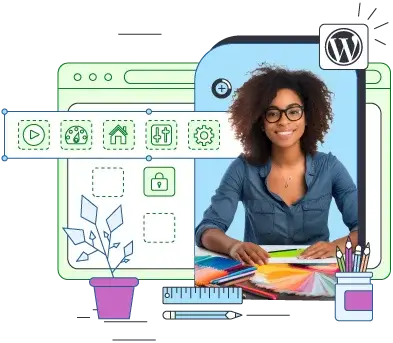
FAQ
What is WordPress Multisite?
WordPress Multisite is a feature that lets you create and run multiple websites from a single WP dashboard. WordPress developers use it to manage their clients’ websites, and it’s often the preferred method for running multilingual projects. Organizations also frequently employ it to create subsites for individual departments.
In a WordPress Multisite network, the owner of the primary WP installation is a super admin and has full control over all the websites. The sites are managed either by the super admin only or by users with delegated permissions.
Do I need to install additional plugins to use WordPress Multisite?
No, you don’t. WordPress Multisite is a part of the WP core and activated with the addition of a couple of lines of code to the wp-config.php file.
Can I create WordPress Multisite sites under separate domains?
During the network setup, you can choose to have the sites hosted either in subfolders or under subdomains. If you have a separate domain, you can point it to the hosting server, add it to your hosting account, and map it to one of your Multisite websites.
How many websites can I create with WordPress Multisite?
There are no limits to the number of websites you can create with WordPress Multisite. However, bear in mind that every site takes up some of your account’s storage space and utilizes resources like CPU and RAM. If you are looking to create a large number of websites, you need to ensure your hosting solution is powerful enough to handle the load.
ScalaHosting – How to Get Started With WordPress Multisite