WordPress is by far and away the most popular Content Management System (CMS) in the world. It’s the go-to solution for many website owners not only because it’s so versatile and easy to use, but also because of the enormous community that supports it.
Even if you don’t know how a particular WordPress task is done, you’re never more than a Google search away from the answer. There are forums full of people who are ready to help you with all your questions, and experts have written step-by-step tutorials that can guide you.
Despite the readily available support, however, some tasks are still pretty intimidating for many users. Manually installing WordPress, for example, involves uploading and extracting an archive, creating and configuring a database, and then connecting that database to the WordPress installation by editing the wp-config.php file. Plenty of inexperienced website administrators are reluctant to try and do it on their own, and for those who have done it dozens of times, it’s a hassle they can definitely do without.
We know that most people who are starting work on their new projects are eager to get going as quickly as possible, which is why customers who go for one of our managed VPS hosting solutions get the SWordPress WordPress management tool. With it, they can install WordPress with a couple of clicks and configure it to run reliably and securely.
Installing WordPress with SWordPress
The goal of SPanel is to enable you to start work on your project immediately. It should be no surprise, then, that installing WordPress on the server takes no more than a couple of minutes. Here are the steps:
- Log into SPanel’s User Interface.
The default login URL is https://yourdomain.com/spanel (don’t forget to replace yourdomain.com with your actual domain).
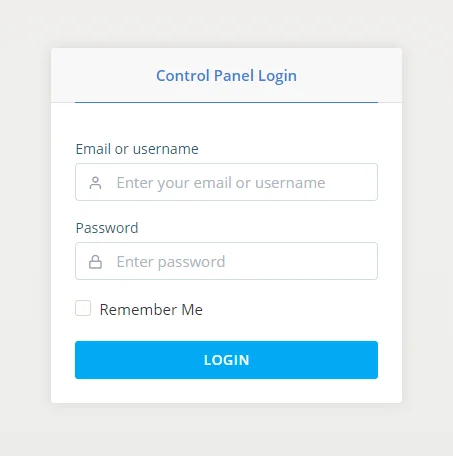
- Open the SWordPress manager.
Our proprietary management tool for setting up and managing WordPress installations is available under the Tools section on SPanel’s homepage.
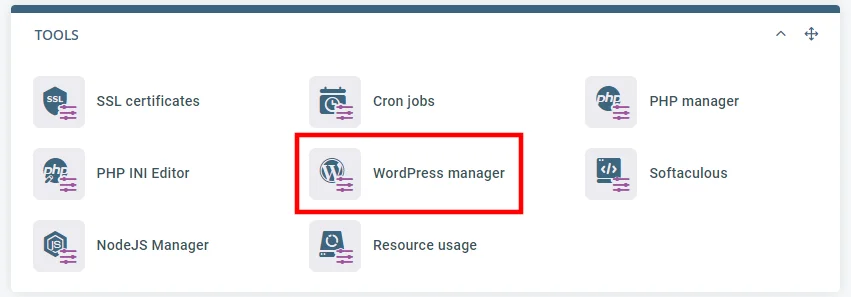
- Configure the new installation.
The SWordPress manager gives you an easy-to-understand interface for configuring the most important aspects of your WordPress installation. After you choose the installation URL, you have a selection of some of the most popular WP plugins out there. If you’re going to use them, you can have SWordPress install them for you automatically.
Finally, you need to choose the login credentials for the WP dashboard.
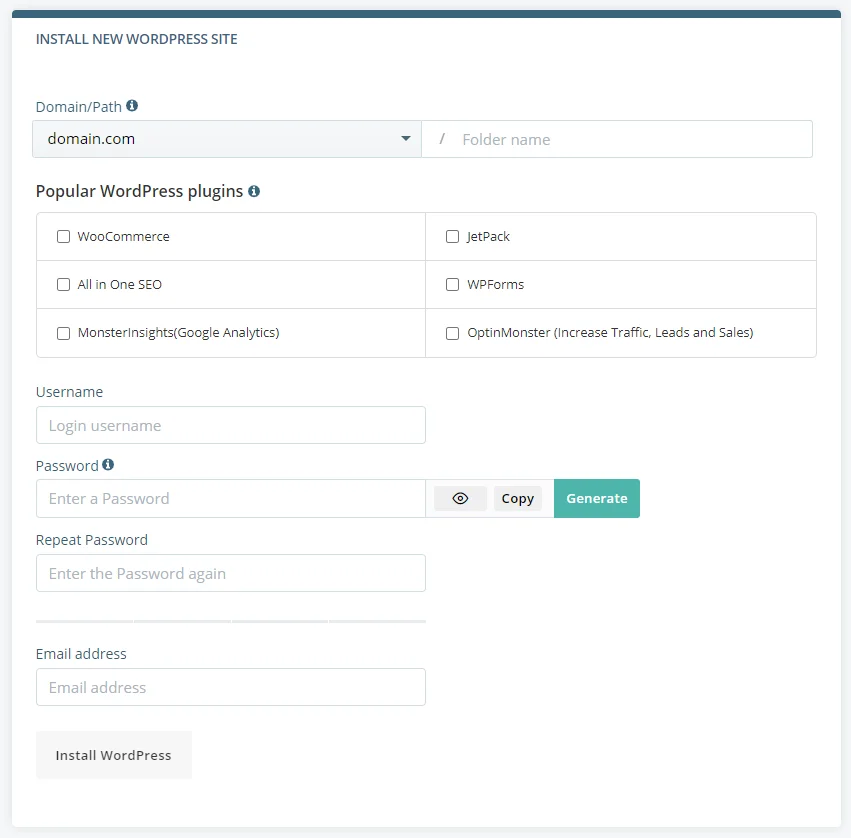
- Click the Install WordPress button.
If you’re happy with the configuration, you can click the Install WordPress button and give SPanel a couple of seconds to set everything up. After the installation is complete, it will display a message and will send an email to the admin’s address.
Manage your WordPress installations with SWordPress
WordPress is not just a WordPress installer. At the bottom of the page, you can see all WordPress installation currently located on your account. Next to each of them, there are a couple of toggle switches.
The Auto Updates switch ensures that any updates for the WordPress core and the installed plugins and themes are automatically applied. Keeping this feature enabled is highly recommended because updated software is the only real way of ensuring that known security vulnerabilities don’t affect your website.
Speaking of security, next to Auto Updates, you have the Security Lock toggle. It’s a unique SWordPress feature that locks your website’s files and prevents anyone from modifying them. When it’s turned on, third parties can’t inject malicious code or upload new files.
By default, it’s turned off because it could hamper the installation of new plugins and themes. We do, however, recommend that you enable it as soon as you have your website up and running. If the automatic updates are turned on, SWordPress will turn off the Security Lock feature whenever updates are available and will re-enable it when their installation is complete.
From the Actions drop-down menu, you can also delete the WordPress installation, change its admin password, or clone it in a different location on your account.
How to install WordPress
