As a WordPress administrator, you may need to customize your dashboard and create a unique feel to your daily operations with the app. This also allows you to align your entire web-building experience with your brand and its overall design.
Luckily, WordPress can easily adapt to your needs. The CMS offers a variety of color palettes not only for your website but your dashboard as well.
Today, we are going to learn more about the color schemes for your admin panel and how to easily change yours.
Why Change the WordPress Admin Color Scheme?
There are numerous reasons why you might want to switch to a different color scheme for your WordPress dashboard. For starters, there is the brand focus we previously mentioned. Some site owners want to completely tailor the experience not only for themselves but for any other user of the application. Disliking the default palette is not uncommon as well, especially for admins who simply prefer different colors.
Working with a staging website is often a necessity, especially if you frequently make customizations and updates to your website. In such cases, keeping the two admin panels in different color schemes is a clever way to remind yourself which version you’re currently working on.
For some time now, WordPress users can also benefit from Dark Mode in their admin color scheme. This setting is especially useful in the late hours when there is less daylight around. Dark Mode reduces the white light that comes from your screen and eases the eye strain in the process.
Changing the Admin Color Scheme with WordPress
Whatever the reason, WordPress allows you to change the dashboard’s color scheme with just a couple of mouse clicks.
You simply need to:
- Log in to your WP admin panel.
- From the left-side menu, click on Users and then Profile.
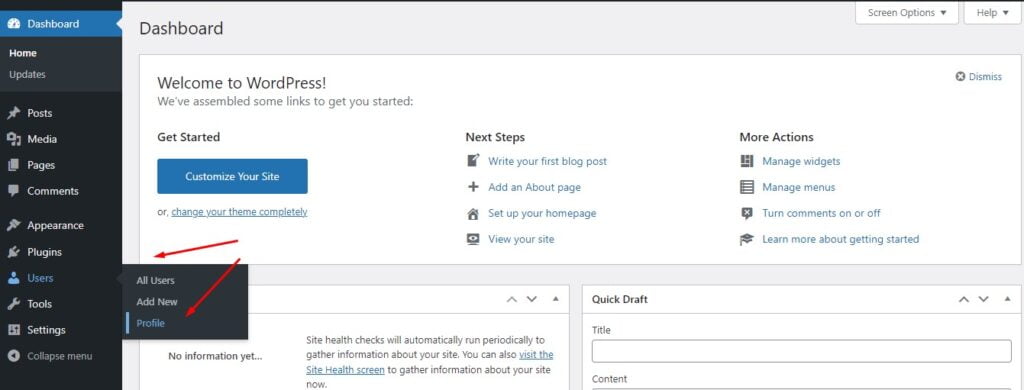
- On the next screen, you will see your current color palette as well as eight additional options. You can navigate through them with the radio buttons before choosing the one you most like.
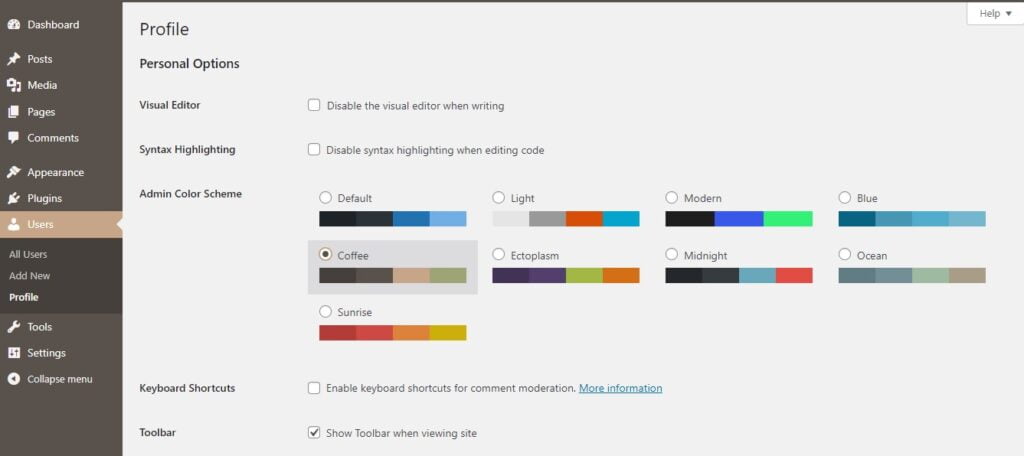
- Scroll down to the bottom of the page and hit the Update Profile button.
You can do the same for the color scheme of any of the existing WordPress users as well. To do so:
- From the WP dashboard, navigate to Users and then All Users.
- Choose the user you’re trying to modify and click the Edit button next to it.
- The next screen will let you choose the admin color scheme, among other options.
While WordPress’ palette suggestions are all fairly appealing, only having eight options still holds the risk we don’t like any of them. So, can we create our own unique color scheme?
Creating Custom Admin Color Schemes
Being an open-source content management system, you can do pretty much limitless modifications to your site design and functionalities. And yes, that includes your admin panel layout.
The easiest way to enjoy a bunch more colorful options is to check out relevant plugins, like the Admin Color Schemes. It doubles your choices when it comes to preset layouts and increases your chance of finding the right one.
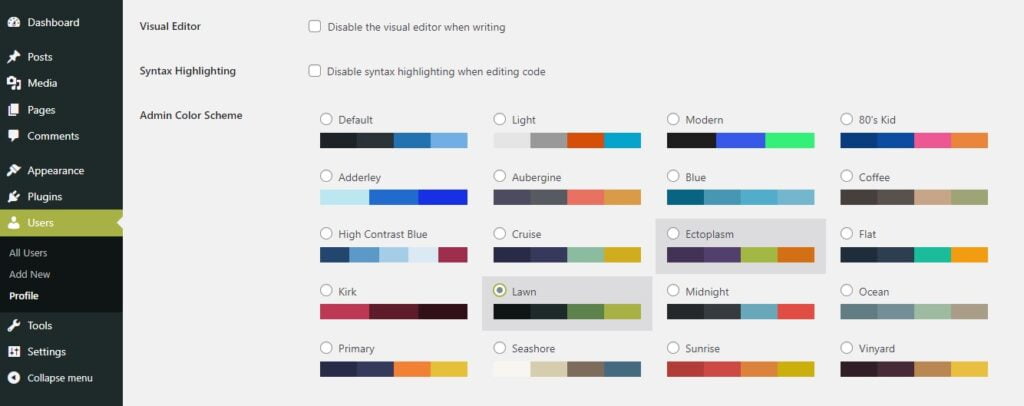
If you want to go for the completely custom approach, some previous CSS knowledge will undoubtedly come in handy.
You need to:
- Log into your control panel or an FTP client.
- Inside your site folder, find the functions.php file.
- Edit the file by adding your new color scheme code. It should be something like this:
function additional_admin_color_schemes() {
//Get the theme directory
$theme_dir = get_template_directory_uri();
//Ocean
wp_admin_css_color( ‘ocean’, __( ‘Ocean’ ),
$theme_dir . ‘/admin-colors/ocean/colors.min.css’,
array( ‘#aa9d88’, ‘#9ebaa0’, ‘#738e96’, ‘#f2fcff’ )
);
}
add_action(‘admin_init’, ‘additional_admin_color_schemes’);
IMPORTANT: You should also make sure you add the stylesheet of the new color scheme to the corresponding folder.
Managing the Default Admin Color Scheme for New Users
If you want the chosen admin color scheme to be distributed to all users down the line, there is a simple plugin that can help you do that in less than a minute. The add-on is called Force Admin Color Scheme and can be found in the WordPress repository. Simply:
- Log in to the WordPress dashboard.
- Go to Plugins and then Add New.
- Type in the plugin name and install it.
- Once activated, click on the Users menu and the Profile option under it.
- Right under your selected color palette, you will see a new tickbox – Force this admin color scheme on all users?
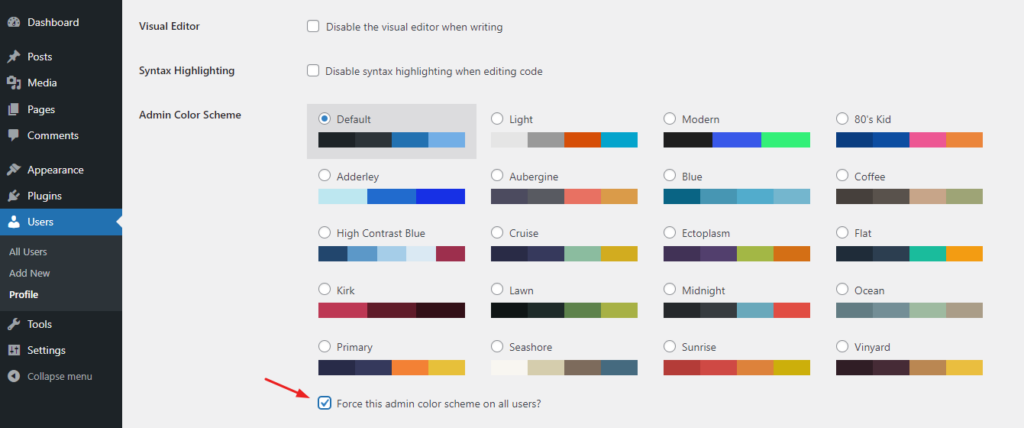
- Check the box and scroll down to Update Profile.
IMPORTANT: Once done, it’s best to delete the plugin to avoid security threats and substandard performance.
You should now be able to customize your admin panel design to your exact liking. For more WordPress-related questions, you can always contact our 24/7 Support Team.
