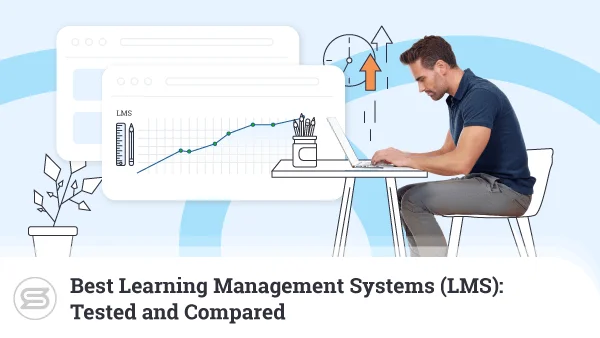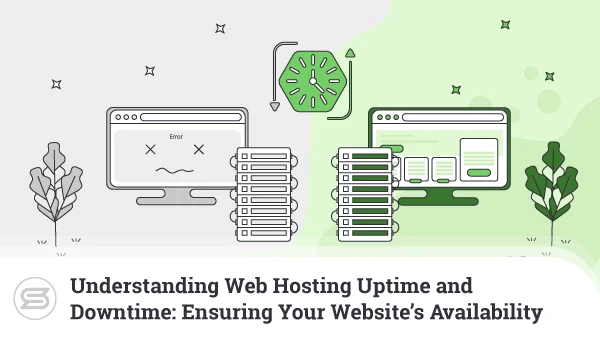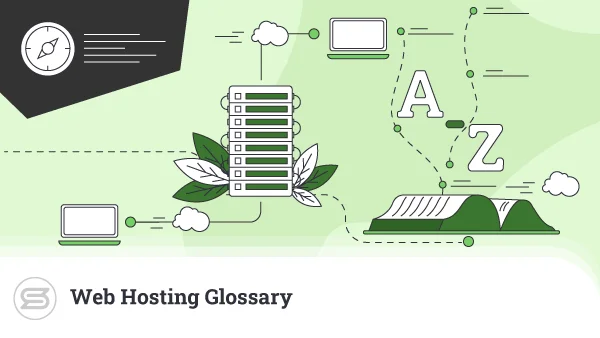Understanding cPanel Resource Usage: Optimizing Performance and Efficiency
In the realm of web hosting, cPanel is a household name. It’s famous for its user-friendly interface and diverse tools to help you manage your server. From email configurations to database administration and domain settings – cPanel enables you to streamline tasks easily.
It’s good to keep in mind, however, that websites are dynamic entities that demand a constant flow of computing resources. Those include CPU, memory, bandwidth, and disk space. Optimizing resource usage within cPanel is not just a technical necessity but a fundamental strategy for delivering an exceptional user experience.
And so, this article is all about understanding how resources work within cPanel and how to best use them to your advantage.
Let’s dive in:


Your Website with Entry Cloud
Introduction to Resource Usage in cPanel
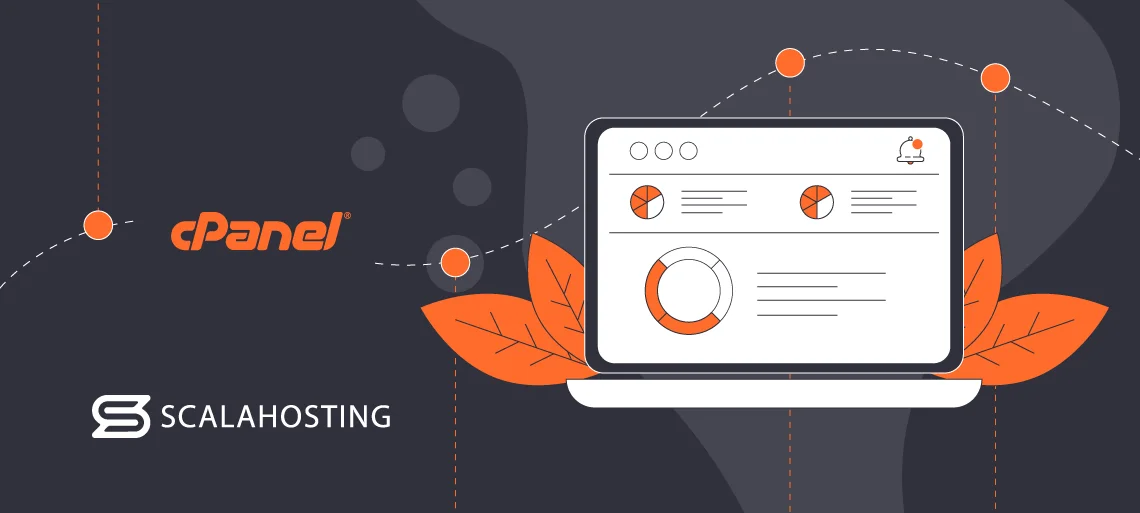
Resource usage measures how efficiently you’re utilizing the resources provided by your vendor. They can be employed to serve various purposes, from handling user requests to managing databases and serving content. Efficient management is the backbone of a high-performing website.
As a web page grows and attracts more visitors, the demand for computing resources follows suit. If you fail to optimize it, your site and interface will become sluggish and unresponsive, and you might even have to deal with downtimes. cPanel enables you to monitor, analyze, and optimize your system resources to ensure a responsive and reliable online presence.
Accessing Resource Usage Information in cPanel
In order to properly optimize your resources, you first need to know how to access your statistics. You can do so via the Advanced section in your cPanel dashboard.
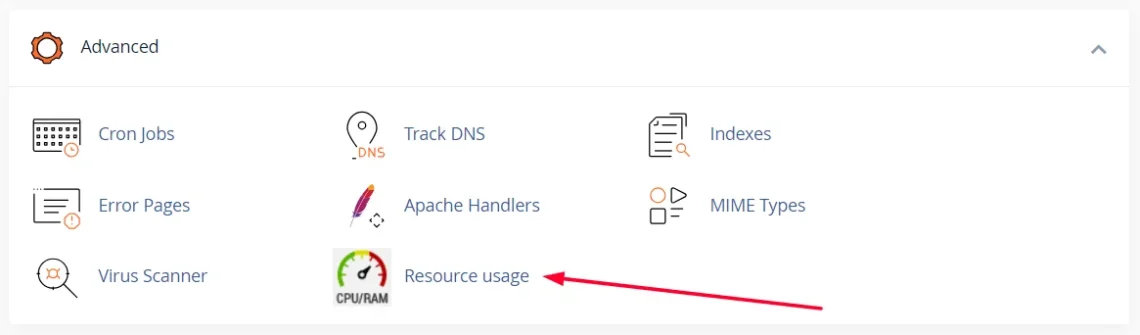
You’ll find an overview of key resource metrics such as CPU usage, memory usage, and entry processes. The dashboard typically provides real-time graphs or charts depicting resource usage trends.
You can also check out the Statistics section in your left-side menu.
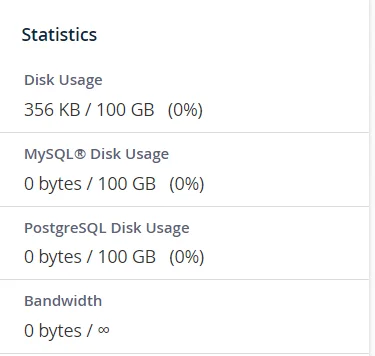
To keep up with potential issues, you can set notifications. Navigate to the Metrics section and click on Site Quality Monitoring.
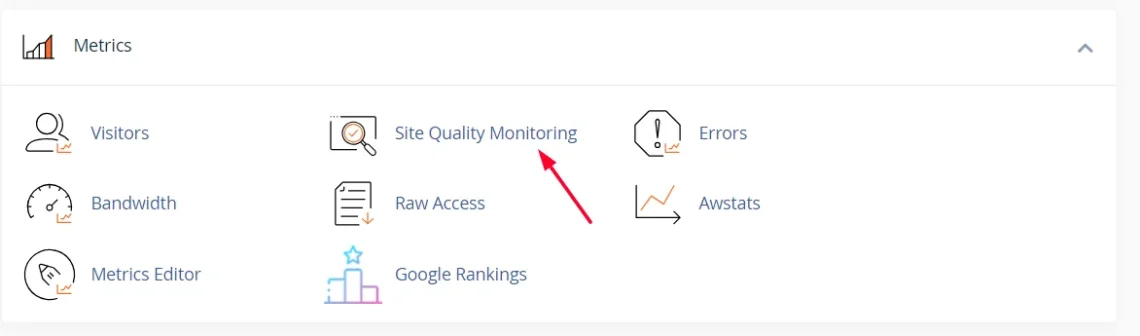
This feature ensures that your website works as intended by scanning it for common issues.
Those include:
- Continuous uptime monitoring
- Fast page load times
- Appropriate image sizes
And more.
All of these will help you identify problems with resource usage. You can subscribe to receive notifications by choosing which domain you want to monitor and entering a valid email address.
Understanding CPU Usage
The Central Processing Unit (CPU) is the computational powerhouse of a server. It handles the processing demands of various applications and scripts. For websites, it is the thing that executes code, handles database queries, and manages dynamic content generation. When a user opens a webpage, the server’s CPU processes the necessary instructions to generate and deliver the requested content.
Different websites require different CPU power. For example, a blog won’t need as much as an ecommerce platform. The latter needs to process transactions and handle significant traffic, which demands substantial CPU power to deliver a seamless user experience.
cPanel provides valuable insights into how efficiently resources are being utilized. The usage percentage indicates the proportion of the CPU’s processing power currently in use. Consistently high usage may lead to performance bottlenecks, causing delays in responding to user requests.
The best way to prevent this is to observe patterns over time. Periods of sustained high usage may indicate peak traffic hours or resource-intensive tasks. Conversely, sudden spikes may signal unexpected issues that require immediate attention.
cPanel also offers features like CPU Usage that provides detailed insights into active processes and their resource consumption. You can utilize it to view historical data and identify resource consumption patterns. Root users also have access to the Process Manager, which will show you active processes, their resource usage, and execution times. It can help you pinpoint scripts or applications causing high CPU loads.
Memory (RAM) Usage Analysis
Random Access Memory (RAM) plays a crucial role in your server’s ability to handle concurrent tasks and efficiently manage data. So, knowing exactly how much you have is vital.
Thankfully, cPanel has a Server Information section showing your current memory usage.
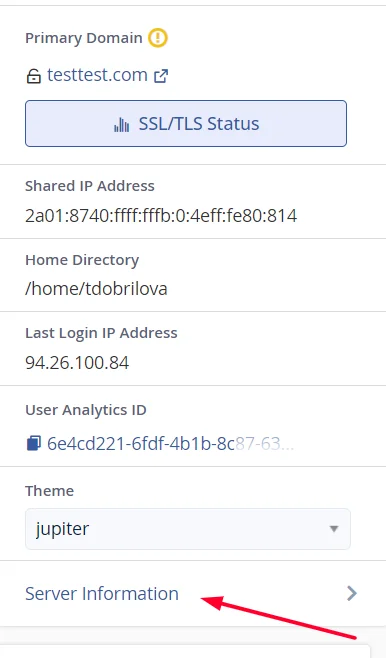
Once you open the page, simply scroll to the Service Information part.
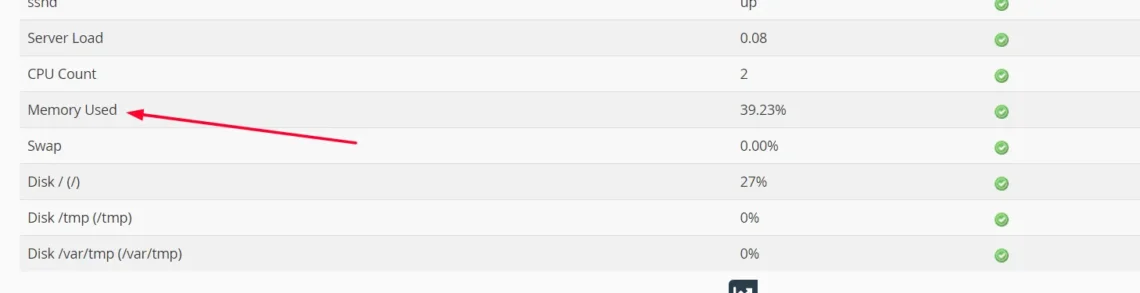
cPanel will also help you pinpoint processes consuming significant amounts of memory. Depending on your access level, you can also open the Process Manager to view active processes and their memory usage. This will enable you to identify specific scripts or applications with excessive demands.
Once you have a clear picture, you can implement several strategies to enhance overall website performance:
- Code optimization – review and optimize website code by identifying and eliminating unnecessary loops, redundancies, or memory leaks.
- Application configuration – configure applications by adjusting caching, data retrieval, and resource utilization settings.
- Utilize caching mechanism – utilize tools like Opcode or Object Caching for PHP applications.
- Database optimization – regularly clean up and optimize database tables to free up resources.
- Upgrade the hardware and its resources – evaluate your hosting plan to ensure it aligns with your requirements, and consider upgrading server hardware or allocating additional RAM resources.
Bandwidth Usage Overview
Bandwidth determines the responsiveness and accessibility of a website. It is the amount of data that can be transmitted over a network within a specified period, typically measured in bits per second (bps) or larger units like megabits (Mbps). This includes page views, file downloads, images, videos, etc.
And so, efficiently managing and monitoring bandwidth usage is crucial for maintaining a responsive website. With cPanel, you can do so via the Metrics section and the Bandwith tool.
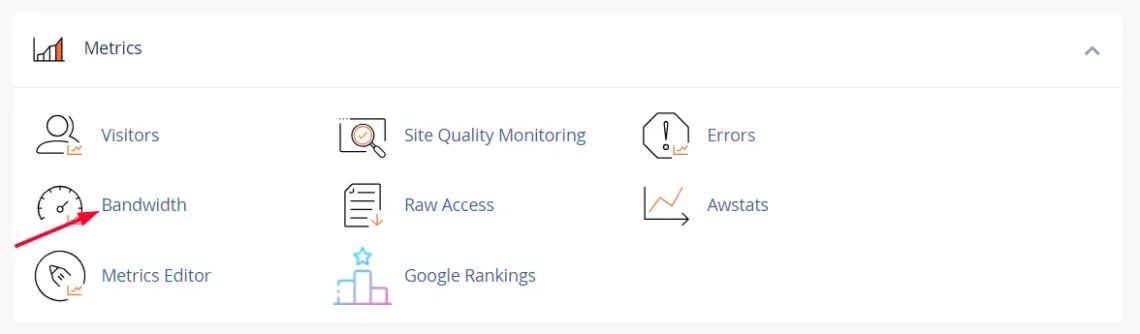
The feature will show you the current month’s, as well as your total bandwidth usage. This includes all HTTP (web) and POP (mail). If your system administrator has enabled the logging, it might also cover FTP bandwidth usage.
Sometimes, your bandwidth consumption can rise. That can be due to factors such as website traffic, media-rich content, or even malicious activities. Dealing with these spikes requires a proactive and strategic approach.
You can use cPanel’s bandwidth tools to identify the timeframes and specific content leading to spikes. You can employ the Bandwidth Throttling or Rate Limiting features to control the data transfer rate during peak periods. Another option is to compress images and use efficient file formats to minimize data transfer for media files. And last but not least – you can implement content delivery networks (CDNs) to distribute data across a wide network, reducing the strain on your own server.
Disk Space Management
Website files and databases, the building blocks of online content, consume disk space in varying capacities. We’re talking about HTML files, images, CSS stylesheets, JavaScript scripts, etc. Media-rich content, such as high-resolution videos, requires significantly more storage.
In order to efficiently manage disk space, you’ll have to continuously monitor your usage and allocate resources strategically. To do so via cPanel, you’ll need to open the Files section and find the Disk Usage feature.
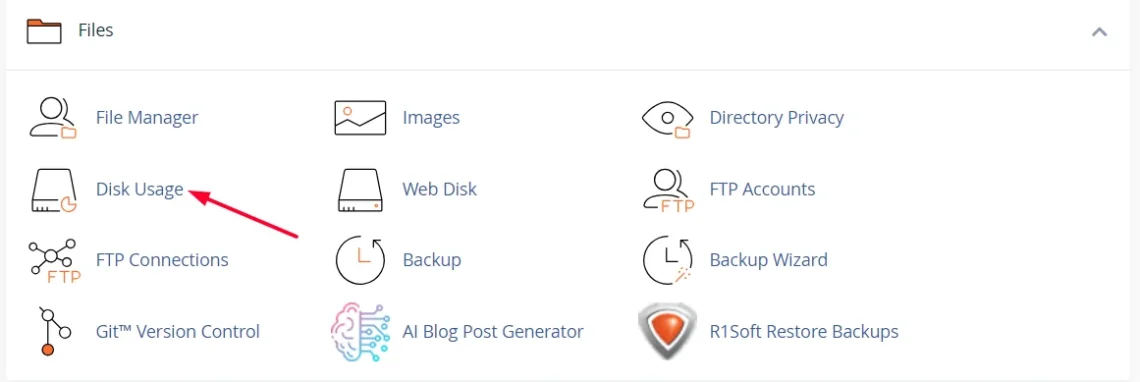
It provides an overview of space distribution among different directories and files. You’ll see the following info:
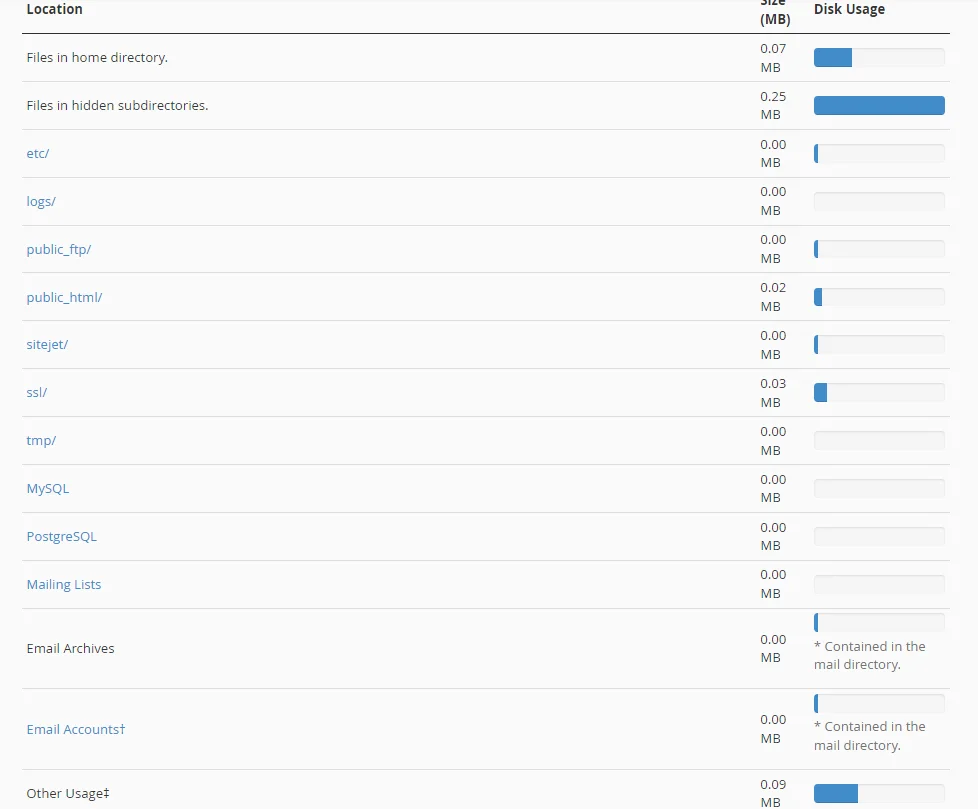
Implementing strategies to clean up unnecessary files is essential for maintaining an organized and efficient hosting environment. You should work on identifying and removing redundant or unused files, especially media ones. Compressing images or offloading large files to external storage is always a good idea in that matter.
You should review and manage backup files as often as possible, especially outdated or unnecessary ones. Consider using automated solutions to retain a reasonable number of backups without cluttering disk space.
Last but not least, optimize databases by removing unnecessary data, such as draft posts, spam comments, or expired content.
Database Performance Metrics
Databases store and retrieve data in response to user requests. Analyzing their resource usage is vital for maintaining optimal performance.
To do so, open the cPanel dashboard and navigate to the Databases section. You’ll find tools like MySQL® Databases or phpMyAdmin.
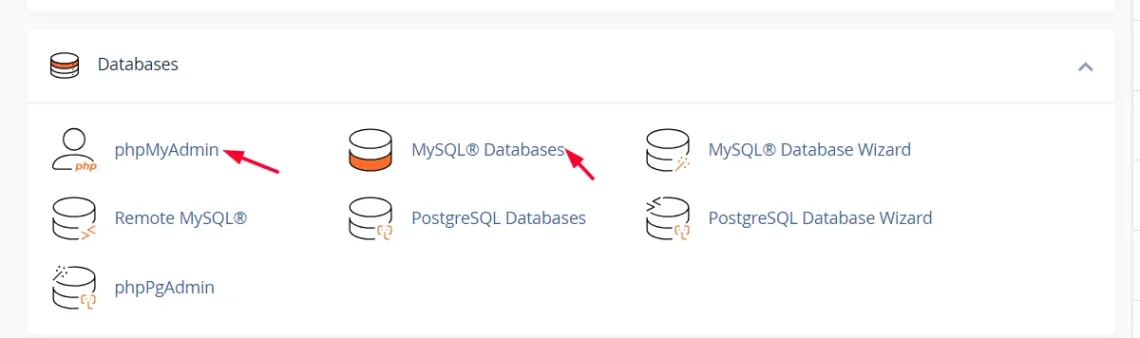
You’ll be able to monitor the number of queries executed per second and identify periods of high activity. It will also show you the impact of connection spikes on overall database performance.
IMPORTANT: Remember to regularly check the size of your database, including individual tables. It will help you manage your resources better and scale if needed.
Once you analyze the available stats, you can review and optimize database queries for efficiency. A good idea is to utilize tools like the MySQL Query Analyzer or EXPLAIN statement to identify bottlenecks. You can also implement database query caching to store frequently executed queries in memory.
Don’t forget to schedule regular maintenance tasks, such as optimizing tables and defragmenting databases. This will help you remove unnecessary data, such as outdated records or log entries, to keep the database streamlined. It will enhance the user experience and contribute to the overall reliability and stability of the hosting environment as well.
Of course, you need to ensure the database management system is up-to-date with the latest versions and patches.
IMPORTANT: Always make sure that you’ve downloaded the latest available version of all databases and general software you’re using. That way, you’ll always enjoy an optimized and highly secure environment.
Website Script and Plugin Impact
We use scripts and plugins to shape the functionality and interactivity of our websites. However, we should be mindful as they consume system resources as well.
For example, JavaScript and PHP execute code on the user’s browser or the server. This consumes CPU and memory resources. Content Management Systems (CMS) such as WordPress often rely on plugins for added features. This introduces additional code, database queries, or external requests, contributing to resource usage.
You can avoid issues by monitoring CPU and memory usage attributed to specific scripts. You can then restructure them to eliminate inefficiencies, reduce redundancy, and enhance overall performance.
Another strategy you can employ is the so-called lazy loading. This involves the loading delay of certain parts of your content until they are needed. For example, images can show up once you scroll down the page, not immediately. This speeds up load times.
You can also minify scripts to reduce file sizes and decrease the time required for downloading and execution. This will take a lot of the pressure off your hosting environment.
As for the plugins, opt for ones that are designed for efficiency and compatibility. Whenever possible, choose lightweight alternatives that offer essential features without excessive resource demands. And don’t forget to update!
Identifying Resource-Intensive Processes
Identifying and promptly addressing resource-intensive processes is your top priority if you want to maintain optimal performance.
With cPanel, you can utilize the CPU Usage and Memory Usage features to spot processes consuming significant resources. Third-party server monitoring tools, such as Nagios, Munin, and New Relic can also help you spot issues. They provide comprehensive insights into resource usage.
Another good strategy is to analyze database query logs to identify inefficient or long-running queries. You can use solutions like the MySQL Slow Query Log to pinpoint database-related performance issues. Apps like AppDynamics and Dynatrace will show insights into application-level performance.
Once you’ve found the culprits, you can optimize your code to eliminate inefficiencies and enhance overall application performance. You should also review database queries to reduce their impact on server resources.
You can also adjust server configurations if you have the needed access and tech knowledge. Optimize settings such as maximum execution time, memory limits, and concurrent connections.
And, of course, regularly update server software, applications, and plugins to get the best possible performance and security.
Scaling and Optimizing Resources for Growth
As websites evolve and attract more visitors, the demand for computing resources inevitably increases. Dynamic content, interactive features, and resource-intensive scripts also contribute to your consumption.
Scaling your resources can take different forms, ranging from upgrading existing hosting plans to implementing optimization strategies.
Let’s tackle them one by one:
Step one would be evaluating your current hosting plan. Consider upgrading to higher-tier plans with more CPU, memory, and bandwidth resources. It’s best to talk to your vendor and discuss available plans that align with your website growth projections.
One thing you’ll learn is that Cloud hosting has been growing in popularity.
That’s because the service enables users to scale resources dynamically based on varying traffic patterns. Unlike traditional hosting, which uses a single physical server, the cloud allows you to tap into numerous physical and virtual servers. Resource-wise, that means you have an infinite stream of CPU, RAM, and bandwidth. The best part is that all types of hosting packages can be powered by the cloud – you’re guaranteed to find something that fits your needs.
In terms of website optimization, your best bet is to keep your code clean. Do regular site audits and check for issues. Also, go through all your plugins and themes to delete unnecessary ones.
Multimedia files, such as videos and images, often consume the most bandwidth. Employ proper caching and compression to ensure optimal loading times. You can also use a CDN solution like Cloudflare that will cache your content on a global network of servers. That way, it will be delivered from a location close to your visitors.
cPanel also has your back. On your dashboard, you’ll see the Optimize Website option.
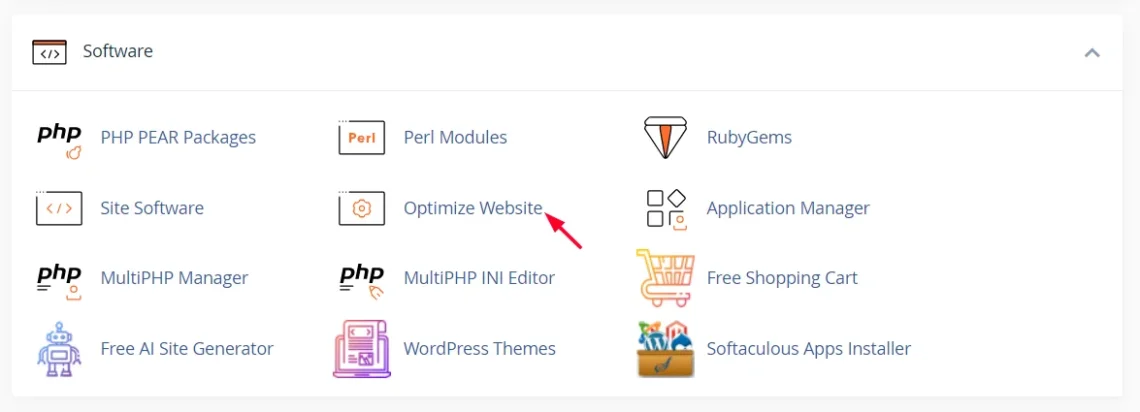
Click on it, and you’ll see the following options:
- Disabled
- Compress All Content
- Compress the specified MIME types
Depending on your needs, you can enable the last two options and have the hosting panel take the wheel. Bottom line, you’ll need to continuously plan and assess your resource needs. Making the necessary adjustments in time will save you a lot of headaches down the road.
Regular Maintenance and Cleanup
Regular maintenance is the backbone of an efficient hosting environment. Websites can accumulate unnecessary files, data, and configurations over time, leading to resource bloat. By doing audits, you can identify and eliminate redundant elements.
You should regularly delete obsolete images, documents, and temporary files that no longer serve a purpose. The same goes for outdated files, plugins, and databases. Those can even pose security risks.
To simplify things, you can implement automated cleanup scripts targeting specific directories, files, or databases. Just remember to schedule them to run during low-traffic periods to minimize the impact on website performance.
You can also utilize cron jobs to automate routine cleanup tasks. The service executes commands (jobs) at a specified time. You can control them via cPanel’s dashboard.
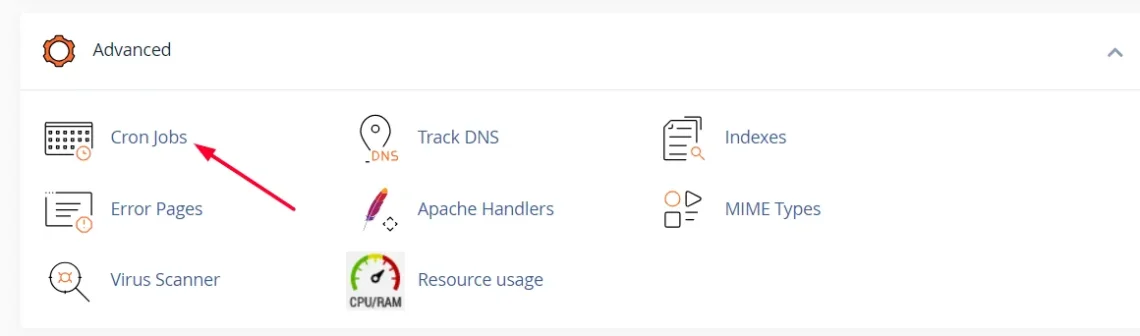
Choosing Resource-Friendly Software
You can save yourself a lot of trouble by choosing resource-friendly software. Open-source solutions, for example, are a good start. They often have active communities that contribute to optimization, tweaks, and bug fixes.
Some apps, themes, and plugins have lightweight options. The themes, for example, often have minimal design elements and reduced JavaScript and CSS files. As for plugins, select those that provide essential functionality without unnecessary bloat.
You can find suitable options by looking at reviews and ensuring compatibility with your hosting environment. You’ll need to check for compatibility with server software, PHP versions, and database systems.
To optimize performance, you could also limit reliance on external scripts, libraries, or services that can introduce additional resource overhead. Instead, opt for self-hosted solutions whenever possible.
Consulting Hosting Support
Choosing a hosting vendor that offers 24/7 support is a must. It’s who you’ll be reaching out to in case of:
- Performance issues
- Downtimes
- Resource usage limits
And more.
Hosting support can conduct thorough infrastructure assessments to identify bottlenecks, resource constraints, or potential vulnerabilities. They can then make recommendations for infrastructure upgrades or adjustments.
The support team can also help fine-tune server configurations, ensuring optimal performance for specific applications or content management systems. You can also rely on them to adjust caching mechanisms, server software versions, security audits, etc.
Your hosting vendor will probably offer several ways to contact the support team – chat, email, phone, and ticket. Choose the most appropriate channel based on the urgency and nature of your inquiries.
You can also refer to the hosting provider’s documentation and knowledge base for self-help resources. Additionally, you can subscribe to your host’s newsletter for information about server updates, maintenance schedules, and emerging technologies.
cPanel Alternatives
As with other popular products, cPanel has several alternatives – Plesk, DirectAdmin, and ScalaHosting’s in-house developed SPanel. Unlike cPanel, you won’t have to deal with rising licensing costs. Our web hosting management solution comes with all of our packages at no extra cost. And you can even use it on its own!
SPanel features two interfaces – Admin and User. The latter provides you with tools for creating cron jobs, handling databases, managing files and backups, and much more. It’s incredibly intuitive, and you can see all the necessary features with just a glance.
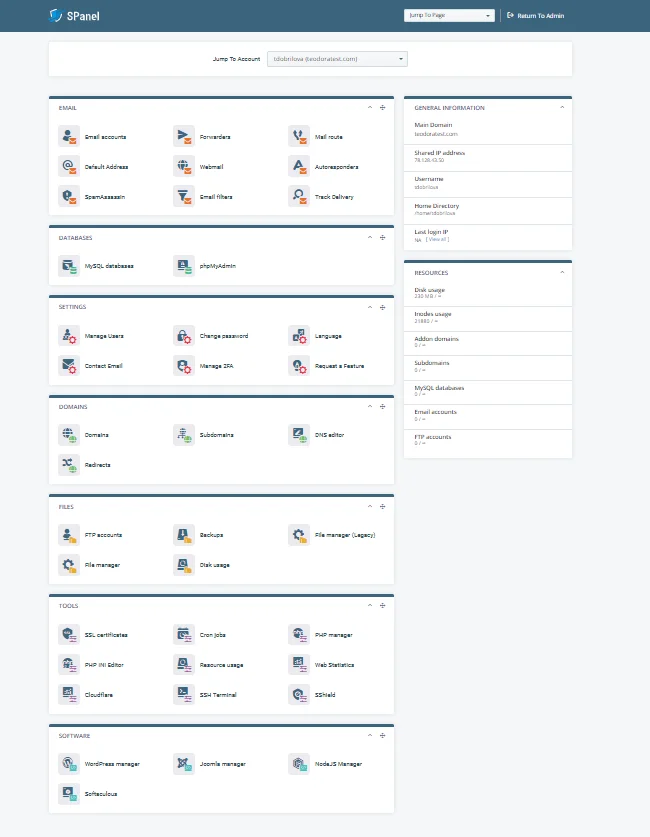
The Admin interface is the one that gives you detailed data about server load, memory, and disk usage. You can check server stats, configure the Softaculous script installer, manage user accounts, and more.
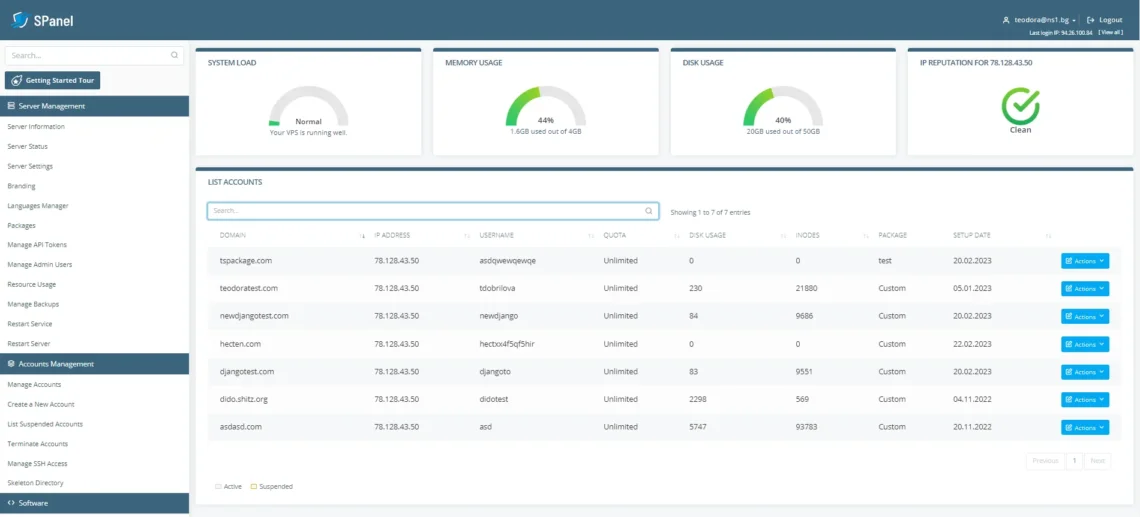
The best part is that we have a dedicated request platform that our clients use to propose new features and vote for suggested ones. We’ve already integrated quite a few innovations, thanks to user suggestions. If there is anything you need – we would love to hear from you!
Of course, that’s not all. SPanel comes with several other goodies, including:
- SShield – a cybersecurity defense tool that blocks over 99.998% of malicious web attacks;
- SWordPress Manager – a solution that provides centralized WordPress control;
- Softaculous – a one-click installer that gives you access to WordPress, Joomla, Magento, Prestashop, and 400+ more web applications.
And because we know how important support is – our team is available 24/7 via live chat and email.
Interested? Contact us today, and we’ll answer all your burning questions.
Wrap Up
Optimizing your resources is key to having an efficient website. Thankfully, cPanel offers several easy ways to do so.
Let’s recap:
The cPanel dashboard enables you to monitor CPU usage, memory statistics, bandwidth consumption, disk space, and database performance. You’ll be able to identify resource-intensive processes, scripts, or plugins that may be affecting performance.
cPanel also allows you to configure resource usage alerts to receive notifications when consumption exceeds specified thresholds. This will help you manage potential issues in time to prevent outages.
If that sounds too complicated, you can always call your hosting vendor’s customer support team. They will help you address your website issues.
FAQ
Q: What is resource usage in cPanel?
A: Resource usage in web hosting refers to the amount of computing resources from a server that your website or app consumes. They include the central processing unit (CPU), random access memory (RAM), bandwidth, disk space, and other server-related metrics. In that regard, cPanel provides tools for users to monitor and manage these resources effectively.
Q: How do I check resources in cPanel?
A: Open your cPanel dashboard. In the bottom left-side menu you’ll see Statistics. Those will show you disk usage, MySQL® disk usage, bandwidth, etc. To check your memory usage, go to the Server Information section and scroll to Service Information.
Q: What are examples of resource usage?
A: Resource usage in web hosting encompasses various metrics that show how your website interacts with its server. Dynamic content and numerous simultaneous user interactions will affect your CPU. A WordPress site with a complex theme will strain the RAM. Popular ecommerce sites with high traffic have high monthly bandwidth usage as well, due to the many server requests they generate.