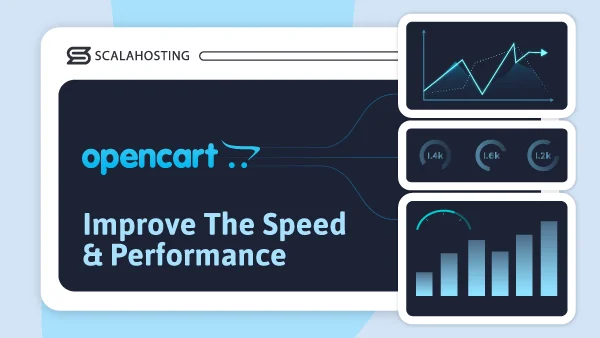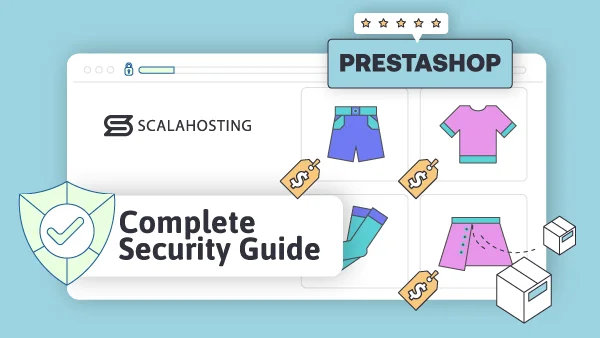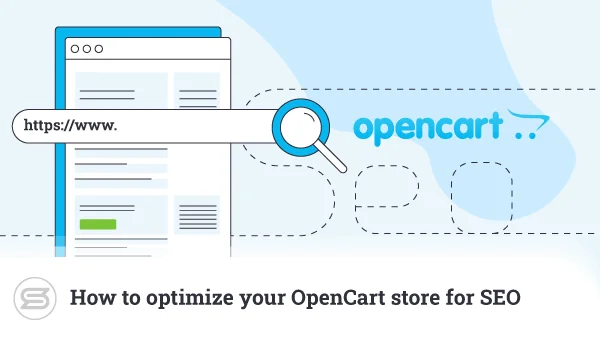How to Use OpenCart Reports to Analyze Your Store’s Performance
OpenCart is not only great for creating and managing stores – it offers much more than that. One of the key features that store owners find extremely beneficial is the platform’s reporting capabilities.
Reports are crucial for every business, as they offer valuable insights into its performance and metrics. By using OpenCart’s tools, you can make data-backed decisions to optimize your operations, improve customer satisfaction, and boost revenue growth.
The features that this platform offers are easy to use and set up, so you don’t have to worry much about that. Your primary concern should be using the reports the right way, which you’ll learn in this article.
We’ll also cover the types of reports you can generate from OpenCart, their meaning, and how you can access the reports, analyze them, interpret them, and use them to make better and more informed decisions. Let’s get into it!
Accessing OpenCart Reports
OpenCart offers various types of reports, including sales, product, customer, revenue, traffic, and abandoned cart reports. Here’s a step-by-step guide on how to access and generate them from the admin panel:
Accessing the Reporting Dashboard
- Log in to Your OpenCart Admin Panel:
Open a web browser and navigate to the admin panel URL of your OpenCart store. Enter your admin username and password. You can use the following link: www.yourstorename.com/admin. Simply replace the “your store name” part with the store’s actual name.
- Navigate to the Reports Section
You’ll be redirected to the dashboard once you log into your account. You need to locate and click on the “Reports” tab from the sidebar menu on the left-hand side of your screen. This will expand the submenu to include various report options.
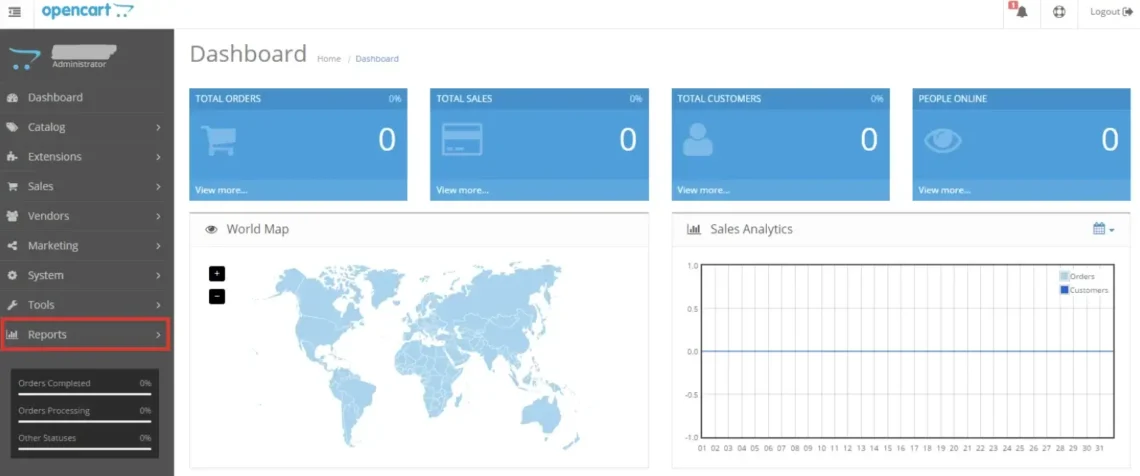
Generating Reports in OpenCart
- Sales Reports
- Total Sales Report:
- Click on the “Sales” submenu.
- Select “Orders” from the dropdown menu.
- You’ll get access to various options, such as Orders, Returns, Coupons, and Taxes. Click on “Orders” to see your total sales report.
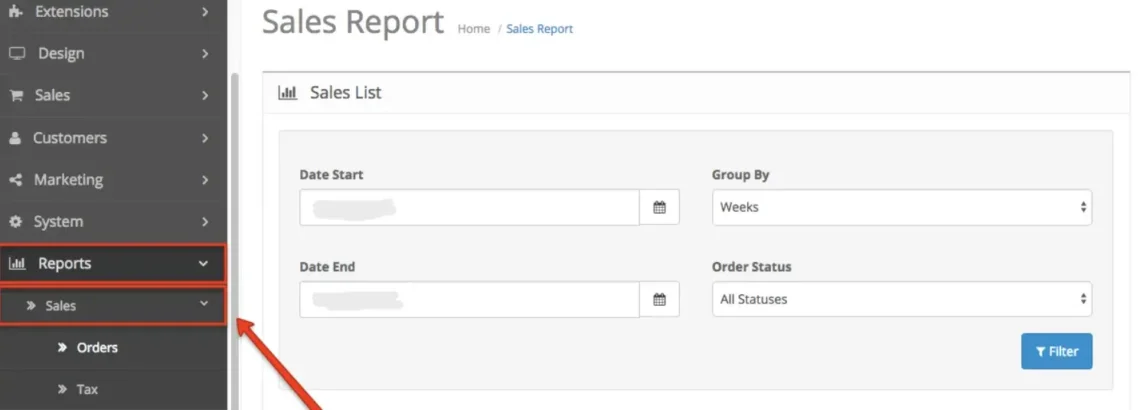
- Sales by Date Report:
- Follow the same steps as above, but select “Orders” > “Sales by Date” from the menu.
- Specify the date range you want to be included in the report.
- Product Reports
- Bestsellers Report:
- Click on the “Products” submenu.
- Select “Bestsellers” from the dropdown menu.
- This will display the top-selling products in your store.
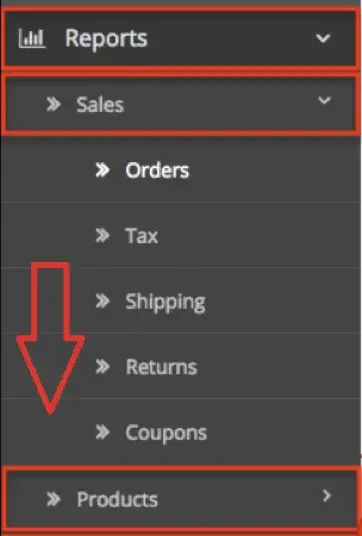
- Products Viewed Report:
- Do the same as above, but choose “Products” > “Products Viewed” from the dropdown menu.
- This will show the products that have been opened the most by your customers.
- Customer Reports
- Customer Orders Report:
- Click on the “Customers” submenu.
- Select “Customers” from the dropdown menu.
- You’ll be able to see information about your customers’ orders, including their names, email addresses, and order totals.
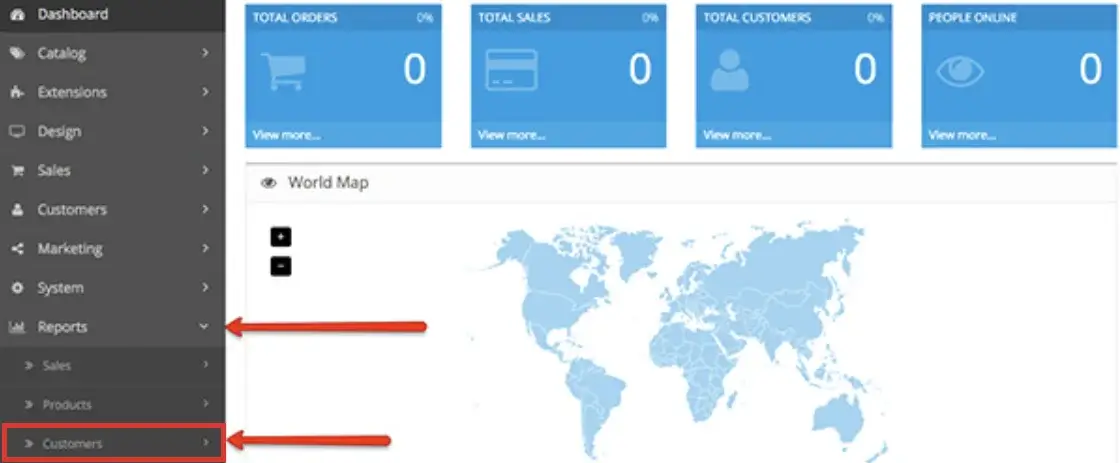
- Revenue Reports
- Revenue by Date Report
- Click on “Sales” again.
- Select “Orders” from the dropdown menu.
- Choose “Sales by Date.”
- Specify the date range for which you want to get a report.
- Traffic Reports
- Google Analytics Integration
- OpenCart works great with Google Analytics and provides detailed traffic reports.
- You need to set up Google Analytics for your store in order to access these reports.
- To do that, install Google Analytics via your dashboard.
- Once you do that, navigate to the “Extensions” section in the admin panel and select “Analytics” to configure the extension.
- After you configure the extension, you can generate reports on the traffic your store receives. You can get the reports from the “Extension” submenu on your OpenCart admin dashboard.
- Abandoned Cart Reports
- Abandoned Cart Report:
- Click on the “Sales” submenu again.
- Select “Abandoned Carts” from the dropdown menu.
- You’ll get a report that shows information about customers who have abandoned their shopping carts without completing the purchase.
Setting up Report Tracking
OpenCart 3.0 allows you to choose the type of data you want to track. This means that you can now add all the reports you need to a single menu and access them quickly whenever you want. To do that, go to Extensions and select the reports you want to track.
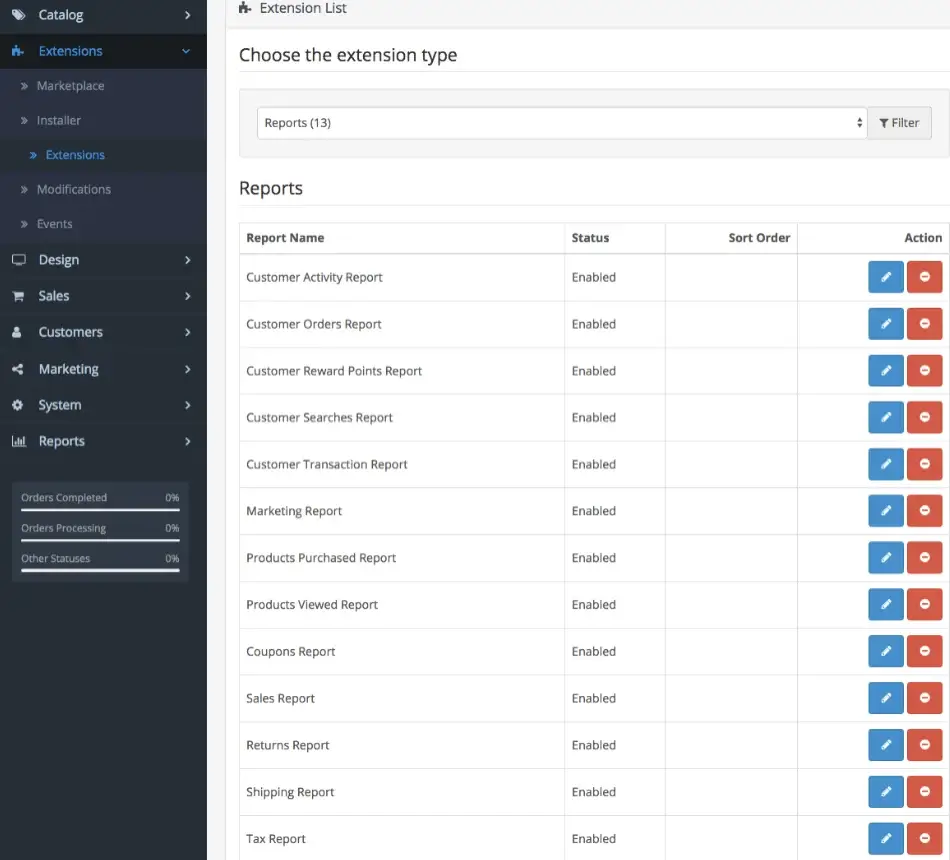
Now, install the reports you want to activate. Click on the “Edit” button next to the reports you want to configure.
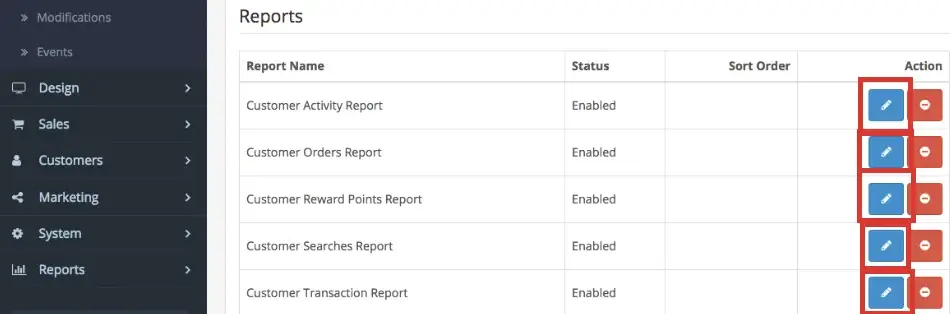
No matter which report you choose to edit, you must enable its status and give it a sort order number. The second feature is optional. Lastly, click the “Save” button when you’re done.
If you don’t want the same reports to be tracked at all times, you can simply generate the report you need by following the steps listed under each report type in this article. On the other hand, if you want to track reports, simply follow the instructions above, and you can track whichever type of report you want. The steps are the same.
Additional Tips
- Exporting Reports:
- Many reports in OpenCart allow you to export data in different formats, such as PDF or CSV. You can find the export options within each report interface.
- Customizing Reports:
- Some reports may offer customization options. These include selecting specific date ranges or filtering data by certain criteria.
- Scheduled Reports:
- There are OpenCart extensions that allow you to schedule reports to be generated and emailed to you automatically at regular intervals. These can be very convenient as they spare you from generating each report manually.
Sales Reports
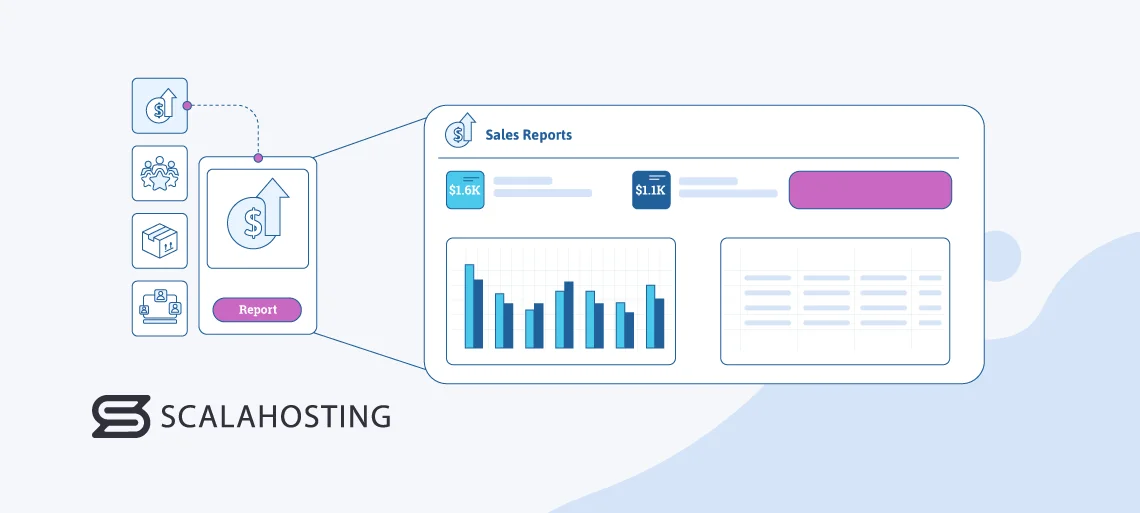
As you noticed above, there are quite a few different sales reports you can generate with OpenCart. They can help you track your performance and understand trends, revenue performance, and customer buying behavior. They can also show you what your bestselling products are. Here are some key sales reports that you can use in OpenCart:
- Sales Overview Report: This provides a high-level overview of your store’s performance within a specific period. It includes information like total sales revenue, the number of orders you have processed, average order value, and top-selling products. These figures will give you insight into your total revenue for the specified period, how many orders it took to achieve that revenue, how many customers order on average, and what they buy the most. The top-selling option also allows you to tweak your marketing strategy and push these products more. You can also conduct sales on the products that haven’t done well and boost their performance thanks to this report.
- Orders Report: It offers detailed information about individual orders placed by your customers. This report includes data like order ID, customer name, order date, order status, and order total. It allows you to track the number of orders processed over a certain period, identify peak sales periods, and monitor order fulfillment and delivery.
- Sales by Product Report: You’ll get a breakdown of your sales data by product. It allows you to see which products are driving the most revenue and includes metrics like product name, quantity sold, total sales revenue, and average price per product. This is a great tool for tracking inventory and making better decisions about product pricing and promotions.
Interpreting Sales Reports
- Identify Sales Trends: Look for patterns or trends in your sales data over time. You can see if sales are increasing, decreasing, or remaining steady and then take the appropriate action.
- Evaluate Revenue Performance: You can monitor your sales revenue to assess your financial status. You can compare revenue performance across different time periods to identify seasonal trends or fluctuations.
- Pinpoint Bestselling Products: The reports clearly outline which are your top-selling products. This helps you see what your customers want most.
- Understand Customer Buying Behavior: Analyze patterns like the frequency of purchases, average order value, and preferred products. This will help you understand your customers better and tailor your marketing efforts to their liking.
Customer Reports
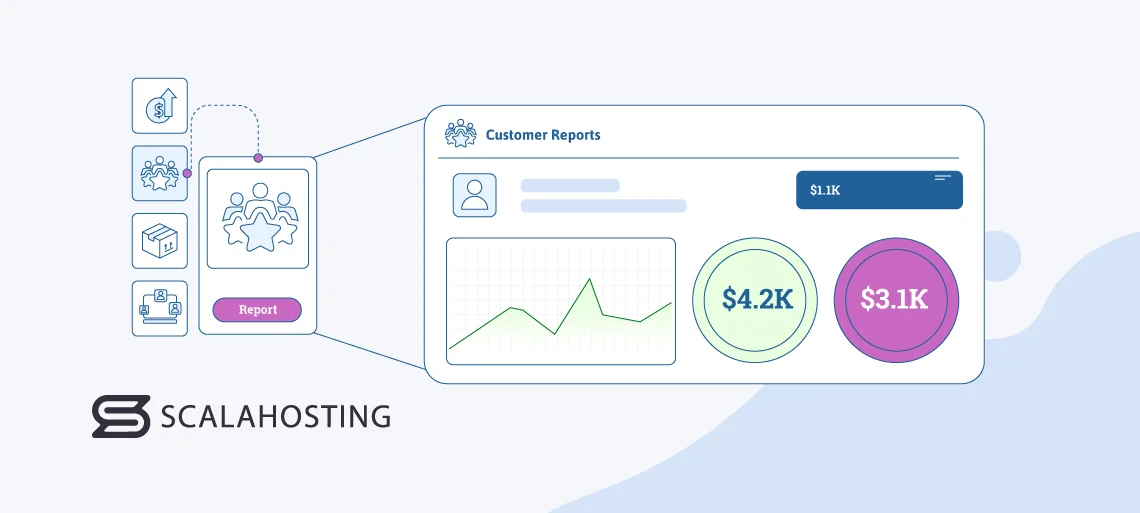
The customer reports that OpenCart offers allow you to dive deeper into customer behavior and understand purchasing patterns, identify loyal customers, and personalize your marketing strategies. Here are some key reports available:
- Customer Orders Report: It provides information about individual customer orders, including order ID, customer name, order date, order total, and order status. This report also allows you to track purchase history, identify high-value customers, and assess customer loyalty based on the value and frequency of purchases.
- Customer Activity Report: This report tracks various interactions that customers have with your store, such as account registrations, logins, and newsletter subscriptions. It allows you to see into customer engagement levels and identify opportunities to improve their user experience.
- Customer Search Terms Report: This displays the search terms that your customers have entered when using your store’s search functionality. This report helps you understand customer interests and preferences, identify popular products or categories, and optimize your site’s search functionality to enhance the shopping experience.
Using Customer Reports
- Identify Loyal Customers: Look for customers who have made multiple purchases or have a high order value over time. These are your loyal customers and are valuable assets to your business that you should nurture.
- Personalize Marketing Strategies: You can use the data provided in these reports to segment your audience based on preferences, behavior, and purchase history. You can then tailor your marketing efforts and make them more successful.
- Improve Customer Experience: Analyze customer activity and search terms to identify areas for improvement in your store’s navigation, product offerings, and search functionality. This will help you enhance the overall shopping experience on your site.
Product Reports
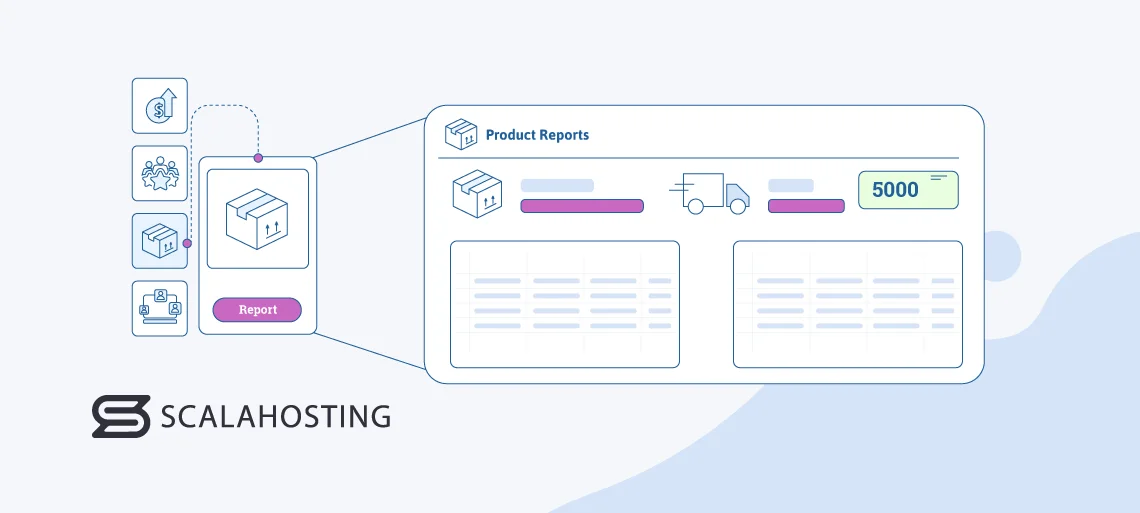
These types of OpenCart reports give you insights into product performance, popularity, and inventory management. Here are some of the main reports you can generate:
- Product Views Report: This report tracks the number of views that each product gets on your store. It allows you to identify which products are attracting the most attention from customers. This also helps you understand customer interest and preferences, which allows you to focus your marketing efforts on promoting popular products, optimizing product listings for better visibility, and changing your approach to your less popular products.
- Product Purchases Report: It provides data on the number of units sold for each product in your store. This report allows you to identify your top-performing products and track sales performance over time. Knowing this information enables you to organize your inventory better, restock popular items on time, and make informed decisions on product pricing and promotions.
- Low Stock Report: This report alerts you when the inventory level of a product falls below a specified threshold. It also helps you manage your inventory proactively by identifying products that need to be restocked or reordered to prevent stockouts and minimize lost sales opportunities.
Understanding Product Reports
- Track Product Performance: Monitor product views and purchases to assess the popularity and sales performance of all of your products. You can use the information you have gathered here to optimize product listings, pricing strategies, and marketing efforts.
- Identify Popular Products: Analyze product views and purchases to identify your bestselling products and customer favorites. Use this information to showcase popular items prominently on your website and tailor marketing campaigns to promote these products.
- Manage Inventory Efficiently: Use the low stock report to monitor inventory levels and take proactive measures to replenish stock as needed. This helps you avoid stockouts, minimize backorders, and ensure a smooth shopping experience.
Traffic Reports
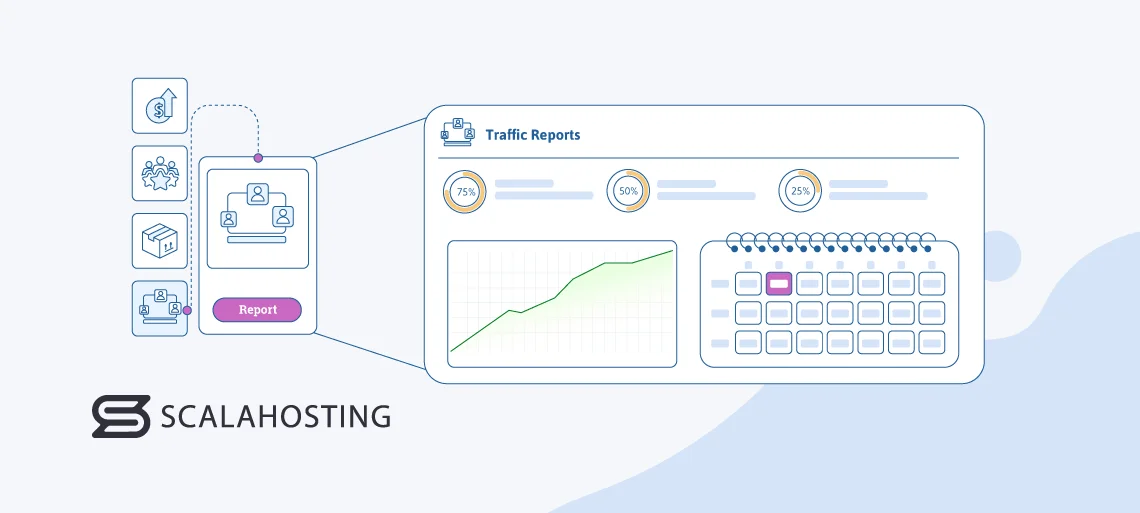
Traffic reports show you the sources of your website traffic, including visitors, referrers, and search keywords. Here are some of the most useful reports you can use:
- Website Visitors Report: This report provides data on the number of visitors to your website over a specific period of time. It encompasses metrics like unique visitors, page views, and session duration. It also allows you to track overall website traffic trends and identify peak traffic periods. Understanding these metrics can help you optimize your site’s content, navigation, and user experience to engage visitors and encourage repeat visits.
- Referrers Report: It identifies the sources of traffic that refer visitors to your website. This includes direct traffic, organic search traffic, referral traffic from other websites, and traffic from social media platforms. These metrics allow you to assess the effectiveness of your marketing channels and campaigns in driving traffic to your site.
- Search Keywords Report: It displays the keywords or phrases that visitors use to find your website through search engines. This report provides insights into the search terms that are driving organic traffic to your site and helps you understand customer intent and interests. It also allows you to identify relevant keywords to target in your SEO efforts, optimize website content for better visibility, and improve your store’s organic search rankings.
Reading Traffic Reports
- Analyze Traffic Sources: Review website visitor and referrer reports to understand where your traffic is coming from. You can identify top-performing channels and allocate resources accordingly to maximize your ROI.
- Measure Marketing Campaign Effectiveness: Track traffic sources and referrer data to evaluate the effectiveness of marketing campaigns and initiatives. Use the reports to determine which campaigns are driving traffic and conversions and optimize future campaigns based on performance insights.
- Identify Opportunities for SEO Improvement: Use search keywords reports to identify high-value keywords driving organic traffic to your site. Once you discover what those keywords are, use them to optimize website content, meta tags, and other SEO elements to target relevant keywords and improve your site’s search engine rankings. You can also constantly monitor keyword performance and adjust SEO strategies to capitalize on emerging trends and opportunities.
Optimizing OpenCart Store Performance
Getting the most out of OpenCart is always a great idea. One thing you can do to achieve that is utilize the reporting features it offers to their maximum. Another thing you can do is pair your store with a fast and reliable web host that will make the whole management and use of OpenCart much faster and more optimized.
One such web hosting provider is ScalaHosting. It is fully compatible with OpenCart and offers super-fast hosting that will make managing your store a breeze. What’s best is that it will make your store faster, which will improve the customer experience on your site. This can result in higher traffic and increased sales, which is a goal that every business has.
However, speed and reliability are not the only areas where ScalaHosting excels. Namely, Scala has its own website management tool that centralizes all the things you need to do on a daily or larger-scale basis for your store. The tool is called SPanel, and it is great for both beginners and experts. It’ll make managing your OpenCart store much easier, including generating reports, installing extensions, managing your web hosting accounts, and more.
Conclusion
The reports that OpenCart offers truly give you valuable insights into your store and business. Interpreting them and using them the right way will help you immensely in many areas of your company, including sales, customer experience and preferences, marketing, inventory, and more.
By following the guides we provided above, you’ll become an expert in using the reports to your advantage in no time, which will help you to improve your business further. Also, pairing your OpenCart store with a reliable web host will give you even better results in productivity and customer satisfaction, and one web host you should definitely consider is ScalaHosting.
Not only will you get excellent services, reliable uptime, and super-fast performance, but you’ll also get access to SPanel. SPanel will help you manage your store better and faster, which will give you time to focus more on other aspects of your business.
FAQ
Q: What Types of Reports Does OpenCart Provide?
A: OpenCart provides four types of reports, including sales, customer, product, traffic, income, and transaction reports. In addition, you can get more detailed sales reports, abandoned cart reports, and more.
Q: Can I Customize My Reports in OpenCart?
A: Yes, reports can be customized in OpenCart. The platform provides over 20 customizable report types, from which you can change the layout, features, and menu items to create the report you want.
Q: What Are Some of the Best Practices for Analyzing and Interpreting OpenCart Reports?
A: Here are some of the best practices for properly analyzing and interpreting OpenCart reports to get valuable insights into your performance:
- Familiarize yourself with the different types of reports OpenCart offers;
- Set clear objectives for each report to see whether your business is performing well;
- Review key metrics regularly;
- Compare new reports to older ones to see how your business has progressed;
- Categorize your data so that it is easier to understand. For example, you can segment your data by brand, price range, product type, etc.;
- Look for repeating patterns and trends in your data;
- Use charts, graphs, and other visualizations to display your data in a manner that is easy to understand.