A TXT record allows you to insert email-sender policies, verify domain ownership, or add other text-based content to your DNS records.
You can use a TXT record for:
- DKIM
- SPF
- DMARC
- and site verification records.
The abbreviation, “TXT” in TXT records stands for text—text records. Let’s explore how it works.
How a TXT Record Works
TEXT records have unique uses. We’ll look at each TXT record type.
DKIM Record
The DKIM record is short for DomainKeys Identified Mail record. It’s an email authorization mechanism that’s intended to spot fake sender email addresses. Fake sender addresses are usually used in phishing and email spam.
This record helps receivers to verify if an email that’s supposedly coming from a particular domain was truly authorized by the owner of that domain, using a digital signature. The DKIM authentication fails if the verification signature doesn’t match or the message reaching the receiver has been tampered with.
SPF Record
The SPF record, or Sender Policy Framework record, alerts DNS servers across the internet of the email server a domain relies on to sends emails.
This record verification mechanism lowers spam by allowing email receiving servers to verify a message’s sender address and compare it with the domain’ SPF record. If the sending address and the SPF record disagrees, the receiving mail server might flag the message as spam.
DMARC Record
Domain-based Message Authentication, Reporting, and Conformance record or DMARC record is a TXT record that’s published to a domain to handle message authentication failure. A DMARC record has two functions:
Instruct the receiving server on what to do about the message: The DMRC record could instruction receiving server to reject, quarantine, or permit the message to continue delivering.
Send reports: The DMARC record may also email reports to one or more addresses providing data about the email message received from the domain.
The DMARC record tells an ISP like Gmail, Yahoo!, Outlook, and others if a domain uses DMARC, the policy is in the record. This TXT record would be “_dmarc.yourdomain.com.” but you’ll replace the yourdomain.com URL with your real domain name or subdomain URL.
Site Verification Records
Site verification records provide TXT records for services like Microsoft Office 365 or Google Apps to verify ownership of the domain. Since only a domain owner should be able to access a DNS record, a site verification record is a valid way to verify ownership.
Step by Step Guide to Adding a TXT Record to Your DNS on the SPanel
Follow this guide to add a TXT record to your domain name.
Step 1: Log into SPanel’s User Interface
The default login URL is yourdomain.com/spanel/.
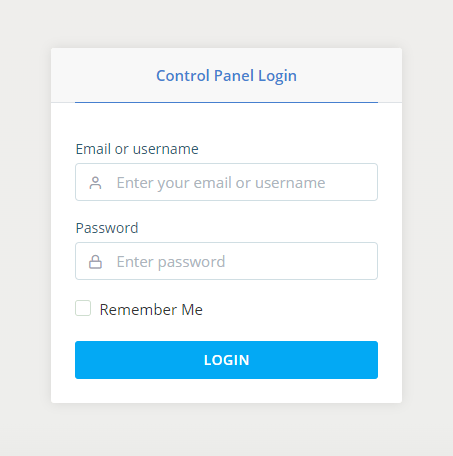
Step 2: Open the DNS Editor
The DNS Editor is located under the Domains section on SPanel’s homepage.
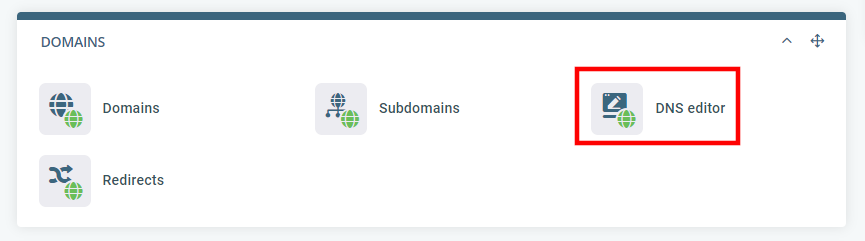
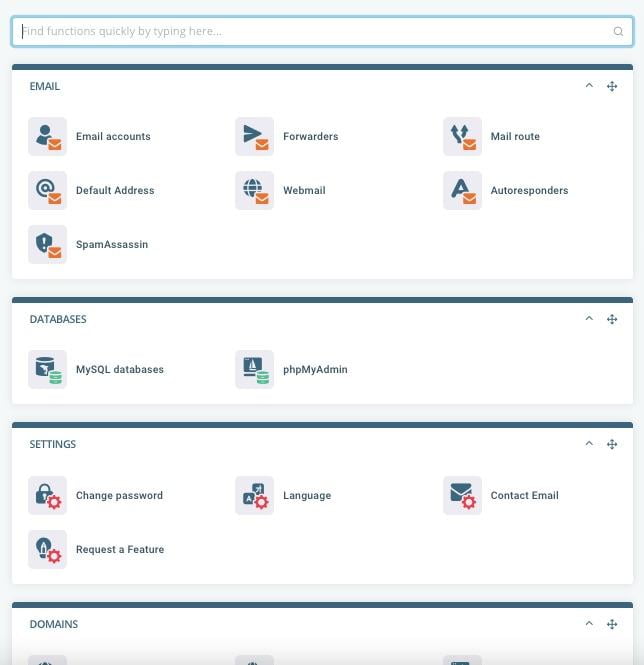
Step 4: Add, Edit, and Remove a TXT Record in SPanel
You first need to pick the domain you want to edit. The drop-down menu is at the top of the page.
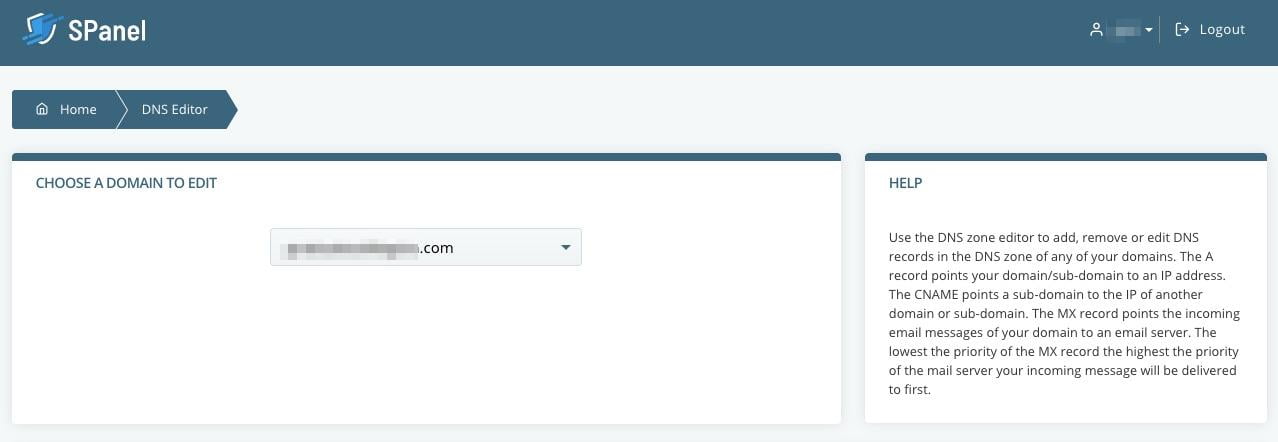
Then. scroll down to the Add a New Record section. That’s where you’ll make your changes.
How to Add a TXT Record in SPanel
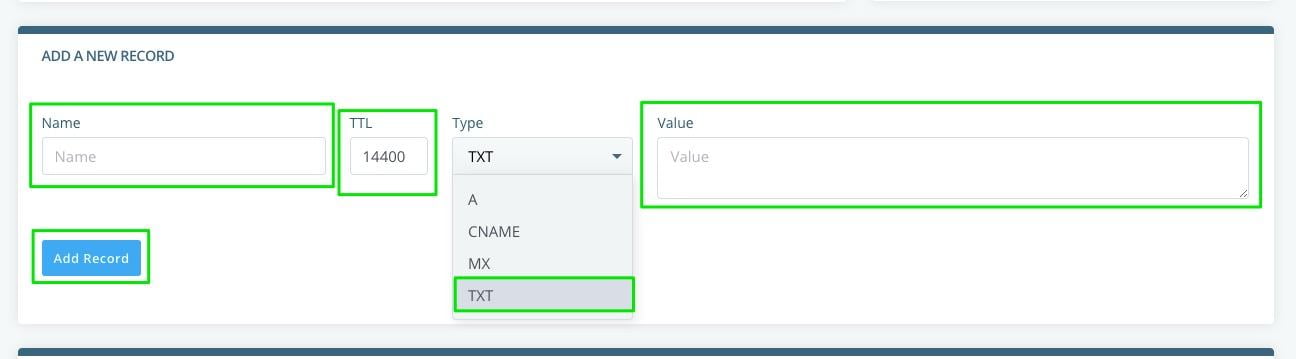
Add the name of your TXT record to the Name box. The TTL (time to live) is given in seconds automatically. Its default setting 14400 seconds and you can change it to as short as 30 seconds if you wish.
Select TXT from the dropdown menu labeled Type. Enter your specific TXT value. For example, if you are setting up an SPF record, you can use v=spf1 mx -all to show that emails are allowed from your mail server only and no other server.
You can also add a TXT record for DKIM, SPF, DMARC, and site verification. If you’re adding a DKIM record, then you’ll have to add DomainKeys.

How to Edit or Remove a TXT Record in SPanel
You can remove a TXT record from your SPanel by scrolling down the DNS Editor, finding the editor you want to alter. Let’s assume you want to alter the DKIM records.

Click on the blue Edit button to reveal the details of the record.

Once you’ve opened the TXT record you want to change or delete, there you can change the records as you want. You can delete the record by clicking the delete button.

Otherwise, you can make changes to the TXT record and then click Save when you’re done editing.

And if you’ve made changes but don’t want them to apply, click Cancel.

Need Help?
Now you know how to add, edit, or remove a TXT record from your SPanel account. If you need any help you can contact our support at any time. We are available, around the clock.
