Want to customize your Joomla site? Look no further! We’ve got the ultimate guide to show you how to install a theme in Joomla. So buckle up and let’s get started!
What is Joomla?
Joomla is a content management system that lets you create awesome websites without needing to be a coding whiz. The solution is easy to use and comes with a ton of cool features, so you can get your website up and running in no time. The best thing about Joomla is that it is efficient enough for both small, hobby projects and complex enterprise builds.
What are Joomla Themes?
Joomla themes are like the wardrobe of your website—they let you change up the look and feel of your site so you can show off your style. With a Joomla theme, you can make your site look sleek and modern or old-school and traditional. Plus, you can switch up the look whenever you want, so you’re always keeping your site fresh and fly.
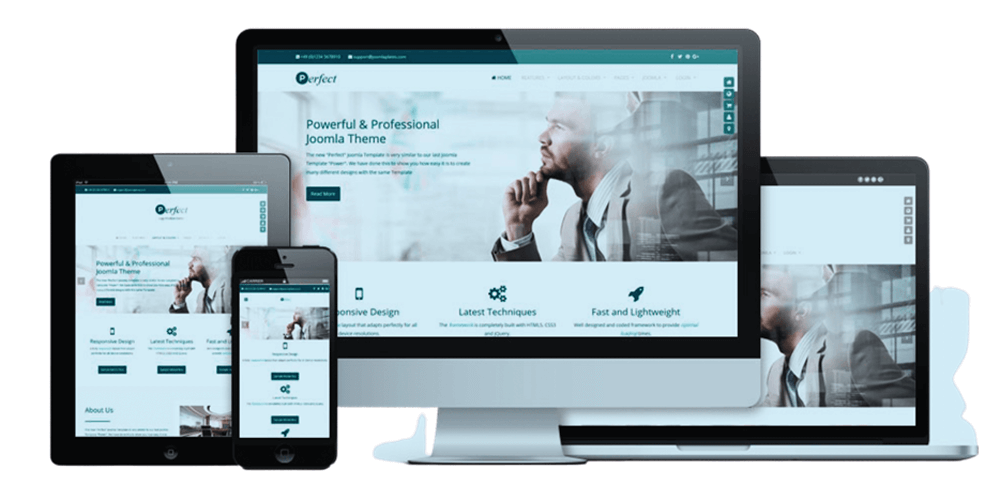
Different Methods to Install a Theme in Joomla
Manual Installation
- Preparing to Install a Theme: Installing a Joomla theme is actually pretty easy. First, you’ll need to make sure that you have the latest version of Joomla installed.
- Download the theme: Next, you’ll need to download the theme you’d like to install.
- Unzip the theme: You’ll need to access your Joomla website via FTP and upload the theme folder to the root of your Joomla installation. Make sure you have the correct version of Joomla.
- Install the Theme: Log in to your Joomla admin area and go to the Extensions > Manage > Install page. Click the browse button and select the theme’s zip file from your computer and then click on the Upload & Install button.
Once the theme has been installed, you’ll need to go to the Extensions > Templates page and set the theme as the default template.
And that’s it! You’ve successfully installed a Joomla theme.
Automatic Installation Using the Joomla Extension Manager
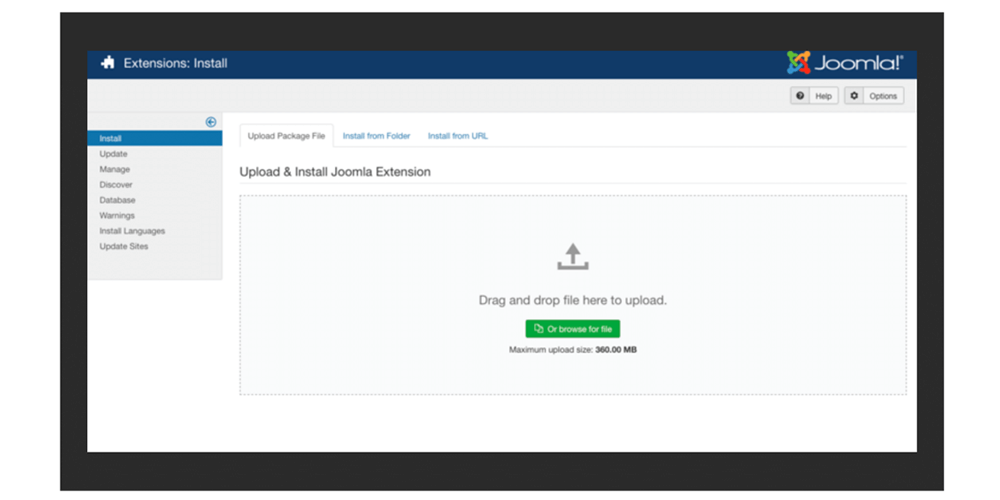
- First, log onto the administrator panel of your Joomla website.
- Click on the Extensions tab from the top menu. From the drop-down menu, select Extension Manager.
- To install a new extension, click on the Upload & Install tab.
- Click the Browse button. After selecting the file, click the Upload & Install button.
Congrats! You just installed a new Joomla theme. Now it’s time to customize it and make it your own.
Customizing the Theme
No need to sweat it when configuring the Joomla theme options. All you need to do is get into the right groove, and you’ll be on your way to a website with a look and feel that rocks.
Go to the Joomla administrator area, click on the Extensions tab, and then choose Templates.
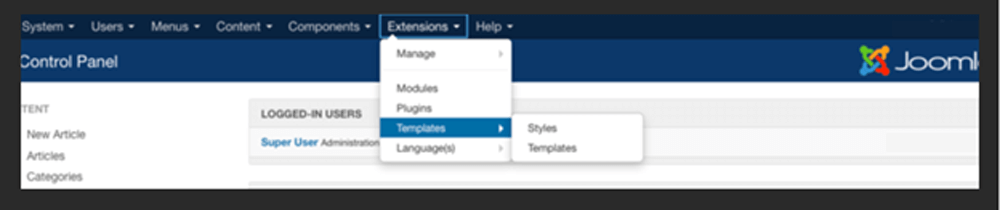
You’ll be able to access the theme options from the Template Styles page. Here, you can customize the dimensions, typography, colors, and other elements of your Joomla template.
Tweak away until you get the look you want. It’s as simple as that!
Troubleshooting Checklist for Theme Installation Issues in Joomla
Check your web server error logs: This can be done by accessing the log files directly or via a control panel such as SPanel. Check the error logs to see if there are any issues related to your theme installation.
Check if the theme is compatible with your version of Joomla: Check the theme’s documentation or get in touch with the person who made it to ensure the layout works with the version of Joomla you are using.
Check that you have all the required files: Most themes come with an installation package that includes all the necessary installation files. If you have troubles during the template configuration, you may need to download it from the official developer’s website.
Check if the theme has been uploaded correctly: Make sure to check if the theme has been uploaded correctly to the Joomla directory. To do so, go to Extensions > Templates > Templates. You will see a list of available themes, confirm that your new one appears on this page.
Ensure the template overrides are correctly set up: Go to Extensions > Templates > Templates. Click on the name of the template you use to open its details. Click on the Template Details tab. Confirm that the Template Overrides option is set to Yes.
Troubleshoot the modules: If the theme is causing issues with a specific module, you can try disabling the add-on and see if the problem is resolved. If it still persists, you may need to update or replace the module.
Ensure you have the correct FTP access: If you are installing the Joomla theme via FTP, make sure that you have the correct username and password to access the server. If you are unsure of the credentials – contact your hosting provider to get the correct information.
Check the Joomla configuration file: Another thing to check is the configuration.php file located in the root directory of your Joomla installation. Make sure that the correct paths and settings have been set for your theme.
Try a different theme: If the problem persists after checking the error logs and configuration file, you can try installing a different theme. This will help to rule out any potential issues with the original theme.
Contact the theme developer: If the problem still occurs after trying the steps above, you may need help from the person who made the theme. They should be able to provide additional information and support for resolving the issue.
Wrap Up
Installing a theme in Joomla is a straightforward process. It can improve the look, feel, and usability of a website, among other things. It also makes it easier to change how your website looks and even adds more features and ways to use them.
While installing a theme in Joomla is relatively easy, there are some challenges.
For example, if the theme is not compatible with the version of Joomla you are using, it may not work properly. The template not being responsive or a burden to customize are other common possible issueswith your design.
The Solution: ScalaHosting
ScalaHosting simplifies the process of creating and customizing Joomla themes with the help of an intuitive user interface and powerful tools. Installing a Joomla theme takes just a few clicks and you can start building a website within a minute.
Additionally, users can use hosting services that are fast and reliable to make sure their Joomla projects run smoothly. With a wide range of tutorials and guides, users can learn more about Joomla themes and how to customize them to fit their individual needs.
Being an official partner of the Joomla Project, ScalaHosting is recognized as one of the best hosting providers for the CMS.
FAQs
Q: Is it necessary to use FTP to install a Joomla theme?
A: No, it is not necessary to use FTP to install a Joomla theme. You can set up the theme directly through the Joomla administration area. All you need to do is create a new folder in the /templates directory of your Joomla install and upload the extracted theme files to this folder. You can then log in to your Joomla administrator area, and use the Extension Manager to install the new layout by selecting the folder containing the theme files.
Q: Are there any prerequisites for installing a Joomla theme?
A: Yes, there are some prerequisites for installing a Joomla theme. First, you will need to make sure that your Joomla version is up-to-date. If it is, you will need to ensure that your web server meets the minimum requirements for the theme package you are trying to install.
Q: What should I do if I encounter an error while installing a Joomla theme?
A: If you have an issue installing a Joomla theme, you should look at the error message to find out what went wrong. You should also make sure that the theme is compatible with the version of Joomla you are using and that all of the necessary theme files have been uploaded to the /templates folder of your installation. If none of these steps resolves the issue, look at the troubleshooting checklist in this post.