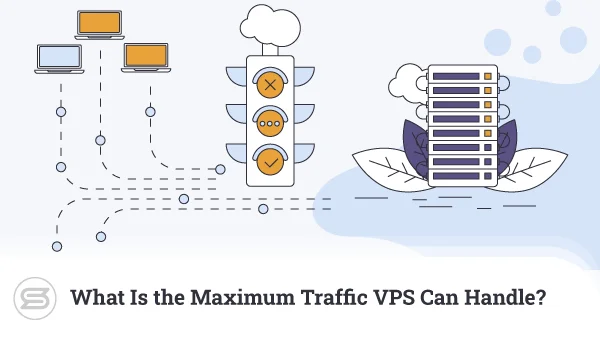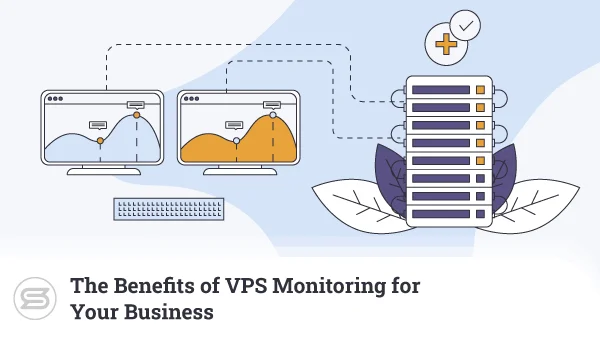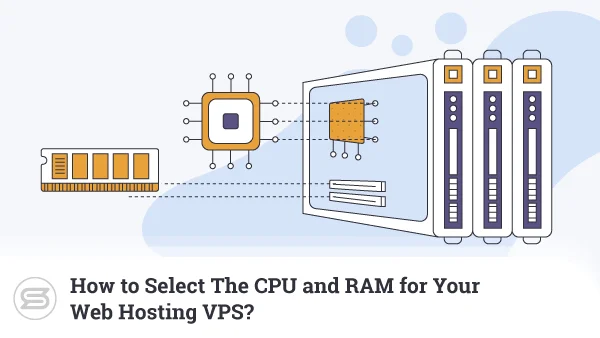How to Host a Website on VPS Without Control Panel
Virtual Private Server (VPS) is one of the most versatile options where web hosting is concerned. It can be used for almost all purposes from the deployment of web apps to running various complexities of websites or blogs.
The control panel itself isn’t a core part of VPS. In fact, it is actually considered an add-on. Although offering users a friendly way of interacting with the Operating System, you can fully operate your VPS account without a control panel.
Prerequisites
The control panel is a Graphic User Interface (GUI) driven method of handling your VPS. Without it, you will need to know the various commands necessary to install and configure the various components needed.
For today we’re going to look at what you need to host a website with the inclusive installation of a database. The components necessary will include the Apache web server, PHP module, and MySQL database.
You will need to have a VPN hosting account ready with an OS pre-installed, along with a domain name. For the purposes of this article I’m going to assume my domain name is called myexample.com.
How to Install a Web Server
The commands needed to install the Apache web server will vary depending on what OS you have chosen. Let’s look at some of the differences needed between a few common variants of OS:
Ubuntu
sudo apt update
sudo apt install apache2
CentOS
sudo yum update
sudo yum install httpd
Debian
sudo apt update -y
sudo apt install apache2 -y
OpenSUSE
sudo zypper update
sudo zypper install apache2
As you can see, the commands themselves are relatively simple. In fact, the examples I have shown include an extra step with each. The first line updates the package repository while the second installs the Apache web server.
How to Create a Virtual Host
If you plan on running multiple websites on your server you will need to work with virtual hosts. By default, Apache comes ready to handle these. However, you will need to create one configuration file for each virtual host.
Ubuntu
sudo vi myexample.conf
CentOS
sudo vi /etc/httpd/conf.d/vhost.conf
Debian
sudo vi /etc/apache2/sites-available/myexample.com.conf
OpenSUSE
sudo vi /etc/apache2/vhosts.d/myexample.conf
These commands will allow you to open a virtual host configuration file for editing based on your domain name. Once that file is open, enter the following code. It will be the same for all Linux platforms:
<VirtualHost *:80>
ServerAdmin admin@myexample.com
ServerName myexample.com
ServerAlias www.myexample.com
DocumentRoot /var/www/myexample.com/public_html
ErrorLog ${APACHE_LOG_DIR}/error.log
CustomLog ${APACHE_LOG_DIR}/access.log combined
</VirtualHost>
Configure Apache
As with virtual hosts, Apache is managed through the use of configuration files (typically httpd.conf or apache2.conf). For the most basic configuration of Apache web server, you only need to set a few parameters in the configuration file.
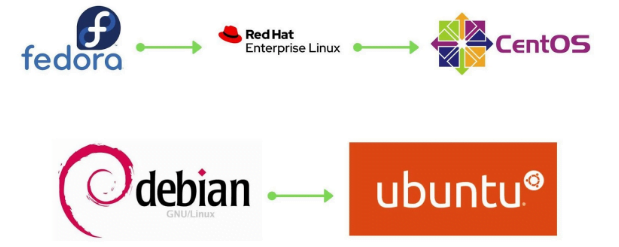
Listen is used to bind Apache to a specific IP address or port. For example:
Listen 8000
ServerName lets you set the DNS host name or IP address/port. For example:
ServerName myexample.com:8000
ServerRoot identifies the home directory of the Apache installation. For example:
ServerRoot “d:/myexample/apache2”
DocumentRoot is where the server home directory is located. For example:
DocumentRoot “d:/myexample/apache2/htdocs”
<Directory “d:/myexample/apache2/htdocs”>
Options Indexes FollowSymLinks
AllowOverride None
Order allow,deny
Allow from all
</Directory>
In some instances Apache may work for you without these configurations being set. However, it is best to carry out this step for familiarization as well as to avoid any potential errors messages popping up.
Restart Apache
The following commands are not the only way of restarting the Apache web server. There are alternative ways as well.
Ubuntu
sudo service apache2 restart
CentOS
sudo systemctl restart httpd.service
Debian
sudo service apache2 restart
OpenSUSE
sudo systemctl restart apache2
Setup verification
To test if Apache web server has been correctly installed and configured, use the Apache binary as follows:
sudo apachectl -t
If there are any issues with the configuration, you will get error messages such as the following:
AH00543: apache2: bad user name username
The Apache error log may have more information.
If this occurs you will need to check your Apache web configuration files again. Once it works, you can proceed with the next step.
Upload your Website Files
The fastest and most simple way of moving your website files onto your VPS host is by using a FTP application. While some operating systems have default FTP clients, it is better to choose a more dedicated and secure FTP solution.
One such example is FileZilla, which is free. Whatever your choice, most solutions providers will have two versions of their application – the client and the server versions. YOu only need to download and install the client version.
Once installed, connect to your VPS host and you can begin transferring the files from there. A good FTP client like FileZilla offers you a GUI that helps make the process easier.
Install PHP and MySQL
Before you install either of these, make sure that your Linux distribution is up to date. This will help ensure the process goes smoothly. To update, run:
- sudo apt-get update
- sudo apt-get upgrade
Next we can go ahead and install both PHP and MySQL:
- sudo apt-get install php
OR
- sudo yum install php
- sudo apt-get install mysql-server
OR
- yum install mysql-server
Connect your Website Database, if Needed
If you’re running a website that needs the use of the database, now is the time to make sure it runs and then connect it. As with the other commands demonstrated so far, the one you use will depend on your Linux distribution.
For example, to start or stop the MySQL daemon:
sudo /etc/init.d/mysqld start
sudo /etc/init.d/mysqld stop
OR
sudo service mysql start
sudo service mysql stop
Once you’ve started MySQL, you will need to create a database in order to enter it’s details in your web application of choice. This needs to be done using the mysql tool which is a command line interface for executing MySQL instructions:
mysql -u root -p
If your installation of MySQL was correct and the command executes, you will note your prompt change to mysql>.
To create a database:
CREATE DATABASE mydatabase;
Next, create a user account and give it privileges for the database you created:
CREATE USER you@localhost IDENTIFIED BY ‘password’;
GRANT ALL PRIVILEGES ON * . * TO ‘you’@’localhost’;
FLUSH PRIVILEGES;
Depending on your usage of the account, you may wish to restrict it to specific privileges. This can be done by adjusting the permission type value. Examples of privilege types include SELECT, CREATE, and DELETE.
If you want to grant a user multiple privilege types, but not all, simply separate the privileges with a comma. Once you’ve created the database and user, you can then enter those details into your web application to get it to connect to the database.
Conclusion
This article only covers the very basics of operating a VPS hosting account without the use of a control panel. As you can see, it requires some extent of knowledge on Linux commands. This can raise some challenges to those unfamiliar with command line environments.
This relatively painful experience can be avoided simply by opting for a VPS hosting account that comes with a control panel. If you’re concerned about additional cost, ScalaHosting offers SPanel, which is extremely feature-packed and easy to use.
Best of all, the use of SPanel isn’t subject to licensing fees and it comes as a cost-effective option on ScalaHosting’s Managed Cloud VPS hosting plans. As an alternative, you can also opt to use cPanel but that will significantly increase the cost of your plan.
Frequently Asked Questions
Do I Need cPanel on VPS Hosting?
No. cPanel is a highly commercialized option that helps VPS users. However, it is not the only option. SPanel is much more cost effective and offers many of the same benefits, if not more. SPanel also does not come with excessive licensing fees.
How Does a VPS Work?
VPS, as the name implies, is a virtual server. Each VPS account shares the same hardware as others, but for all intents and purposes they act as individual servers. This means VPS users can configure almost everything about their accounts, including having their choice of OS.
What Can I Run on VPS Hosting?
VPS can be used for almost anything as long as it does not violate the terms of agreement with your hosting provider. For example, you can use it to run websites, operate a database server, or even web applications.
Is it Difficult to Manage a VPS Without a Control Panel?
Unless you are very familiar with command line instructions for not only the OS you want to use, but other applications as well, it can be challenging. I recommend you look towards a cost effective solution like SPanel to avoid complications.
Do I need MySQL?
If what you intend to do with your VPS requires a database, you will need a database server like MySQL. There are alternatives in the market including MariaDB, but your choice will also be dependent on the application that needs the database.