Typical consumers spend about three hours daily checking work emails and over two hours on personal emails—that’s about five hours daily.
Bringing all your accounts under one app roof makes for a more efficient work experience, especially if you spend most of your time on emails.
Using the Mail app for Windows enables you to receive all your business emails in one place, respond to them on the fly, deploy an impressive suite of Microsoft’s productivity tools and integrate other apps seamlessly.
This article outlines steps to connect your Microsoft 365 email to the Mail app.
Let’s dive in.
What’s Mail App for Windows
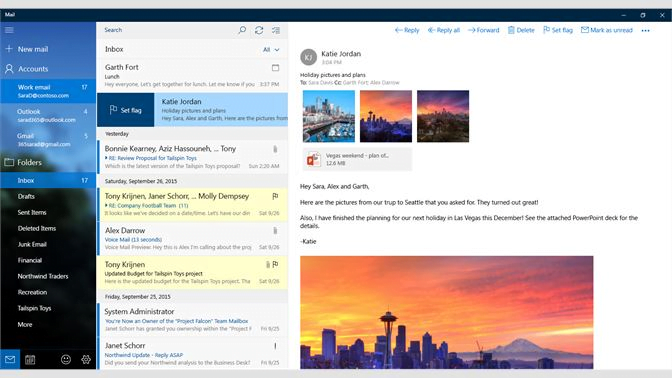
The Mail app is a productivity tool and email client that enables Windows users to manage their email accounts seamlessly.
It’s a lightweight email program designed with simplicity in mind and never as a rival to Microsoft Outlook—an enterprise-level email client with a robust business platform.
Windows Mail is an intuitive app that helps users stay updated on their emails, manage their schedules, and keep in touch with people.
It’s the default email program for Windows 10.
Windows Mail App Features
Some of what makes Windows Mail special includes:
- The app is easy to use, with a beautiful user interface.
- It supports email signatures.
- Windows Mail comes free to all users.
- Users can download and save all attachments in an email at once.
- The navigation bar is convenient, allowing users to move emails and calendars seamlessly.
- The calendar helps users arrange meetings and manage busy schedules.
- It comes with a rich capability that makes composing messages straightforward.
Adding Microsoft 365 Email to Windows Mail App
It takes a few minutes to add a Microsoft 365 email to the Windows Mail app. Let’s quickly explore the steps.
Open the Mail app on your device.
To quickly launch the app on your Windows computer, type Mail in the search app and click Mail App.
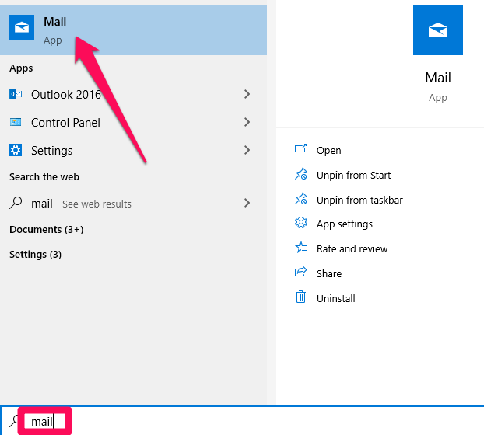
If you’ve already added an email account to the app and intend to add a new one, then go to Settings and click Manage Account.
But if you’re adding an email account to the app for the first time, Mail takes you straight to a welcome screen prompting you to add an account.
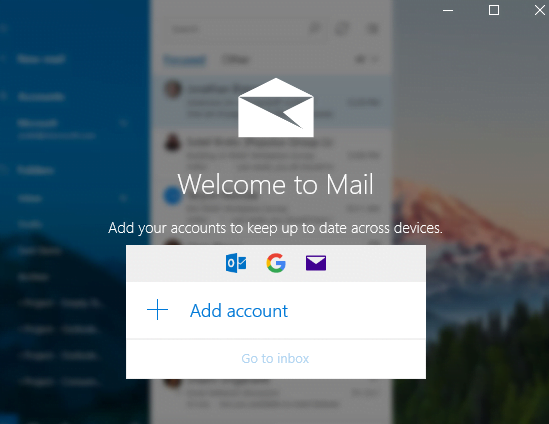
Click Add account to get started and select Exchange on the next screen.
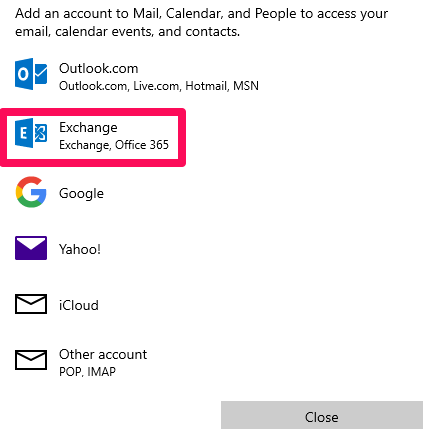
Enter your email address and click Next.
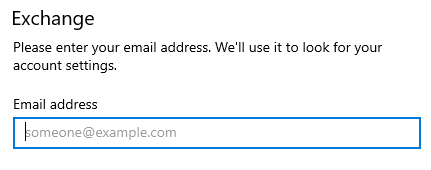
Confirm your email address, type the email password and sign in.
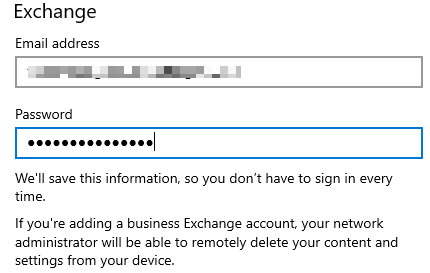
Mail verifies your account information to sign you in automatically. But if it’s unable to do that, click Advance to add your account settings manually.
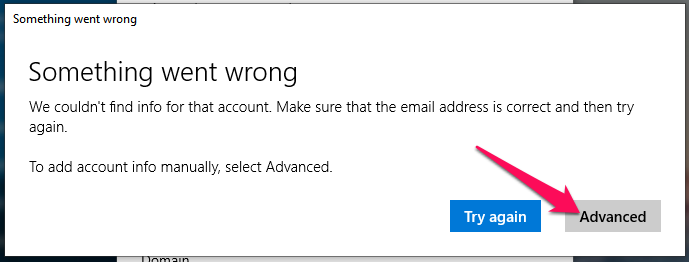
After that you need to :
- Enter your email address in the Username text box.
- Type your domain name in the Domain text box.
- Use mail.yourdomain.com as your mail server address if your hosting account is with ScalaHosting or contact support for the server address.
- Enable Server requires encrypted (SSL) connection to connect securely to your email account.
- Enter the account name for the new email account.
Click the Sign in button to attempt a manual setup.
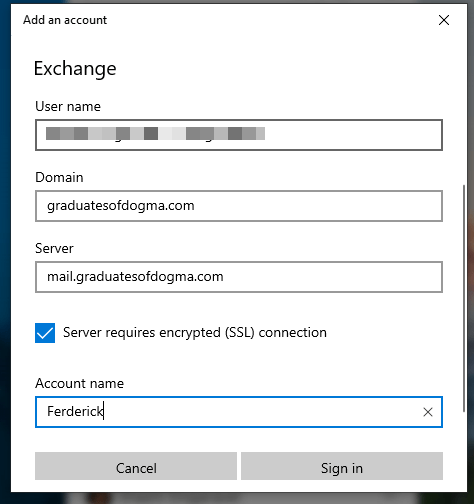
If the settings are correct, the Mail app will set up your email account successfully. Click Done to go to your inbox.
Send a test mail to any email account to ensure Windows Mail is working correctly. Click + New mail to open the message compose box.
When you’re satisfied with the setup, quickly head to Settings to configure how you want to use the app.
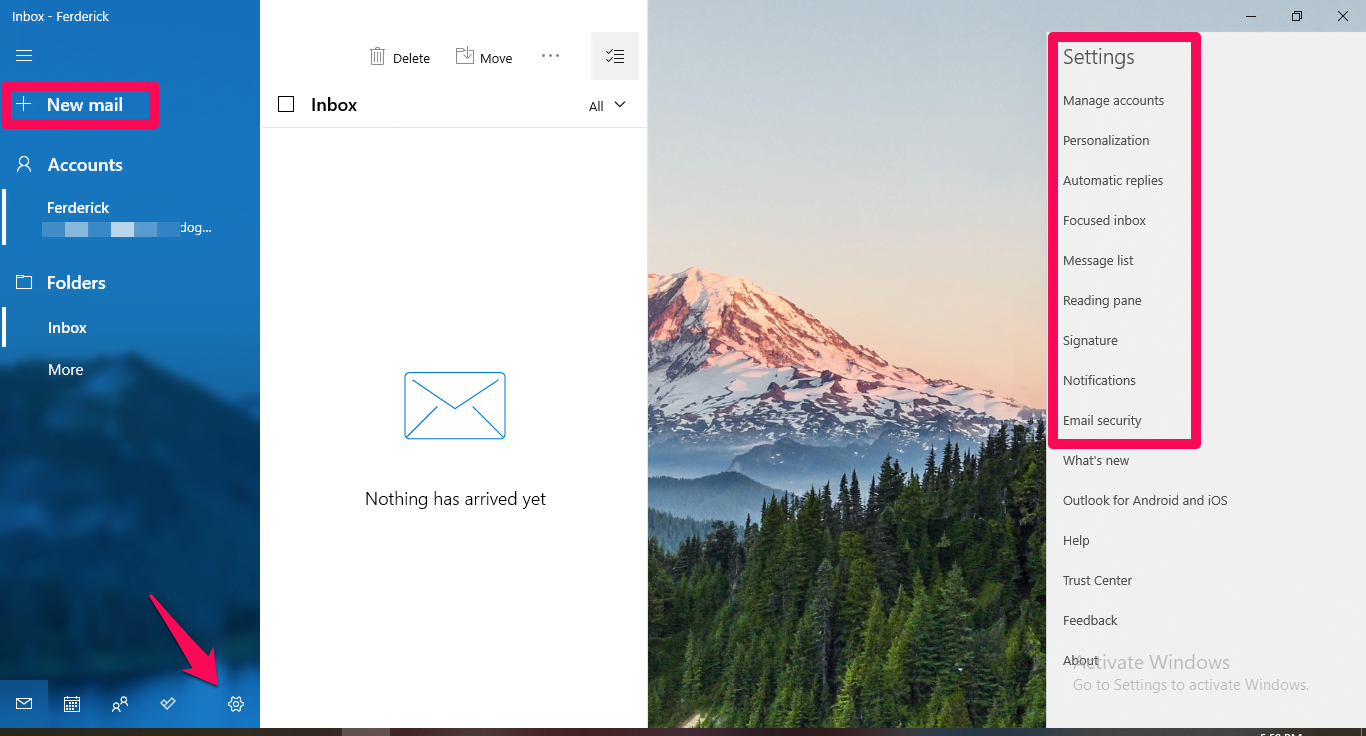
Wrapping It Up
Using Windows Mail helps you manage your email accounts in one place, stay up to date with important messages, manage schedules and stay more productive.
This article guides you on adding a Microsoft 365 email to the Mail app. Follow the instructions in this guide to get it done and contact support when you need assistance.